How to fix “Device Not Recognized” USB error
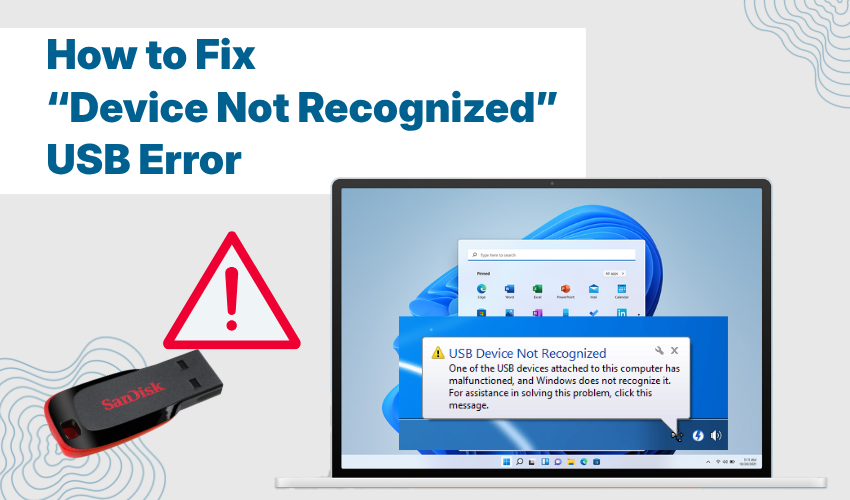
How to Fix “Device Not Recognized” USB Error
Are you trying to connect your USB device but getting the “device not recognized” message? This is a common problem. Many users face this fix USB error issue when they try to use their USB flash drives, phones, cameras, or other devices. If your device not detected Windows PC shows this message, don’t worry. You can quickly resolve it with a few simple steps.
This guide will help you understand why this happens and how to fix USB error in easy ways. These tips work for Windows 7, 8, 10, and 11.
Why the Device Not Detected Windows Error Happens
When you see device not detected Windows, it means your PC knows something is connected, but it can’t talk to it. This problem may happen because:
- The USB port is damaged.
- The USB device is not working right.
- Drivers are not installed or are outdated.
- Power settings are stopping the USB.
- There is a virus or system bug.
To fix USB error, try each step one by one. You don’t need to be a computer expert. Just follow this guide.
1. Try a Different USB Port or Cable
In some cases, the USB port is the problem. Unplug your device and plug it into a different port. Try the back USB ports too. If you use a USB hub, remove it and connect the device directly. Also, try another cable if the device uses one. This quick step can often fix USB error.
2. Restart Your Computer
Before doing anything big, restart the computer. Many times, a simple reboot clears the issue. This can help your device not detected Windows PC recognize the USB device after restart.
3. Check the USB Device on Another PC
To make sure the device is not broken, plug it into another computer. If it works there, your PC has the problem. If it does not work on both, then you may need to change the device. This helps in knowing if you really need to fix USB error on your system or get a new USB stick.
4. Update or Reinstall USB Drivers
Outdated or missing drivers can cause the device not detected Windows message. To fix this:
- Press Windows + X and click Device Manager.
- Scroll to Universal Serial Bus controllers.
- Right-click on the USB device showing the error.
- Click Update driver or choose Uninstall device and restart the computer.
This step often helps fix USB error by installing fresh drivers.
5. Disable USB Selective Suspend Setting
Power saving settings may stop USB ports. You can turn this off to fix USB error:
- Go to Control Panel > Power Options.
- Click on “Change plan settings”.
- Click “Change advanced power settings”.
- Expand “USB settings” > “USB selective suspend setting”.
- Set it to Disabled and press OK.
Now check if your device not detected Windows issue is solved.
6. Run the Hardware Troubleshooter
Windows has a tool to find and fix problems:
- Press Windows key + I to open Settings.
- Go to Update & Security > Troubleshoot.
- Click Additional troubleshooters.
- Run the Hardware and Devices troubleshooter.
This tool can fix USB error if it’s caused by system bugs.
7. Scan for Viruses or Malware
Sometimes, a virus can block USB devices. Use Windows Defender or any trusted antivirus to scan your system. After removing threats, check if the device not detected Windows error is gone.
8. Use Command Prompt to Reset USB Ports
You can also fix USB error using a command:
- Open Command Prompt as admin.
- Type: set devmgr_show_nonpresent_devices=1
- Then: start devmgmt.msc
- In Device Manager, click View > Show hidden devices.
- Uninstall faded USB drivers, then restart the PC.
This resets USB ports and helps with device not detected Windows problems.
Final Words
If your USB device still shows “device not recognized,” try all the steps again or ask for help from a technician. Most times, you can fix USB error on your own. Just be patient and follow the right steps. Your device not detected Windows PC can be fixed in minutes if the issue is not major.
