How to fix Ethernet not connecting
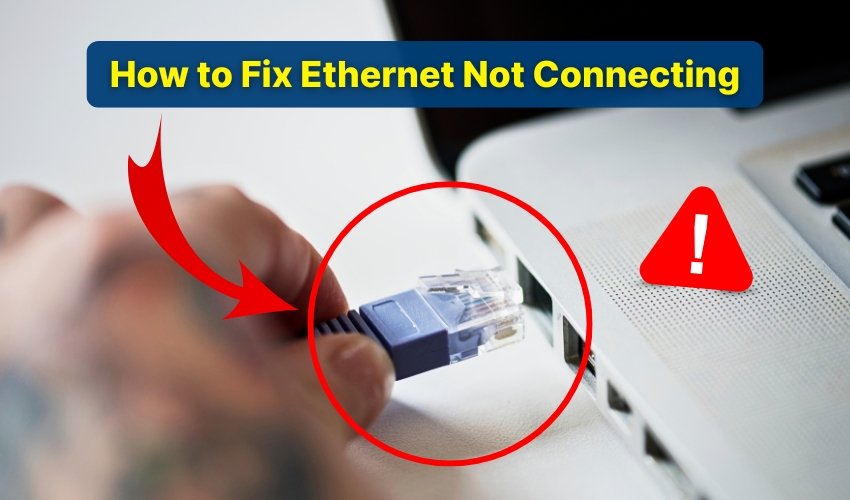
How to Fix Ethernet Not Connecting
A wired connection should bring stability and speed, but sometimes users face the frustration of Ethernet not working. The cause could be as simple as a loose cable or as complex as corrupted drivers. A structured approach with numbered steps helps you resolve any LAN connection issue with clarity. Below are the main methods to apply for an effective internet fix.
1. Check the Physical Connections
- Make sure the Ethernet cable is firmly plugged into both computer and router.
- Inspect the cable for cuts or bent pins, since damaged cables often cause Ethernet not working.
- Look at the router’s LAN lights; if no light shows, the LAN connection issue may come from the router.
- Try restarting the router, as a simple power cycle can provide a quick internet fix.
2. Enable the Network Adapter
- Go into your system’s network settings.
- Verify that the Ethernet adapter is active. Sometimes it gets disabled by mistake.
- If disabled, enable it and reconnect.
- This small correction solves many Ethernet not working problems without extra effort.
3. Update or Roll Back Network Drivers
- Open the device manager and check for warning signs near the Ethernet adapter.
- Update the driver either through Windows update or directly from the manufacturer’s site.
- If the latest update caused issues, roll back to the older stable version.
- Driver changes often resolve LAN connection issue errors and act as a reliable internet fix.
4. Reset Network Settings
- Use command prompt to reset your network configuration.
- Commands like ipconfig /release, ipconfig /renew, and netsh int ip reset give the system a clean slate.
- This clears conflicts that lead to Ethernet not working.
- A full reset is often the most effective internet fix when other steps fail.
5. Restart Router and Modem
- Disconnect power from both router and modem.
- Wait at least one minute before reconnecting.
- After restart, check if the LAN connection issue persists.
- Firmware updates may also be needed if the router continues causing problems.
6. Correct IP and DNS Settings
- Go into Ethernet properties under network settings.
- Next, ensure “Obtain an IP address automatically” and “Obtain DNS server address automatically” are selected.
- Incorrect entries often make the system show Ethernet not working.
- Restoring automatic values gives a straightforward internet fix.
7. Test with Another Device or Port
- Connect the same cable and port to another computer or laptop.
- If the second device works, the problem lies in your system.
- If it fails too, the LAN connection issue is in the cable or router.
- This process narrows the fault and guides the correct internet fix.
Final Notes
Facing Ethernet not working can interrupt work or gaming. The above methods make the troubleshooting clear. From cables to drivers, each step addresses common LAN connection issue causes. Apply these fixes one by one, and you will likely restore a steady connection with the right internet fix.
