How to fix frequent app crashes on Windows
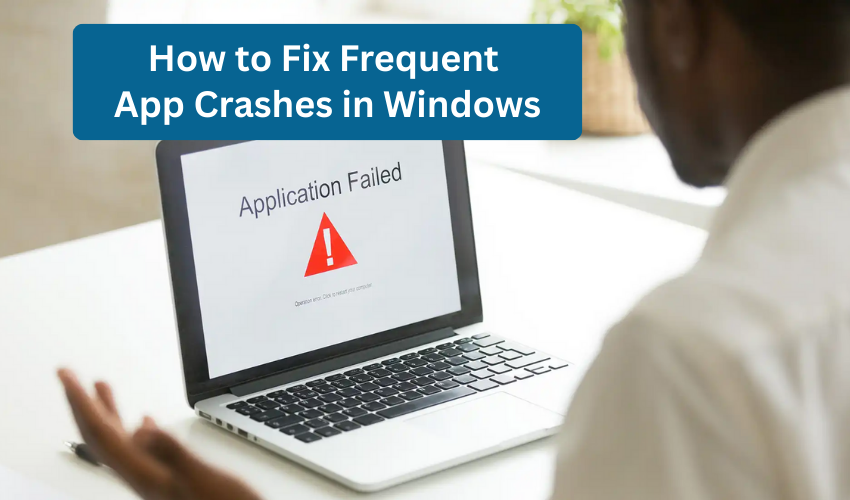
How to Fix Frequent App Crashes on Windows
It can be really annoying when your apps crash on your Windows computer. If you're facing this issue, there are several ways you can fix it. Here are some easy steps to help you solve the problem of apps crashing on your system.
1. Restart Your Computer
Sometimes, the easiest fix is to restart your computer. Restarting can fix small problems that may cause your apps to crash.
- Close all the apps and documents you have open.
- Click on the Start menu and choose Power.
- Click on Restart and wait for your computer to turn back on.
- After it restarts, check if the app still crashes.
2. Update Windows and Apps
Outdated software can cause problems that make apps crash. Keeping both your Windows operating system and your apps updated can help avoid these issues.
- Go to the Settings menu by pressing Windows + I.
- Go to Update & Security and click on Check for updates.
- Let Windows find and install any updates that are available.
- For apps, open the Microsoft Store, go to the Library tab, and click on Get updates.
3. Check for Software Conflicts
Other programs, in rare cases, running on your computer can cause your apps to crash. You can perform a clean boot in order to check if another program is causing the problem.
- Type ms config in Windows search bar and hit Enter.
- In System Configuration window, hit the Services tab.
- Check Hide all Microsoft services and click Disable all.
- Go to the Startup tab and click on Open Task Manager.
- Disable all startup items in Task Manager, then close it.
- Hit OK in System Configuration window and then restart your computer.
- Test if the app still crashes. If it doesn’t, you can enable the services and startup items one by one to find the program causing the problem.
4. Repair Windows Apps
If an app crashes, you can try repairing it. Windows allows you to repair apps without losing any data.
- Open Settings by pressing Windows + I.
- Go to Apps and find the app that is crashing.
- Click on app and then select Advanced options.
- Scroll down to click on the Repair button. Wait for the repair process to finish.
- Test if the app works properly after the repair.
5. Reinstall the App
If repairing the app doesn't work, you can try reinstalling it. This will replace any broken or missing files.
- Go to Settings > Apps and find the app that is crashing.
- Click on the app and select Uninstall.
- After uninstalling, restart your computer.
- Go to Microsoft Store or the app’s official website to download and reinstall the app.
6. Run the Windows Troubleshooter
Windows has a troubleshooter to help fix common problems, like app crashes.
- Open Settings and go to Update & Security.
- Click on Troubleshoot in the left menu, then select Additional troubleshooters.
- Choose Windows Store Apps or the troubleshooter.
- Follow the instructions to run the troubleshooter.
7. Check for Corrupted System Files
Sometimes, system files can get damaged and cause apps to crash. You can put into use System File Checker tool to fix these files.
- Type cmd in search bar.
- Right-click Command Prompt
- select Run as administrator.
- In command prompt, type sfc /scannow and press Enter.
- Wait for the scan to conclude (this takes a few minutes).
- After it finishes, restart your computer and see if the app still crashes.
