How to fix “Missing Operating System” error
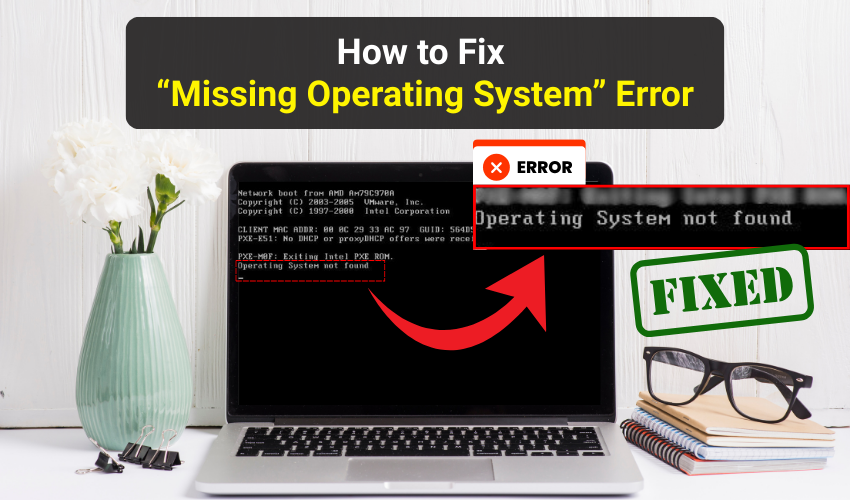
How to Fix “Missing Operating System” Error
Experiencing a missing OS or seeing a message saying no operating system on your PC can be frustrating. The boot error causes issues and prevents a computer from starting, and this problem appears after a failed update, hard drive problem, or wrong BIOS settings. Follow these effective methods for resolving the missing OS problem.
Method 1: Check BIOS Settings
Sometimes, the boot error occurs because your PC cannot detect the hard drive. Adjusting BIOS settings often fixes the issue.
- Restart your computer and hit the BIOS key (usually F2, F10, DEL, or ESC) during startup.
- Navigate to the “Boot” or “Boot Order” menu.
- Ensure the hard drive with your operating system is listed as the first boot device.
- Save changes and exit BIOS. Your PC should now boot normally.
If this does not resolve the no operating system problem, move to the next method.
Method 2: Use a Bootable Windows USB or DVD
A missing OS can also be fixed using a Windows installation media. This method repairs boot files without reinstalling Windows.
- Create a bootable USB or DVD with Windows setup on another working computer.
- Insert the media into the PC and restart it. Hit the boot menu key (usually F12) to boot from the USB or DVD.
- Select “Repair your computer” instead of installing Windows.
- Choose “Troubleshoot” → “Advanced options” → “Startup Repair.”
- Follow the on-screen instructions. This will automatically fix boot errors and restore your operating system files.
Method 3: Rebuild the Master Boot Record (MBR)
If the boot error continues, the Master Boot Record may be corrupted. Rebuilding it often fixes missing OS issues. Follow steps:
- Boot from your Windows installation USB or DVD.
- Choose “Repair your computer” → “Troubleshoot” → “Command Prompt.”
- In command prompt, type the following commands one by one and press Enter button after each: bootrec /fixmbr bootrec /fixboot bootrec /rebuildbcd
- Finally, close the command prompt and restart your computer. Your PC should detect the operating system correctly.
Method 4: Check Hard Drive Connections
A loose or damaged hard drive can trigger a no operating system message. Physically inspecting your drive may solve the boot error.
- Turn off your computer and unplug it from power.
- Open your PC case or laptop panel carefully.
- Locate the hard drive and check if all connections are secure. Re-seat the cables if needed.
- Close the case and restart the computer. If the missing OS error disappears, the issue was connection-related.
Conclusion
Fixing a missing OS or no operating system error often requires patience, but following these methods step by step usually resolves the boot error. Regular backups can prevent data loss if these errors happen again.
By carefully following these steps, you can restore your operating system and bring your PC back to normal quickly.
