How to fix “No Boot Device Found” error
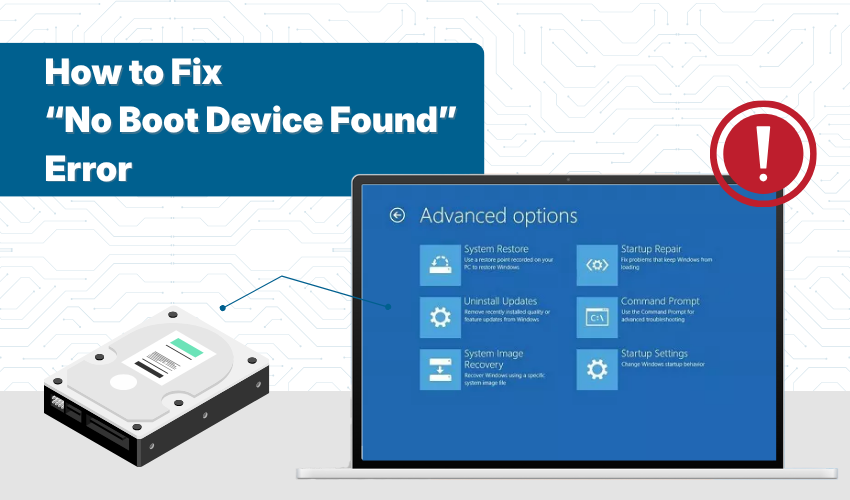
How to Fix “No Boot Device Found” Error
If you turn on your computer and see a black screen with a message like “No Boot Device Found”, don’t panic. This usually means your computer can’t find the hard drive or system files needed to start Windows. It may sound scary, but in many cases, you can fix it at home.
This guide explains what the message means and how to solve the problem step by step—even if you are not technical.
What Does “No Boot Device Found” Mean?
Your computer needs a storage drive (like a hard drive or SSD) to start the operating system (usually Windows). If it can’t detect that drive, or if the drive doesn’t have the proper files, it shows this error.
Common messages include:
- “No Boot Device Found”
- “Insert Boot Disk”
- “Boot device not found. Please install an operating system.”
Common Causes of This Error
- Loose or faulty hard drive cable
- Wrong boot order in BIOS
- Corrupted operating system
- Failed hard drive or SSD
- Recent BIOS update or reset
- Boot files accidentally deleted
Step 1: Restart the Computer
Sometimes the system fails to detect the drive due to a minor glitch.
- Turn off the computer.
- Wait 10 seconds.
- Turn it back on.
If the error still appears, move to the next step.
Step 2: Check BIOS Settings
The BIOS controls the boot process. If the boot drive is missing from BIOS, your computer won’t start properly.
How to Enter BIOS:
- Restart your PC.
- Immediately press the BIOS key repeatedly as the system starts. Common keys are:
- F2
- DEL
- ESC
- F10
(You may see the correct key on screen for a second.)
- Once inside BIOS, look for a section called Boot, Boot Order, or Boot Options.
- Make sure your main hard drive or SSD is listed as the first boot device.
- If it’s not listed, look under Storage Devices or Drives. If your drive doesn’t show up, it might be disconnected or damaged.
- Save any changes and exit (usually by pressing F10).
Step 3: Open the Case and Check the Hard Drive Connection (for desktops or old laptops)
Warning: Only try this if you're comfortable opening the case. If you are unsure, skip to the next step or ask someone to help.
- Turn off the computer and unplug it from the power outlet.
- Open the case carefully.
- Locate the hard drive or SSD.
- Check if the cables are connected tightly to the drive and the motherboard.
- Reseat the cables by unplugging and plugging them back in.
Close the case and turn on the computer. If the drive was loose, the problem may be fixed.
Step 4: Use a Bootable USB to Repair Windows
If the drive is connected and detected in BIOS but Windows won't load, use a USB to fix boot files.
What You Need:
- Another working computer
- A USB drive (at least 8 GB)
- Free Microsoft Media Creation Tool
Steps:
- Use the working computer to create a bootable Windows USB.
- Plug the USB into your non-working computer.
- Turn on the system and enter BIOS.
- Change the boot order so the USB drive is the first device.
- Save and exit BIOS.
To Repair Windows:
- On the “Install Windows” screen, click Repair your computer at the bottom left.
- Choose Troubleshoot > Advanced options > Startup Repair.
- Follow the on-screen instructions.
Windows will try to fix missing boot files automatically.
Step 5: Run a Hard Drive Test
If none of the steps above work, your hard drive may be damaged.
Use BIOS to Run a Drive Test (if supported):
- Go to BIOS again.
- Look for “Diagnostics” or “Hard Drive Test”.
- Run the test.
If the result says the drive has failed, you’ll need to replace the drive and reinstall Windows.
Step 6: Reinstall Windows (if all else fails)
If:
- The drive is working fine
- But the error won’t go away
Then your Windows installation may be corrupted beyond repair.
You can use the same bootable USB from Step 4 to reinstall Windows:
- Boot from the USB.
- Click Install now.
- Follow the steps to reinstall Windows.
Note: This will erase everything on your drive. Only do this if you’ve already backed up or can’t recover anything from the drive.
Final Thoughts
The “No Boot Device Found” error might seem like a serious problem, but it often has a simple fix. Start with BIOS settings and cable checks, and if needed, repair Windows using a USB. If the hard drive has failed, you will need a new one and a fresh Windows installation.
