How to fix “Print Job Stuck in Queue”
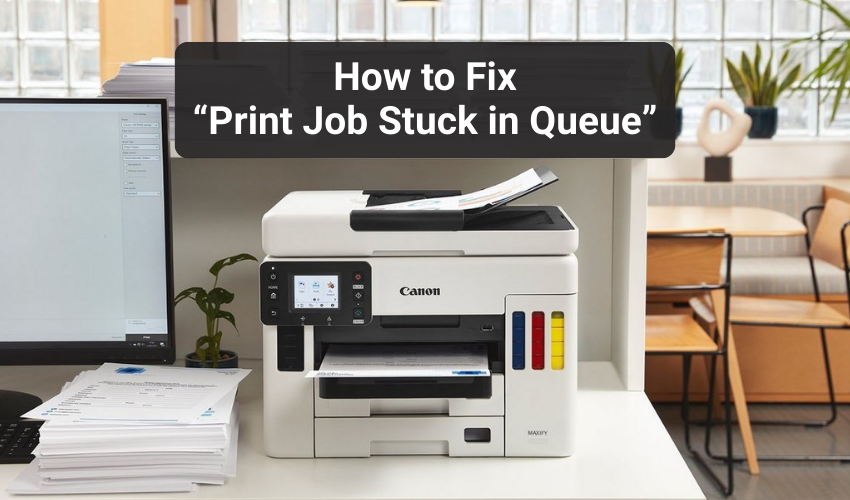
How to Fix “Print Job Stuck in Queue”
Sometimes when we try to print something, the printer does not work. The document gets stuck and does not come out. This is called a “print job stuck in queue.” It can be frustrating, especially when we need something printed quickly. Don’t worry, this problem is common and easy to fix. In this article, we will learn how to fix print job stuck issues and how to clear print queue in simple steps.
Causes of Print Job Stuck in Queue
There can be many reasons why a print job gets stuck in the queue. Here are a few common causes:
- Printer Not Connected Properly
- Printer is Offline
- Too Many Print Jobs
- Old or Faulty Driver
- Paper Jam or Low Ink
- Sometimes the printer has no paper or ink, or the paper is jammed inside. This can also cause print job stuck in queue.
Solutions to Fix Print Job Stuck in Queue
Now, let’s look at how to fix print job stuck problems using easy methods. These steps will help you clear print queue and make your printer work again.
1. Restart the Printer and Computer
The first thing you can try is to turn off the printer and the computer. Then turn them on again. This refreshes the system and may fix the problem.
2. Cancel the Print Job
- Go to your computer’s Control Panel > Devices and Printers.
- Right-click on your printer and select See what’s printing.
- Right-click on the stuck print job and click Cancel. This will help clear print queue.
3. Clear Print Queue Manually
Sometimes the print job does not cancel. In that case, follow these steps to clear print queue:
- Hit Windows + R, type services.msc, and press Enter.
- Find Print Spooler, right-click it, and click Stop.
- Now go to C:\Windows\System32\spool\PRINTERS and delete all files.
- Go back to services.msc and restart Print Spooler.
- This will clear print queue fully.
Use this method if you want to fix print job stuck and clear print queue completely.
4. Update or Reinstall Printer Driver
Go to the printer’s official website and download the latest driver. Install it on your computer. This helps fix print job stuck problems caused by faulty drivers.
5. Check for Paper and Ink
Make sure the printer has paper and enough ink. Check if the paper is stuck inside.
Conclusion
Having a print job stuck in queue may frustrate a printer owner. By using these simple solutions above, you can make your printer work again without any trouble.
