How to setup browser extensions securely
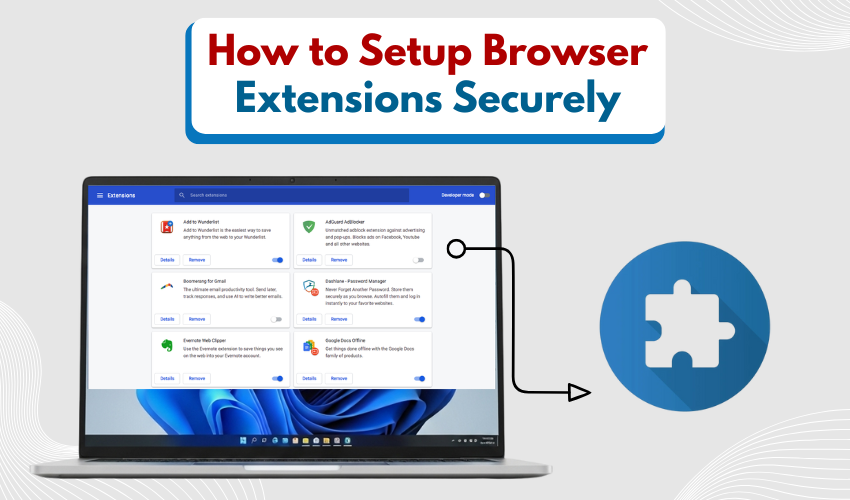
How to Setup Browser Extensions Securely
Browser extensions help make your work easy. They add new tools to your browser and save time. But if not used with care, they can harm your device. That is why knowing how to install Chrome extensions with secure plugin setup is important. You should follow smart steps to keep your data safe.
What Are Browser Extensions?
Browser extensions are small tools added to browsers like Chrome. These tools help block ads, fix spelling, save passwords, and more. Most people install Chrome extensions to do simple tasks faster. But if you’re not careful, a bad extension can steal your data.
This is why a secure plugin setup matters. If done right, it keeps your browser strong and your private info safe.
Method 1: Safe Installation Using Chrome Web Store
This method helps install Chrome extensions directly from the official Chrome Web Store. Follow the steps:
- Open your Google Chrome browser.
- Visit the Chrome Web Store.
- Search for the extension you need.
- Look at its star rating (try to choose 4.0 or higher).
- Read user reviews to check what others say.
- Check how many users have installed it.
- Click on the developer’s name for more info.
- Read the permissions it asks for carefully.
- Only click “Add to Chrome” if the permissions seem safe.
- After it installs, confirm it appears on your browser bar.
- Visit chrome://extensions/ to manage it.
- Turn off “Allow in Incognito” unless needed.
- Test it briefly and check for any odd behavior.
Method 2: Verifying Extension Safety Before Installation
This method shows how to check an extension before you install it. Follow these steps:
- Find the name and developer of the extension.
- Search for the extension name online with words like “review” or “safe.”
- Read blog posts or trusted tech sites about it.
- Visit the developer’s website and check for privacy info.
- Make sure the developer is not known for bad behavior.
- Check the last time it was updated (avoid old plugins).
- Compare the permissions to other similar tools.
- If using .crx file, scan it with VirusTotal or another scanner.
- Look on forums like Reddit for user opinions.
- If it’s open-source, check its GitHub page.
- Watch out for complaints about spying or ads.
- Save the Chrome Store link for later use.
- Install Chrome extensions only if they pass all these checks.
Method 3: Managing and Securing Installed Extensions
This method helps keep your secure plugin setup safe even after installation. Do as mentioned below:
- Open Chrome and type chrome://extensions/ in the bar.
- Go through each installed extension.
- Turn off any you haven’t used in the last month.
- Remove ones you don’t remember adding.
- Click “Details” and check what they can access.
- Remove permissions they don’t need.
- Keep your extensions updated often.
- Stop plugins from running in Incognito if not required.
- Check who made the extension every few months.
- Use antivirus to check for bad activity.
- Use Chrome cleanup tools if the browser acts weird.
- Save your settings to a backup.
- Repeat this check every month or two.
Stay Smart and Safe
You must be smart while using browser tools. Do not install Chrome extensions just because they look cool. Think twice before you click "Add to Chrome." If your plugin setup is not secure, your data can get leaked or stolen.
Always follow the tips above to keep your device safe. With the right steps, you can enjoy many browser tools without harm. Install Chrome extensions the right way, and do secure plugin setup each time.
Conclusion
Browser extensions are helpful but risky when used wrong. To stay protected, always install Chrome extensions with care. A secure plugin setup makes sure your data and privacy are safe. Follow these simple steps and keep your browser strong.
