How to fix screen resolution issues in Windows
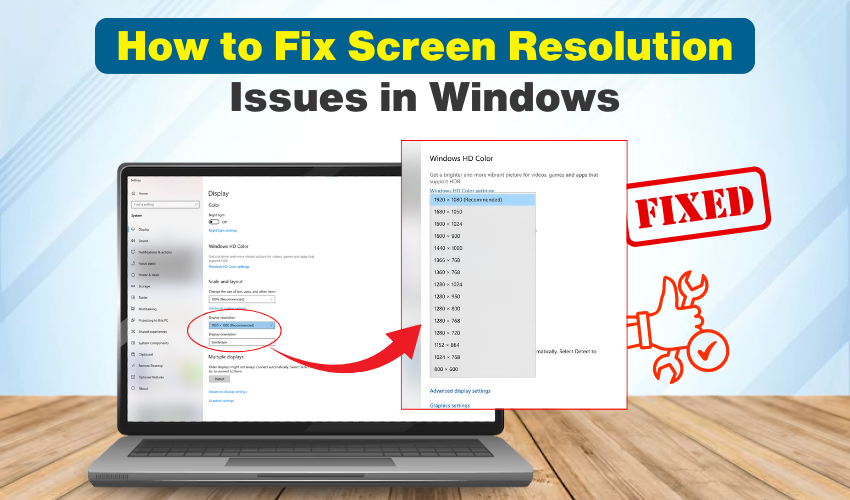
How to Fix Screen Resolution Issues in Windows
A clear and sharp display makes using your computer much easier. When the screen resolution is wrong, text may look fuzzy, images may not be sharp, or everything may appear too large or too small. Many people face such problems while working on Windows. The good news is that you can solve these issues in a few simple steps by adjusting the right settings.
What is Screen Resolution?
Screen resolution means how many pixels are shown on your monitor. Higher resolution makes pictures and text sharper. Lower resolution makes things bigger but less clear. Windows lets you choose the best screen resolution for your display.
Common Causes of Resolution Issues
Screen resolution issues can happen for many reasons. Sometimes the problem is due to wrong display settings. Other times, outdated or missing drivers may cause it. Connecting your computer to a second monitor or TV can also change your settings automatically. Even a Windows update can reset your display options without notice.
Methods to Fix Screen Resolution Issues in Windows
Below are quick and simple methods that will help you say goodbye to screen resolution issues on your Windows computer. Follow the methods:
Method 1: Check Display Settings
Check your display settings. In Windows, start by right-clicking anywhere on the desktop and select Display settings. You will see a menu appearing where you can change screen resolution. Windows in general marks the recommended resolution according to your monitor. Select it and see if the problem is fixed.
If the text or icons still look unclear, scroll down and look for the “Scale and layout” section. Try setting the scale to 100% for a sharper view. This can also help fix blurry screen issues.
Method 2: Update Graphics Drivers
If changing the display settings does not work, the problem may somewhere exist with your graphics driver. Drivershelp Windows talk to your graphics card. Outdated drivers can cause wrong resolution and blurry images. To update them:
- Press Windows + X and choose Device Manager.
- Expand Display adapters.
- Next, right-click your graphics card and select Update driver.
- Click Search automatically for drivers.
Once they are updated, you can restart your PC and check if the screen resolution is correct.
Method 3: Use ClearType Text Tuner
Sometimes the resolution may be fine, but the text still looks fuzzy. This may generally be due to font rendering issues. Windows has an excellent feature named ClearType in order to fix this. To use it:
- Search for Adjust ClearType text in the Start menu.
- Follow the described steps in order to choose the sharpest text style for your eyes.
This is a quick way to fix blurry screen problems without changing your resolution.
Method 4: Reset Display Settings
If nothing works, try resetting your display settings to default. Go to the Display settings, make sure to properly set the resolution as recommended, and reset scaling to 100%. Now, unplug and reconnect your monitor cable in order to refresh the connection.
Method 5: Check Monitor Settings
Sometimes, the issue is not with Windows but with the monitor itself. Most monitors have their own menu that lets you change sharpness, scaling, and refresh rate. Make sure the refresh rate in your display settings properly matches your monitor’s recommended rate.
Extra Tips to Prevent Screen Issues
- Always use the correct cable (HDMI, DisplayPort, etc.) for your monitor.
- Avoid changing resolution while playing games, as it can cause display errors.
- Install Windows updates regularly for better driver support.
Conclusion
Screen resolution issues can cause annoyance, but these issues are easy to fix. By checking display settings, updating drivers to the latest version, and using tools like ClearType, you can quickly solve blurry screen problems. Once you have set the correct resolution, your Windows experience will feel smoother, and your eyes will thank you for the clear, sharp display.
