How to fix slow right-click in Windows
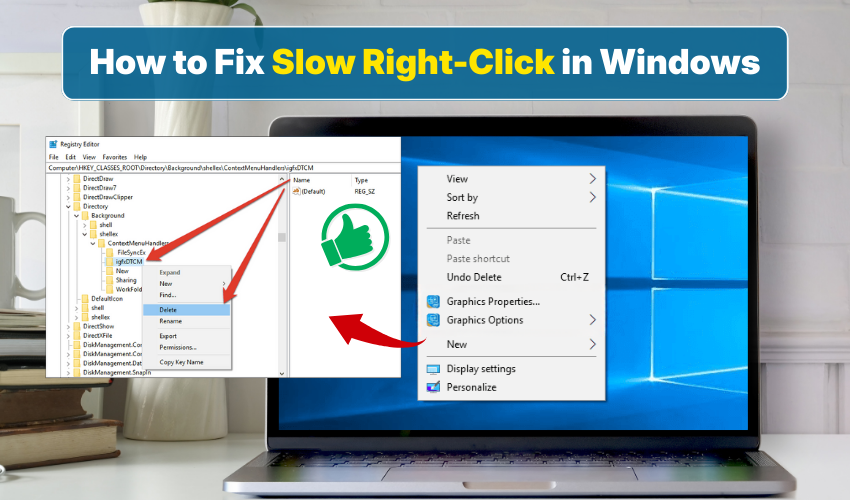
How to Fix Slow Right-Click in Windows
Experiencing a slow right click in Windows can be frustrating. Whether you are opening files, folders, or apps, a laggy context menu can slow your workflow. Slow right click and context menu delay are common issues in Windows, often caused by too many startup programs, outdated drivers, or system glitches. Fortunately, there are simple ways to fix slow right click and improve Windows lag. This article explains four effective methods with step-by-step instructions.
Method #1 Disable Unnecessary Context Menu Items
Extra items in the right-click menu can cause Windows lag and slow right click response. Disabling them can improve performance. Follow these steps:
- Hit Windows + R in order to open the Run dialog.
- Type regedit and hit Enter key to open the Registry Editor.
- Navigate to HKEY_CLASSES_ROOT\*\shellex\ContextMenuHandlers.
- Look for entries you rarely use and right-click to delete them.
- Restart your computer to check if the slow right click issue improves.
By removing unused context menu items, it is easy to reduce Windows lag and make right-click actions faster.
Method #2 Update Graphics and Mouse Drivers
Outdated drivers can cause slow right click and context menu delay. Updating your drivers ensures smooth system performance. Follow the instructions:
- First, hit Windows + X and select Device Manager.
- Expand “Mice and other pointing devices” and then right-click your mouse.
- Choose “Update driver” and follow the prompts.
- Next, expand “Display adapters” and update your graphics driver in the same way.
- Restart your computer to see if the slow right click problem disappears.
Keeping obsolete drivers updated can significantly reduce Windows lag and improve overall responsiveness.
Method #3 Adjust Visual Effects
Windows visual effects can make right-click menus slower, especially on older systems. Disabling some effects can fix slow right click and context menu delay. Follow these steps:
- Press Windows + R and type sysdm.cpl then press Enter.
- Simply go to the Advanced tab and click “Settings” under Performance.
- Choose “Adjust for best performance” or manually deselect unnecessary effects like animations.
- Click Apply, then OK.
- Restart your computer and test the right-click speed.
Adjusting visual effects reduces Windows lag and makes context menus respond faster.
Method #4 Perform a Clean Boot
Background programs can slow Windows and cause context menu delay. A clean boot helps identify software conflicts affecting right-click speed. Follow these steps:
- Begin by pressing Windows + R, type msconfig, and press Enter.
- Go to the Services tab and check “Hide all Microsoft services.”
- Click “Disable all” to turn off third-party services temporarily.
- Next, go to Startup tab and click “Open Task Manager.”
- Disable all startup items, close Task Manager, and click OK in the System Configuration window.
- Restart your computer and check if the slow right-click problem is resolved.
A clean boot helps pinpoint Windows lag caused by conflicting programs, improving context menu response.
Conclusion
Slow right-clicking in Windows can be annoying and slow you down. You can fix it by turning off unneeded menu items, updating drivers, adjusting visual settings, and doing a clean boot. Using these steps will make right-click faster, improve system response, and make Windows work more smoothly.
