How to fix “This App Has Been Blocked by Your Administrator”
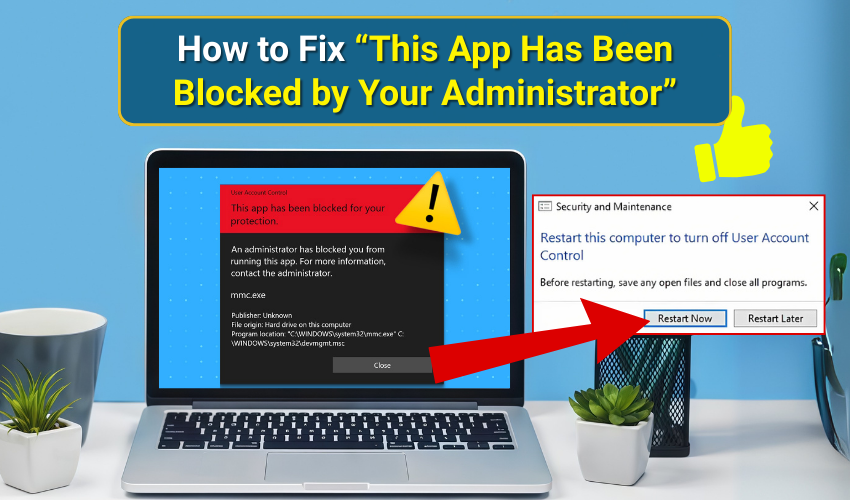
How to Fix “This App Has Been Blocked by Your Administrator”
Encountering the message “This App Has Been Blocked by Your Administrator” can interrupt your workflow and create confusion. This warning often appears when Windows security or group policies prevent certain applications from running. Fortunately, there are effective ways to adjust administrator settings and safely unblock app issues.
Below are proven methods explained in clear steps. Follow them carefully, and you should be able to launch the program that was previously app blocked.
1. Run the App as Administrator
Follow the steps:
- Right-click the application file or shortcut.
- Choose Run as administrator from the menu.
- Confirm the prompt when User Account Control appears.
- If the app opens, the issue relates to permission limits.
This approach works well when the app blocked warning comes from insufficient user rights. If the program still refuses, proceed to the next method.
2. Modify Local Group Policy
Here is the full process. Follow the steps:
- Hit Windows + R in order to open the Run box.
- Type gpedit.msc and press Enter.
- Go to Computer Configuration > Windows Settings > Security Settings > Local Policies > Security Options.
- Locate User Account Control: Run all administrators in Admin Approval Mode.
- Double-click and set it to Disabled.
- Restart your computer and try to unblock app again.
Changing administrator settings in Group Policy adjusts how Windows checks apps, which often clears this restriction.
3. Use Command Prompt
Go through the provided instructions:
- Search for Command Prompt section in the Start menu.
- Right-click and select Run as administrator.
- Type the full path of the application, then press Enter. Example:"C:\Program Files\AppFolder\AppName.exe"
- If it launches without the app blocked error, create a new shortcut using this path.
This method bypasses some restrictions by letting Windows run the program directly with elevated rights.
4. Change SmartScreen Settings
Here are the steps you need to follow. Follow the steps:
- Open the Control Panel.
- Go to System and Security > Security and Maintenance.
- Select Change Windows SmartScreen settings.
- Choose Don’t do anything (turn off Windows SmartScreen).
- Click OK and confirm.
- Run the application again to check if it unblocks.
SmartScreen often causes the app blocked problem. Adjusting this administrator setting provides flexibility to unblock app files from trusted sources.
5. Use Registry Editor
Follow these quick and simple steps:
- Hit Windows + R, type regedit, and press Enter.
- Navigate to: HKEY_LOCAL_MACHINE\SOFTWARE\Microsoft\Windows\CurrentVersion\Policies\System
- Find EnableLUA on the right side.
- Double-click and change its value from 1 to 0.
- Restart your computer.
- Test the program again.
Disabling LUA through the registry modifies administrator settings directly. This should only be done with care since improper edits may affect your system.
6. Unblock File Properties
Below are the instructions that you can go through.
- Right-click the application setup or executable file.
- Select Properties.
- In the General tab, check for an Unblock option near the bottom.
- Tick the box and click Apply, then OK.
- Try running the program.
This is one of the simplest ways to unblock app files that Windows has flagged after download.
7. Create a New Administrator Account
Resolve the issue with instructions provided below:
- Open Settings from the Start menu.
- Go to Accounts > Family & other users.
- Select Add someone else to this PC.
- Create a local account and set it as Administrator.
- Log into the new account and launch the app.
This method resolves any issues in your existing profile and ensures exactly proper administrator settings.
Final Thoughts
The message “This app has been blocked by your administrator” appears because of Windows security settings. You can change the administrator options to remove the block and allow the app to run. Make sure the program is safe first, since some apps are restricted for good reason.
