How to fix Wi-Fi connection issues
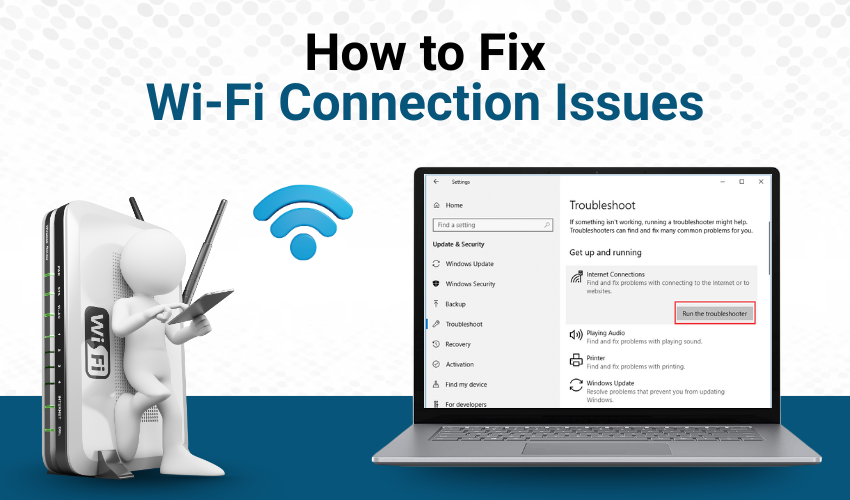
How to Fix Wi-Fi Connection Issues
Wi-Fi is a wireless technology that helps us connect to the internet without cables. It has made online work, learning, and entertainment much easier. Wi-Fi may stop working or become very slow. This can be frustrating, especially when you need it the most. In this guide, you’ll learn easy ways to solve Wi-Fi connection issues on your own.
Check If the Wi-Fi Is Turned On
Before you panic, check if your device’s Wi-Fi is turned on. Sometimes, the switch or setting is off, and that’s why the internet is not working. DIY network troubleshooting starts with checking simple things. If the Wi-Fi is off, just turn it on. This might be the Wi-Fi not working fix you need!
Restart Your Device and Router
One of the easiest ways to solve the problem is to restart your device and the Wi-Fi router.
- Turn off your phone, laptop, or computer.
- Unplug the Wi-Fi router from the power.
- Wait for 30 seconds.
- Plug it back in and turn your device on.
This Wi-Fi not working fix works most of the time. It refreshes the connection and fixes small bugs.
Move Closer to the Wi-Fi Router
If your device is too far from the Wi-Fi router, the signal may be weak. You may not get a proper connection.
Try moving closer to the router. Good DIY network troubleshooting includes checking your distance from the source. Walls and furniture can block signals too.
Forget and Reconnect to the Network
Sometimes, your device remembers an old or wrong password. This can stop the connection.
Here’s how to try this Wi-Fi not working fix:
- Go to your device’s Wi-Fi settings.
- Tap on the Wi-Fi name and choose “Forget.”
- Then, connect again and type the correct password.
This DIY network troubleshooting step helps your device make a fresh connection.
Check If Other Devices Are Working
Is your phone not working but your laptop is? That means the Wi-Fi is okay, but your phone may have a problem.
Good DIY network troubleshooting means checking all devices:
- If all devices don’t connect, the problem is with the router.
- If only one doesn’t connect, the issue is with that device.
Use this step to find out where the real problem is. It's a smart Wi-Fi not working fix trick.
Update Software and Drivers
Old software can cause connection problems. Keep your device and router updated.
- On phones and computers, check for system updates.
- For routers, visit the brand’s website for the latest firmware.
This DIY network troubleshooting step is more advanced but can help a lot. It gives you a safer and better internet experience.
Reset the Router (Last Option)
If nothing works, you can reset the Wi-Fi router. This will remove all settings and make it like new.
Ask an adult before doing this.
- Look for a small reset button on the back of the router.
- Press and hold it for 10 seconds using a pin or pen.
This Wi-Fi not working fix is your last choice if other steps fail. You will need to set up the Wi-Fi again after resetting.
Final Thoughts
Wi-Fi problems are common, but you can solve them easily. Try each Wi-Fi not working fix one by one. Use smart DIY network troubleshooting to stay online. With these simple steps, your internet will be back in no time!
