How to setup VPN for secure browsing
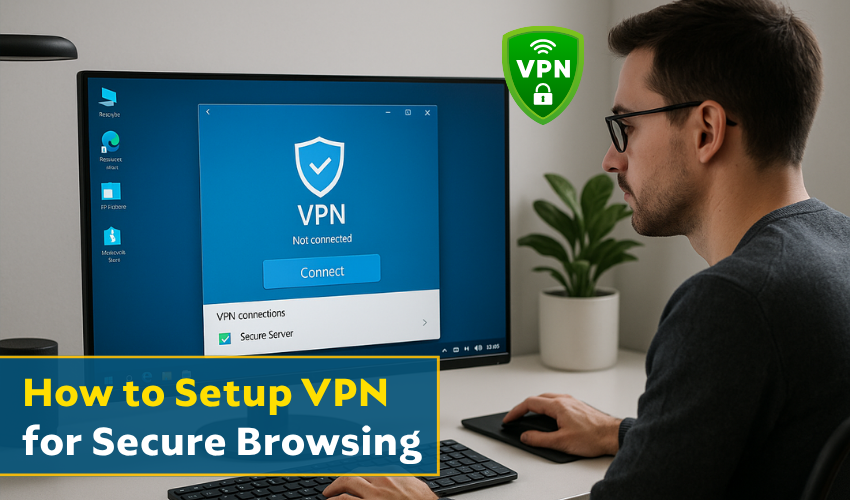
How to Setup VPN for Secure Browsing
Staying safe on the internet has become more important than ever. Many people search for ways to protect their data while they browse websites. One easy method is using a VPN setup Windows method. A VPN (Virtual Private Network) creates a totally safe and secure path between your computer and the websites you visit. When you learn the right VPN setup Windows steps, your private data stays safe, and no one can track your online activity.
What is a VPN?
VPN stands for Virtual Private Network. It hides your real IP address and makes it look like you are browsing from another location. This helps with secure internet browsing, so no one can see which sites you visit or what you are doing online. It also protects your passwords and personal details.
When you go through the VPN setup Windows process, your connection becomes encrypted. That means the data gets turned into secret code that hackers can’t read. This is great for those who want secure internet browsing at home or while traveling.
Why Do You Need a VPN?
Many reasons make a VPN important:
- Stops websites from tracking your behavior
- Protects you when using public Wi-Fi
- Lets you visit blocked or limited websites
- Helps with online banking safely
- Adds another layer of safety to your computer
Most people who try a VPN setup Windows process once, continue using it. They notice fewer risks and feel safer while doing secure internet browsing on their laptops or desktops.
How to Do VPN Setup in Windows
Setting up a VPN on Windows computer is easier than it sounds. Follow these steps to get your VPN setup Windows working:
- Open Settings
- Hit Start menu and go to "Settings" option.
- Choose Network & Internet
- In the settings menu, select “Network & Internet.”
- Click VPN
- Find the VPN option on the left side and click on it.
- Add a VPN connection
- Choose “Add a VPN connection.” A new window will pop up.
- Fill in VPN details
- Choose “Windows (built-in)” as VPN provider
- Enter the connection name (you can name it anything)
- Type the server name or address (you get this from the VPN service)
- Select VPN type (usually “Automatic” or the type given by your provider)
- Choose the sign-in type (usually username and password)
- Save it
- Connect to VPN
- Once saved, you will see the VPN name. Click it and press “Connect.”
That’s it! You’ve done your VPN setup Windows correctly. Now your connection is private and ready for secure internet browsing.
Choosing the Right VPN
There are free and paid VPNs. Paid ones are better for secure internet browsing since they offer faster speeds and more servers. Always check reviews before you download one.
Look for features like:
- No logging of data
- Fast speed
- Easy VPN setup Windows steps
- Good customer support
- High security and strong encryption
Using a trusted VPN makes your secure internet browsing smooth and reliable.
Tips for Better Browsing
- Never share passwords on unknown websites
- Avoid clicking on strange links
- Use VPN setup Windows when on public Wi-Fi
- Clear your browser history often
- Keep your VPN on when checking bank accounts
These key tips by experts are best for giving you secure internet browsing experience.
Final Thoughts
Using the right tools for online safety is smart. Learning the VPN setup Windows method doesn’t take long, but it protects you for hours of safe browsing. In just a few clicks, you can experience secure internet browsing anytime, anywhere. This helps keep hackers, websites, and spying tools away from your personal life.
