How to stop apps from running in the background
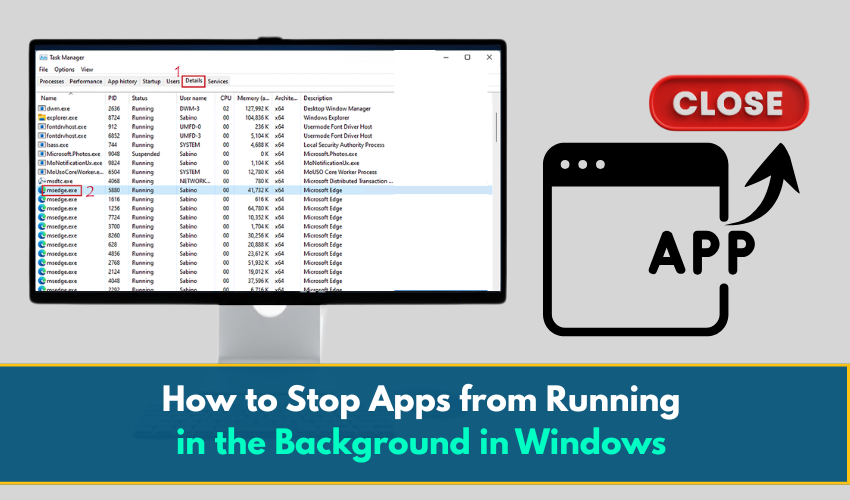
How to Stop Apps from Running in the Background in Windows
Many apps on your Windows computer continue running even after you close them. These background apps can slow down your system, use internet data, and drain the battery if you are on a laptop.
This guide explains how to disable background apps to improve PC performance, especially if your computer feels slow or lags during regular use.
Why You Should Stop Background Apps
When apps run in the background, they:
- Use up memory (RAM)
- Consume internet data
- Drain battery (for laptops)
- Slow down startup time
- Reduce overall system speed
Stopping unnecessary apps from running when you are not using them helps speed up your PC and saves resources.
Method 1: Stop Background Apps from Windows Settings
This is the simplest method and works for most users.
Steps for Windows 10:
- Click the Start button on the horizontal taskbar at the bottom of the screen and select Settings (gear icon).
- Go to Privacy and scroll down and click on Background apps.
- You will see a list of apps with switches next to them.
- You have two options:
- Turn off the “Let apps run in the background” option at the top to disable all background apps.
- Or manually turn off specific apps you do not want running in the background.
For example, you may want to disable apps like Maps, Feedback Hub, or Xbox services if you don’t use them.
Note for Windows 11 Users:
Windows 11 has changed how background apps are managed. Follow the next method to control startup and background behavior.
Method 2: Disable Apps from Running at Startup
Some background apps launch automatically when you start your computer. You can stop them from starting up with your system.
- Press Ctrl + Shift + Esc on the keyboard to open Task Manager.
- Click on the Startup tab.
- Right-click on any app you do not need (such as Microsoft Teams, Skype, OneDrive, or Spotify) and click Disable.
- Close Task Manager.
This step does not remove the app—it only stops it from running automatically when you start your PC, which helps improve PC performance.
Method 3: Disable Background Services from the System Configuration Tool
This is an advanced method, useful if you want to stop more hidden background services.
- Press Windows key + R. This will open the Run box.
- Type msconfig and press Enter.
- Go to the Services tab and tick the box next to Hide all Microsoft services to avoid turning off essential Windows services.
- You’ll now see third-party services only. Uncheck the ones you don’t recognize or don’t use (like Adobe Updater or game services).
- Click Apply, then OK.
- Restart your computer.
Method 4: Adjust Background Permissions for Individual Apps in Windows 11
In Windows 11, Microsoft moved app background controls to the battery settings.
- Open Settings from the Start menu.
- Click on Apps, then Installed apps.
- Click the 3 dots next to an app and choose Advanced options.
- Scroll down to Background app permissions.
- Set the option to Never if you want to stop that app from running in the background.
Repeat this for each app you want to manage.
Extra Tips to Improve PC Performance
- Uninstall unused apps: Go to Settings > Apps > Installed Apps, and remove programs you don’t use.
- Clear temporary files: Use Disk Cleanup to remove old files that slow down your system.
- Run a virus scan: Malware can also cause slow performance.
- Update Windows and drivers: Outdated software can cause lag or bugs.
Final Thoughts
Stopping apps from running in the background is a simple but effective way to free up memory, speed up your system, and reduce internet usage.
You can disable them from Windows Settings, Task Manager, or system tools like msconfig. If you're unsure which apps are safe to disable, start with the ones you do not use regularly.
