How to fix Windows Explorer not responding
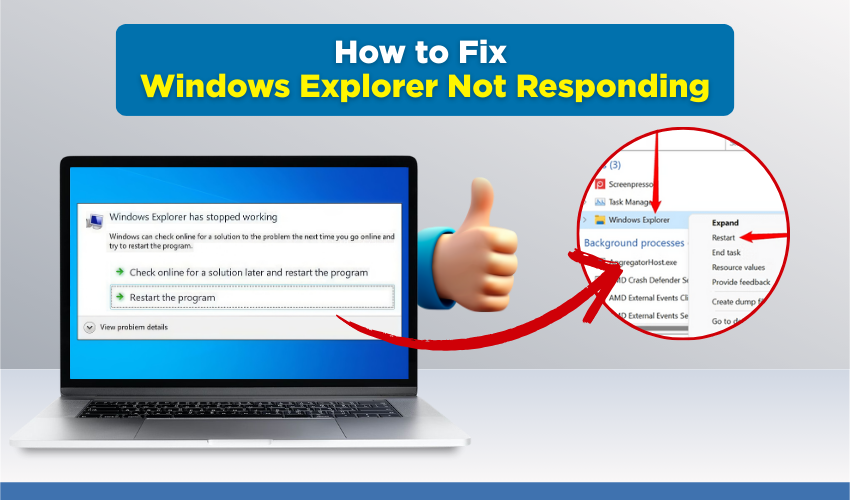
How to Fix Windows Explorer Not Responding
Windows Explorer is a key part of Windows that lets you open folders, files, and drives. At times, you may face a sudden Windows Explorer crash where the screen freezes, or icons disappear. Many users also call it a file explorer issue, and it can interrupt daily work. Knowing how to fix explorer problems will help keep your system smooth and fast.
Below are tested ways to solve this error with clear steps.
1. Restart Windows Explorer Process
A quick restart can solve many cases of Windows Explorer crash. Follow steps:
- Hit Ctrl + Shift + Esc in order to open Task Manager.
- Look for Windows Explorer in the list of running apps.
- Right-click and choose Restart.
- Wait a few seconds for the taskbar and desktop to reload.
This simple step clears a stuck file explorer issue without restarting the whole computer.
2. Clear File Explorer History
Corrupt history files often lead to a Windows Explorer crash. Clearing the record may fix explorer errors.
- Open Control Panel.
- Go to File Explorer Options.
- Under the General tab, find Clear File Explorer history.
- Click Clear, then press OK.
After this step, check if the file explorer issue has stopped.
3. Run System File Checker
Corrupt system files cause repeated Windows Explorer crash. Running SFC will repair them.
- Type cmd in the search box.
- Right-click Command Prompt and then choose Run as administrator.
- Type sfc /scannow and then press Enter.
- Wait for the scan to conclude and follow the repair guide shown.
This method helps fix explorer troubles caused by broken system files.
4. Disable Unwanted Startup Programs
Too many startup programs often lead to file explorer issue and system lag.
- Open Task Manager with Ctrl + Shift + Esc.
- Go to the Startup tab.
- Right-click programs you do not need and choose Disable.
- Restart your computer.
By limiting startup tasks, you reduce the chance of Windows Explorer crash.
5. Update Display Drivers
Outdated drivers may trigger a file explorer issue when opening folders or pictures.
- Right-click This PC and select Manage.
- Go to Device Manager.
- Expand Display Adapters.
- Right-click your graphics card and then choose Update driver.
- Select Search automatically for drivers.
Once updated, restart to fix explorer crashes linked to graphics.
6. Scan for Malware
Malware or hidden programs may cause constant Windows Explorer crash.
- Open Windows Security from the Start menu.
- Go to Virus & threat protection.
- Select Quick Scan or Full Scan for deeper check.
- Remove any threats found.
This scan removes malware that can lead to file explorer issue.
7. Create a New User Account
Sometimes the user profile itself is damaged, leading to fix explorer errors.
- Open Settings with Win + I.
- Go to Accounts > Family & other users.
- Select Add someone else to this PC.
- Make a new account and log in.
If the new account runs fine, your old profile has a fault. Move your files to the new one.
8. Check for Windows Updates
System patches often bring a fix explorer solution.
- Open Settings with Win + I.
- Go to Update & Security.
- Click Check for updates.
- Install all pending updates.
Updates often stop Windows Explorer crash and improve stability.
Final Thoughts
A Windows Explorer crash is a common file explorer issue that many users face. From simple restarts to driver updates, there are many ways to fix explorer errors. Try the above methods step by step until your system runs smooth again.
