How to format your PC and reinstall Windows
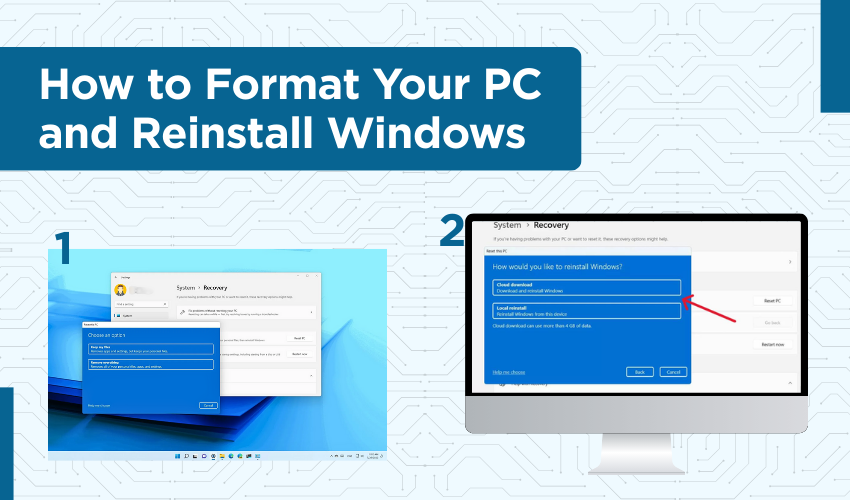
How to Format Your PC and Reinstall Windows
Sometimes, your computer gets too slow, freezes often, or gets filled with unwanted software and junk files. When nothing else helps, the best solution is to format your PC and reinstall Windows. It sounds technical, but you can do it yourself even if you’re not very familiar with computers.
What Does “Format” Mean?
Formatting your PC means wiping your main drive (usually called C:) completely clean. This deletes everything on it, including files, apps, and settings, so your computer becomes like new again.
After formatting, you’ll need to reinstall Windows to make your computer work. Windows is the operating system, which controls how your computer looks and functions.
Step 1: Backup Your Important Files
Before you format your PC, you must save anything important, because everything will be deleted.
Take a few minutes to look through:
- Your desktop
- Documents folder
- Downloads folder
- Pictures, music, and videos
Copy the files you want to save to a USB pen drive, or upload them to Google Drive or OneDrive. If you have software installed that you want to reinstall later, note down the names or download them again after formatting.
If you skip this step, you won’t be able to get your data back later.
Step 2: Download the Windows Installation Tool
To reinstall Windows, you’ll need a USB drive with at least 8 GB of space. You’ll use this to create a tool that installs Windows.
Follow these steps to prepare the USB:
- Go to the Microsoft website:
Open your browser and go to this link:
https://www.microsoft.com/software-download/windows10
- Download the “Media Creation Tool”:
You’ll see a button that says “Download tool now.” Click it to download.
- Run the tool after it downloads:
Double-click the file to open it. A setup window will appear.
- Choose “Create installation media (USB flash drive)”:
This means you're going to make a USB that can install Windows.
- Insert your USB drive:
Plug in your 8 GB (or more) USB drive into the PC. Make sure there’s nothing important on it, because it will be erased.
- Follow the steps on the screen:
Choose your language and Windows version. Then select your USB drive. The tool will download the Windows files and put them on your USB.
This step can take 15–30 minutes depending on your internet speed.
Step 3: Start Your PC Using the USB Drive
Now it’s time to install Windows using the USB you just made.
Here’s how to boot from USB:
- Insert the USB into the PC you want to format.
Keep it plugged in.
- Restart the PC.
Click on Start > Power > Restart. Or just press the power button if it’s turned off.
- Enter the Boot Menu.
As soon as the PC restarts, press the boot key several times. This key depends on your computer’s brand. Common ones are:
- F12 (Dell, Lenovo)
- Esc (HP)
- F9 or F10 (Asus, Acer)
- Del or F2 (Custom PCs or older models)
- F12 (Dell, Lenovo)
- You’ll see a screen asking where to boot from.
- Select the USB drive from the list.
Use the arrow keys to select your USB drive and press Enter.
Now your PC will start from the USB and take you to the Windows Setup screen.
Step 4: Start Installing Windows
You’ll now see the Windows installation screen with a blue background.
Follow these steps:
- Choose your language, time, and keyboard settings.
Just leave them as they are unless you need something different. Then click Next.
- Click the “Install Now” button.
This starts the setup process.
- If asked for a product key, click “I don’t have a product key.” Windows will still install, and you can activate it later.
- Choose the version of Windows.
If you’re unsure, select Windows 10 Home or Windows 11 Home.
- Select “Custom: Install Windows only (advanced)”.
This is important. It tells the installer you want to do a fresh install.
Step 5: Format Your Hard Drive
Now you’ll see a list of drives and partitions. These are all the storage spaces on your PC.
What to do here:
- Find the partition where Windows is installed.
Usually, it’s called Drive 0 Partition 1, or something that says “Primary.”
- Click “Format” on that partition.
This will erase everything from that drive.
- If you see extra partitions like “System Reserved” or “Recovery,” you can delete them one by one.
- After formatting and deleting, you’ll see a large Unallocated Space. Select it and click Next.
Now Windows will start installing on that clean space.
Step 6: Wait for the Installation to Finish
The installation will now run automatically. Your screen might turn off and on a few times. The PC will restart by itself. Don’t worry, this is normal.
Step 7: Set Up Windows for the First Time
Once the installation is complete, you’ll see a screen asking for some information.
Just follow the prompts:
- Choose your region and keyboard layout.
Select your country and click “Yes.”
- Connect to Wi-Fi.
Pick your Wi-Fi and enter the password. If you’re using a wired connection, it will connect automatically.
- Sign in or create a user account.
You can sign in with your Microsoft account, or click “Offline account” to use the PC without one.
- Create a password (optional).
If you want extra security, create a password. If not, you can skip it.
- Choose your privacy settings.
You can leave everything as it is and just click “Accept.”
After this, Windows will finish setting things up. You’ll soon see your desktop.
Step 8: Install Drivers and Updates
Now that Windows is running, your computer still needs some updates to work smoothly.
Here's what to do:
- Connect to the internet (if not already).
- Go to “Settings” > “Update & Security” > “Windows Update”.
- Click “Check for updates.”
Windows will download and install any updates and drivers your system needs.
- Restart your PC if it asks you to.
If something like sound, Wi-Fi, or your printer still doesn’t work, visit your PC brand’s website (like Dell, HP, Lenovo) and download the drivers manually.
Done! Your PC is Fresh and Ready
You now have a clean computer with a fresh Windows installation. You can:
- Restore your saved files
- Reinstall your favorite apps and programs
- Start working or using your PC like new
Extra Tips to Keep Your PC Clean
- Don’t install too many apps you don’t use
- Keep regular backups of your files
- Install antivirus if needed
- Update your PC regularly
