How to install Adobe Reader and configure it
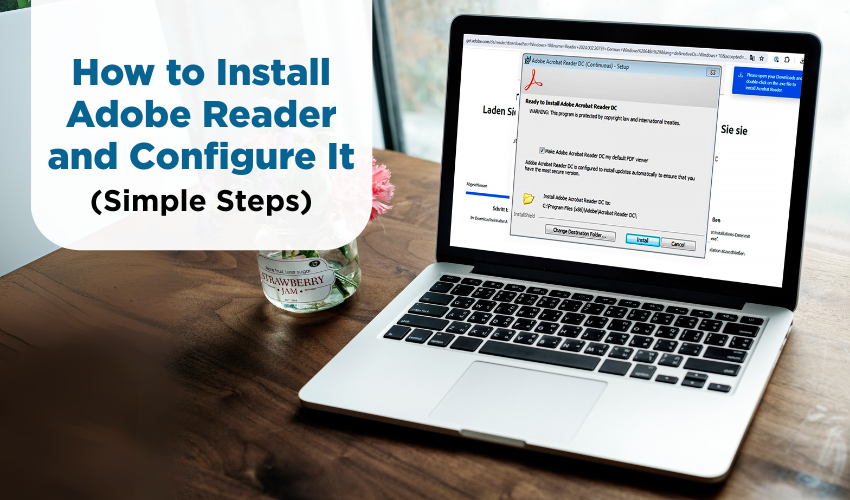
How to Install Adobe Reader and Configure It (Simple Steps)
Adobe Reader is a free software used to open PDF (Portable Document Format) files. You might receive bills, bank statements, or instruction manuals in PDF format. If you can't open a PDF file on your computer, you probably don’t have Adobe Reader installed.
In this guide, you will learn how to download, install, and configure Adobe Reader step-by-step.
Step 1: Check If You Already Have Adobe Reader
Before installing, let’s check if it’s already on your computer:
- Click the Start button (bottom-left of your screen).
- Type Adobe Reader or Acrobat Reader in the search bar.
- If it shows in the list, it means it's already installed.
- If not, continue with the steps below to install it.
Step 2: Download Adobe Reader
- Open your internet browser (like Google Chrome or Microsoft Edge).
- Type this website address: get.adobe.com/reader
- You’ll see the official Adobe Reader download page.
- On the page, Adobe might offer optional software like McAfee antivirus. If you don’t want extra software, uncheck the boxes.
- Click the yellow or blue “Download Acrobat Reader” button.
Step 3: Install Adobe Reader
After you click the download button:
- A small file will start downloading. Look for it at the bottom of your screen (in Chrome) or at the top (in Edge).
- Click on the downloaded file – it will usually be called something like “AcroRdrWebSetup.exe”.
- A window will pop up asking, “Do you want to allow this app to make changes to your device?”
Click Yes.
- The installer will open and begin downloading the full Adobe Reader program.
- Wait for the installation to finish. This may take a few minutes depending on your internet speed.
- Once done, click Finish. Adobe Reader is now installed.
Step 4: Open Adobe Reader
- Go to your desktop or click the Start menu.
- Look for Adobe Acrobat Reader and open it.
- When it opens for the first time, it may ask if you want to make Adobe Reader your default PDF reader. Click Yes to avoid confusion later.
Step 5: Configure Adobe Reader for Easy Use
Now that Adobe Reader is installed, let’s make a few simple changes so it works better for you.
1. Make It the Default PDF Reader
If Adobe Reader is not the default app to open PDF files, do this:
- Right-click on any PDF file on your computer.
- Select Open with > Choose another app.
- Select Adobe Acrobat Reader.
- Check the “Always use this app to open .pdf files” box.
- Click OK.
Now, every time you open a PDF, it will automatically use Adobe Reader.
2. Enable Read Aloud (Optional)
If you prefer to have the document read out loud:
- Open Adobe Reader.
- Go to the View menu at the top.
- Choose Read Out Loud, then select Activate Read Out Loud.
- Now you can click on Read This Page Only or Read to End of Document.
This is helpful if you have trouble reading small text.
3. Set Zoom Level for Easier Reading
You can set the zoom level so the text appears larger:
- Open any PDF file.
- Click the View menu.
- Choose Zoom > Zoom In or set it to 100%, 125%, or 150% as you prefer.
- Adobe Reader will remember your last zoom level next time.
4. Turn Off Notifications (Optional)
Adobe sometimes shows pop-up messages. If you want to reduce this:
- Open Adobe Reader.
- Click Edit > Preferences.
- On the left menu, choose Notifications.
- Uncheck the box that says Show me messages.
- Click OK.
FAQs
Q1. Is Adobe Reader free to use?
A: Yes, Adobe Acrobat Reader is completely free. You don’t need to pay for reading or printing PDF files. Just avoid clicking any buttons that mention “Pro” or “Trial,” as those are paid versions.
Q2. What if I can’t open PDF files after installing Adobe Reader?
A: Make sure Adobe Reader is set as your default PDF app. Right-click on a PDF file, choose “Open with,” then select Adobe Reader and check the box that says “Always use this app.”
Q3. Do I need to update Adobe Reader?
A: Yes, but Adobe Reader usually updates itself automatically. If you want to check manually, open Adobe Reader, click Help > Check for Updates, and follow the prompts.
