How to install and set up WhatsApp desktop
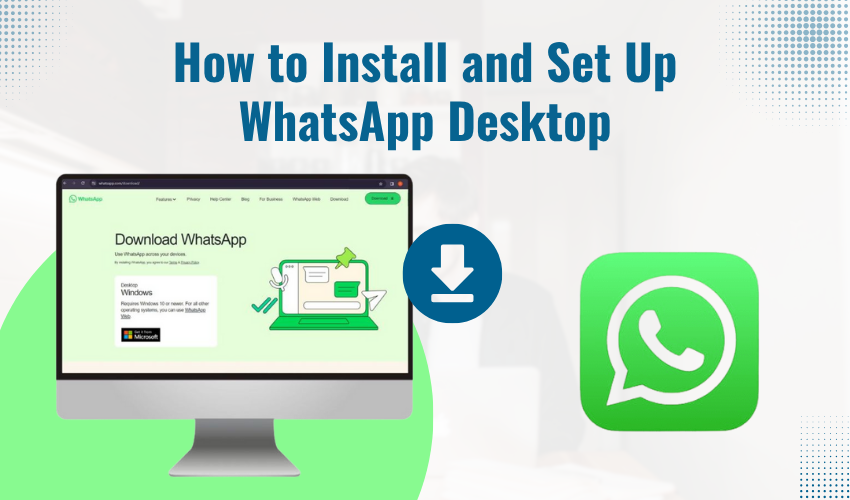
How to Install and Set Up WhatsApp Desktop
WhatsApp is widely used on smartphones, but it’s also available for computers. If you spend a lot of time on your laptop or desktop, you can install WhatsApp Desktop to send and receive messages directly from your computer. This guide shows how to install WhatsApp Desktop and set it up on your PC in a few easy steps.
What Is WhatsApp Desktop?
WhatsApp Desktop is the computer version of the mobile app. It lets you do most of the same things you do on your phone:
- Send and receive messages
- Make voice and video calls
- Share files and photos
- View status updates
You still need a phone number and an existing WhatsApp account to use the desktop version. It syncs with your mobile app using a QR code.
Step-by-Step Guide to Install and Set Up WhatsApp on PC
Step 1: Check System Requirements
Before installing, make sure:
- You have a Windows 10 or newer PC, or a Mac with macOS 10.11 or later.
- Your mobile phone has WhatsApp installed and is connected to the internet.
- Your PC has internet access.
Step 2: Download WhatsApp Desktop
For Windows:
- Open your browser and go to the official website: https://www.whatsapp.com/download
- Click the green Download for Windows button.
- The WhatsApp setup file will download to your PC. It is usually named something like WhatsAppSetup.exe.
For Mac:
- Visit the same page: https://www.whatsapp.com/download
- Click Download for Mac OS X.
- You’ll get a .dmg file to install.
Step 3: Install WhatsApp Desktop
On Windows:
- Double-click the downloaded WhatsAppSetup.exe file.
- The app will install automatically. There is no need to click “Next” or go through multiple steps.
- Once installed, WhatsApp Desktop will open on its own.
On Mac:
- Open the .dmg file you downloaded.
- Drag the WhatsApp icon into your Applications folder.
- Open WhatsApp from your Applications list.
Step 4: Set Up WhatsApp Desktop
- You will see a big QR code on the WhatsApp Desktop screen.
- Now, open the WhatsApp app on your phone.
- On Android, tap the 3 horizontal dots in the top right corner or you can open Settings (for iPhone).
- Tap Linked Devices.
- Tap Link a Device.
- Open your phone’s camera and point it at the QR code on your computer screen.
Step 5: Start Using WhatsApp on Your PC
After linking:
- Your chat history will load automatically.
- You can type with your keyboard, share files from your computer, and receive notifications.
Important: Your phone must stay connected to the internet. If it loses connection, WhatsApp Desktop will stop working until it reconnects.
Common Questions
Can I use WhatsApp Desktop without a phone?
No. You need an active WhatsApp account on your phone. WhatsApp Desktop mirrors the mobile app.
Do I need to install anything on the phone?
No extra apps are needed. You only need the regular WhatsApp mobile app.
Is WhatsApp Desktop safe?
Yes. It uses end-to-end encryption. Therefore, we can say that it is very secure.
Extra Tip: Enable Desktop Notifications
To get message alerts even when you’re doing other tasks:
- Open WhatsApp Desktop.
- Click the three dots above your chat list.
- Go to Settings > Notifications.
- Turn on desktop alerts and sounds.
If You Don’t Want to Install the App
You can also use WhatsApp in a browser without downloading anything. Just visit https://web.whatsapp.com and follow the same QR code steps.
But if you want faster performance and better features, using the installed WhatsApp Desktop version is a better choice.
Final Words
Installing and setting up WhatsApp Desktop is simple and quick. It helps you stay in touch while working on your PC without checking your phone. Just download the app, link your phone, and you’re ready to use WhatsApp on your PC.
