How to install antivirus software
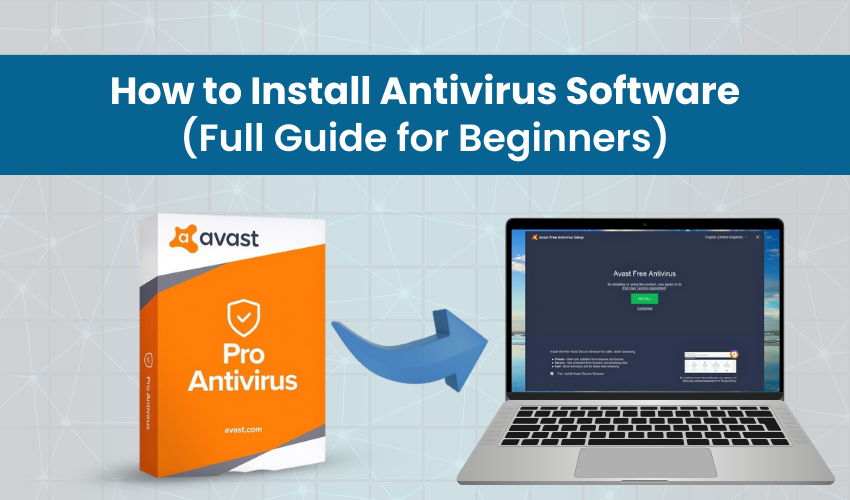
How to Install Antivirus Software (Full Guide for Beginners)
Viruses can slow down your PC, steal your personal data, or even stop it from working. Antivirus software helps protect your computer from these threats. If you’ve never installed software before, don’t worry. This guide will explain every step, one by one, in a simple and clear way.
What You Will Need:
- A PC or laptop with active internet
- Around 15–30 minutes of free time
- A little bit of patience
Step 1: Pick an Antivirus Software
There are many antivirus programs available. Some are free, while others require payment. Here are some trusted ones you can choose from:
- Avast (Free version available)
- WinspeedPRO (Free Trial available)
- AVG (Free version available)
- Norton (Paid)
- McAfee (Paid)
- Bitdefender (Paid)
- Kaspersky (Paid)
Once you’ve decided which antivirus to use, go to the next step.
Step 2: Open Your Internet Browser
You need to download the antivirus software from the official website.
Here’s how to do it:
- On your computer, open your internet browser. This might be Google Chrome, Microsoft Edge, or Firefox.
- At the top of the browser, you’ll see a white bar where you can type. This is called the address bar or search bar.
- Type the name of the antivirus followed by the words: official website.
For example: Winspeedpro official website - Press the Enter key on your keyboard.
- Click on the official link. It should say something like: www.winspeedpro.com. Be careful not to click on ads or other random websites.
Step 3: Download the Antivirus Software
- Once you’re on the correct website, look for a button that says Download, Free Download, or Get Started.
- Click on that button. A small window may pop up asking where to save the file, if so, just click Save.
- Wait for the file to download. This may take a few minutes. You’ll usually see a progress bar or a spinning circle.
Step 4: Open the Downloaded File
Now that the file is downloaded, it's time to open and install it.
- Look at the bottom of your screen. If you’re using Google Chrome, the file should appear in the bottom-left corner.
- If you don’t see it there, click on the folder icon at the bottom of your screen to open File Explorer or This PC.
- Go to Downloads – this is where your computer saves files you download.
- Find the file with a name like winspeedpro.exe or avast_setup.exe.
- Double-click the file (press the left mouse button twice quickly).
- A message may pop up that says "Do you want to allow this app to make changes to your device?"
Click Yes.
Step 5: Begin the Installation
Now you’ll see a new window with the antivirus software setup.
- Read what it says on the screen.
- You may see buttons like Install, Next, or Continue. Click on them.
- Some antivirus software may try to install extra tools or apps. You can uncheck (remove the tick) from those options if you don’t want them.
- Wait for the installation to finish. This can take 5 to 10 minutes. Do not turn off your computer during this time.
Step 6: Complete the Setup
After the software is installed:
- You might be asked to create an account using your email address. If you don’t want to do that now, look for a Skip or Later option.
- If you bought a paid version, you’ll need to enter your license key. You’ll usually find this in your email after purchase.
- Once setup is complete, click on Finish, Done, or Open Antivirus.
Step 7: Run Your First Full Scan
This is an important step. Now that the antivirus is installed, you need to scan your computer for viruses.
- Open the antivirus program (if it’s not already open).
- Look for a button that says Full Scan, Run Scan, or Start Scan.
- Click the button. The scan will begin.
This may take between 30 minutes to an hour depending on how many files you have.
Let it finish. The software will tell you if it found any problems and what it did to fix them.
Step 8: Restart (If Asked)
Some antivirus programs ask you to restart your computer after scanning or installing. This is normal. Click Restart Now if you see this message.
You’re All Set
Your antivirus software is now installed and running. You don’t need to do anything else right away. It will keep working in the background and warn you if anything suspicious shows up.
A Few Tips to Stay Safe:
- Don’t open emails from people you don’t know.
- Avoid clicking on strange pop-ups.
- Don’t download files from unknown websites.
- Keep your antivirus updated. It usually updates itself automatically.
