How to install media codecs for video playback
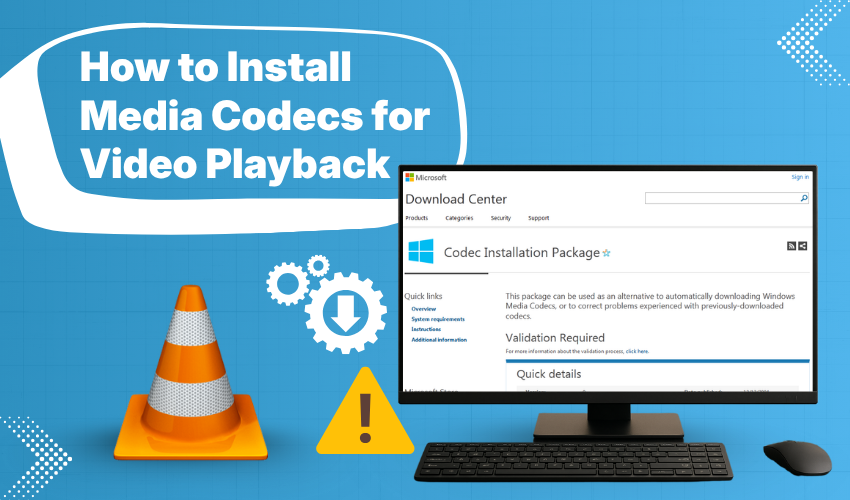
How to Install Media Codecs for Video Playback
If video is not playing on your computer, or the sound is missing, it probably means your system is missing the right media codecs. A codec is a small software tool that helps your computer understand how to open and play different kinds of video or audio files.
This guide will explain what codecs are, why they matter, and how you can install the right ones easily without getting confused.
What Are Media Codecs?
Media codecs are programs that decode or encode video and audio data. Every video or audio file is created using a particular method (called compression). If your system doesn't have the right codec installed, the file won't play.
For example, files like .mp4, .avi, .mkv, or .mov all use different codecs. Windows does not come with every codec by default, especially for some older or less common formats.
Without the right codec, you may see an error like:
- “This file format is not supported”
- “Missing codec”
- “Cannot play this media”
When Do You Need to Install Codecs?
You need to install codecs when:
- Your videos open but don’t show pictures or sound.
- You get errors while trying to open video or audio files.
- You downloaded a media file but nothing happens when you click on it.
- You are trying to edit or convert videos and get errors in the software.
Installing the right codecs fixes all these problems.
Step 1: Try Playing the File in VLC Media Player
Before installing new codecs, try opening the file using VLC Media Player.
Why VLC?
VLC is a free media player tool that already includes most codecs. It can play most video formats without needing to install anything else.
How to Use VLC
- Download VLC from the official site: videolan.org
- Install it by opening the downloaded file.
- Open VLC.
- Click on "Media" > "Open File" and select your video file.
If your file plays correctly in VLC, you do not need to install any additional codecs.
Step 2: Install the K-Lite Codec Pack (If You Want to Use Other Media Players)
If you use the built-in Windows Media Player or another video tool, and the video won’t play, then installing a codec pack is the best solution.
What is the K-Lite Codec Pack?
K-Lite Codec Pack is a free collection of codecs that supports almost all video and audio formats. It is trusted, safe, and widely used.
How to Download K-Lite Codec Pack
- Go to the official site: https://codecguide.com/download_kl.htm
- Choose the Standard version. It is the best option for most people.
- Click the download link and wait for the file to finish downloading.
How to Install It
- Double-click the downloaded file.
- The installation wizard will open.
- Keep the default settings as it is and click “Next” on each step.
- Wait for the installation to finish.
- Restart your computer if asked.
Now, try opening your media file again in Windows Media Player or another player. It should now work without any problems.
Step 3: Optional – Update Windows Media Player (if using it)
Sometimes, installing codecs may not be enough if your media player is outdated.
How to Check for Updates
- Press the Start button on your keyboard.
- Type Check for updates and press Enter.
- Install any available updates.
If there is an update for Windows Media Player or the Media Feature Pack, install that too.
Safety Tip: Be Careful with Unofficial Codec Sites
Many websites offer "free codecs" but may include viruses or unwanted software. Only use trusted sources like:
- codecguide.com for K-Lite
- videolan.org for VLC Media Player
Avoid downloading codec tools from pop-ups, ads, or unknown links. These can harm your computer.
What If the File Still Doesn't Play?
If the file still doesn’t open, try these steps:
1. Use VLC Media Player
VLC works for 99% of video files. If it doesn’t work, the file may be damaged or incomplete.
2. Try Converting the File
You can use a tool like HandBrake to convert the video into another format like MP4, which usually works with all players.
Website: handbrake.fr
3. Check the File Itself
Sometimes, the problem is not your player or codecs. The video file may be broken. Try playing another file to see if it works.
Final Words
You do not need to be a technical expert to install media codecs. If a video or audio file doesn’t play, the most common reason is missing codecs. Using VLC Media Player often solves the problem immediately. If you want to keep using your regular player, installing K-Lite Codec Pack is a safe and simple way to make sure your videos play properly.
