How to install Skype and create an account
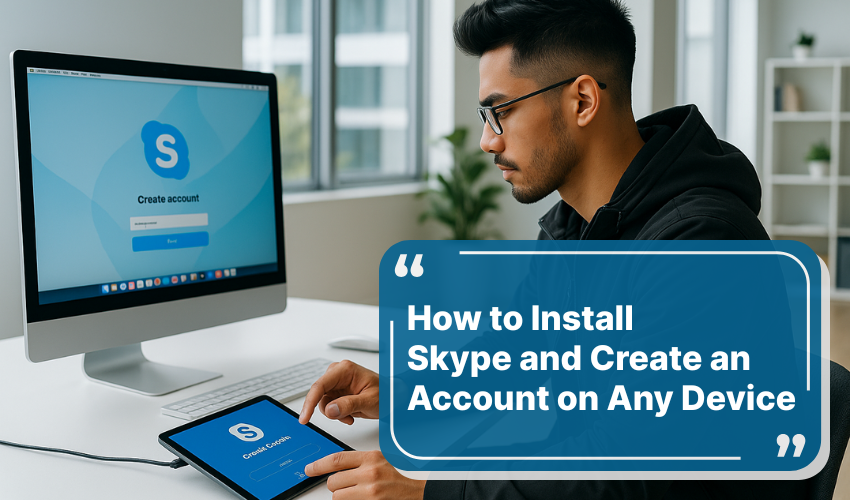
How to Install Skype and Create an Account on Any device
Skype is a free communication tool for making video calls, voice calls, and sending messages over the internet. Whether you want to stay in touch with family, talk to friends, or join online meetings, Skype can help. You can use it on your computer, laptop, tablet, or smartphone.
In this guide, you will learn how to install Skype and create a new account from scratch. The steps are written in plain English to make it easy to follow, even if you are using Skype for the first time.
Part 1: How to Install Skype on a Windows Computer
Step 1. Open your internet browser like Google Chrome, Microsoft Edge, or Firefox.
Step 2. In the address bar at the top, type the website address skype.com and press Enter on your keyboard.
Step 3. Once the Skype website opens, you will see a button that says "Download Skype". Click on it.
Step 4. The website will itself detect that you are using Windows and will show the download button for Windows. Click on "Get Skype for Windows" to start the download.
Step 5. After a few seconds, a file named SkypeSetup.exe will start downloading. Once it finishes downloading, double-click on the file to start the installation.
Step 6. A setup window will appear. Click on the "Install" button. Wait for a minute or two while Skype installs on your computer.
Step 7. After installation, Skype will open by itself. If it does not, you can open it by clicking the Start button, searching for "Skype", and clicking on the Skype icon.
Part 2: How to Install Skype on a Mac (Apple Computer)
Step 1. Open the Safari browser or any other browser you use.
Step 2. Type skype.com into the address bar and press the Return key on your keyboard.
Step 3. On the Skype homepage, click on the "Download Skype" button.
Step 4. The website will show the version for Mac. Click on "Get Skype for Mac" to start downloading the Skype.dmg file.
Step 5. When the download is complete, double-click on the downloaded file.
Step 6. A window will open showing the Skype icon and your Applications folder. Drag the Skype icon into the Applications folder.
Step 7. To open Skype, go to the Applications folder and double-click on Skype.
Part 3: How to Install Skype on an Android Phone or Tablet
Step 1. Open the Google Play Store. This is the app where you download other apps.
Step 2. In the search bar at the top, type "Skype" and tap the search button.
Step 3. Look for the app called "Skype – free IM & video calls" developed by Microsoft.
Step 4. Tap the "Install" button. The app will start downloading and installing.
Step 5. Once installation is complete, tap "Open" to launch Skype.
Part 4: How to Install Skype on an iPhone or iPad
Step 1. Open the App Store.
Step 2. Tap the Search tab at the bottom, and type "Skype" in the search box.
Step 3. Find the Skype app from Microsoft and tap the "Get" button. You may be asked to unlock the phone using your Apple ID password or use Face ID or Touch ID.
Step 4. Once the app installs, tap "Open" to start using Skype.
Part 5: How to Create a Skype Account
Now that you have installed Skype, you need to create an account so you can use it.
Step 1. When Skype opens, you will see a screen that says "Sign in or create". Click or tap on it.
Step 2. You will now see a message that says "No account? Create one!" Click or tap on "Create one".
Step 3. Skype will ask you to enter either your phone number or your email address. Choose whichever you prefer, and enter it. Then click or tap "Next".
Step 4. Create a password for your account. Choose something you can remember, but not something that is easy for others to guess. Click or tap "Next".
Step 5. Enter your first name and last name. Then click or tap "Next".
Step 6. Microsoft will now send you a verification code to your phone number or email address. Check your phone or email, find the code, and enter it in the box.
Step 7. After the code is accepted, your Skype account will be created.
Part 6: Set Up Your Skype Profile
You can now add a profile picture if you want. This helps your friends or family recognize you more easily. You can also choose a status like "Available" or "Do not disturb".
Skype may also ask if you want to import contacts from your phone or email. This is optional, and you can skip it if you prefer.
Part 7: How to Make Your First Call on Skype
Now you can start using Skype.
Step 1. Click or tap on the "Contacts" or "People" tab.
Step 2. Type the name, phone number, or email address of the person you want to call in the search bar.
Step 3. Click on their name when it appears.
Step 4. You will see two options – one for voice call and one for video call. Click on the one you want to use.
Step 5. Wait for the other person to answer, and start talking.
Final Notes
Skype is free to use when you are calling other Skype users. You only need to pay if you want to call someone’s regular phone number or mobile number.
Make sure you are connected to the internet while using Skype. A strong internet connection will help you get better video and audio quality.
If you need help adjusting your microphone, speakers, or camera settings in Skype, you can go to the Settings menu in the app.
