How to optimize Windows startup apps
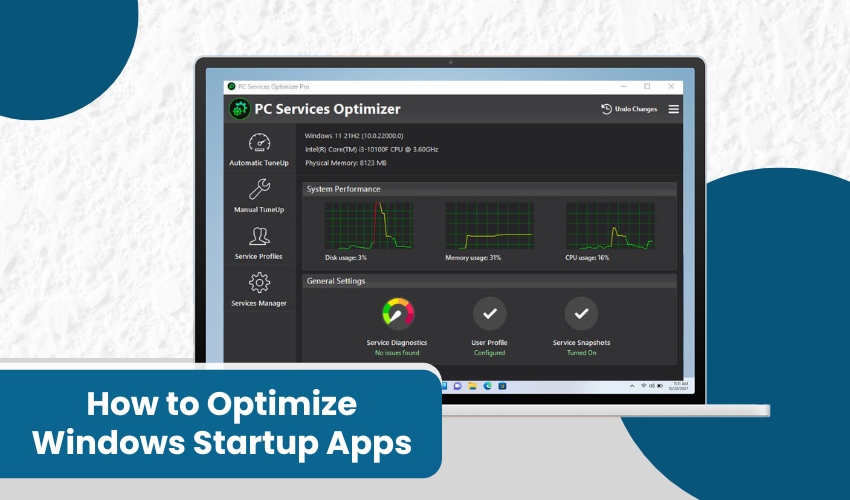
How to Optimize Windows Startup Apps
When you turn on your computer, many programs start by themselves. These are called Windows startup apps. Sometimes, too many apps start at once. This can slow down your computer. If your PC takes a long time to boot, it might be because of these apps. But don't worry! You can fix it. In this article, you will learn how to optimize Windows startup apps and make your computer run faster.
What Are Windows Startup Apps?
Windows startup apps are programs that launch when your computer starts. Some apps are helpful, like antivirus or system tools. Others, like music players or update tools, may not be needed right away. If too many apps run at startup, your system becomes slow. That’s why you should optimize Windows startup apps.
Why Should You Optimize Startup Apps?
There are many good reasons to optimize Windows startup apps:
- Your PC will start faster
- Your system will use less memory
- You can work quicker
- It saves time every day
When you manage your Windows startup apps, your computer runs smoother and responds better.
How to See Which Apps Start with Windows
To begin, you need to know which apps run at startup. Here’s how:
- Right-click the taskbar and select Task Manager
- Click on the Startup tab
- You will see a list of all Windows startup apps
- It shows their impact on your system (High, Medium, Low)
This is the first step to optimize Windows startup apps.
Which Apps Should You Disable?
Not all apps need to run at startup. Look for programs you don’t use every day. Here are examples of apps you can usually disable:
- Music players
- Cloud services you don’t use often
- Game launchers
- Third-party updaters
- Printer tools
Make sure you don’t disable important apps like antivirus or drivers. Always check before turning anything off.
How to Disable Startup Apps
Follow these easy steps to optimize Windows startup apps:
- Open Task Manager
- Go to the Startup tab
- Click on the app you want to stop
- Click Disable
That’s it! You have reduced the load on your system. Do this for all non-essential Windows startup apps.
Use Windows Settings to Manage Startup Apps
Another way to manage Windows startup apps is through Settings.
- Press Windows key + I to open Settings
- Click on Apps
- Select Startup
- You will see the list of Windows startup apps
- Turn off the ones you don’t need
This method is simple and helps you optimize Windows startup apps easily.
Use Tools to Optimize Windows Startup Apps
If you want extra help, you can use Winspeed PRO to optimize Windows startup apps.
Restart Your PC After Making Changes
After disabling or removing apps, restart your computer. This helps apply the changes. You’ll notice your system boots faster. This means you’ve done a good job to optimize Windows startup apps.
Keep Checking from Time to Time
Sometimes, new apps get added to the startup list. So, check your Windows startup apps every few weeks. Keep your system clean and fast by managing the list regularly. This is a good habit to keep your PC healthy.
Conclusion
Learning how to optimize Windows startup apps is an easy way to speed up your PC. When fewer programs run at startup, your system works better. Always keep an eye on your Windows startup apps and disable the ones you don’t need. With the help of these simple steps, your computer will run faster and more smoothly every day.
