How to perform a full system scan with antivirus
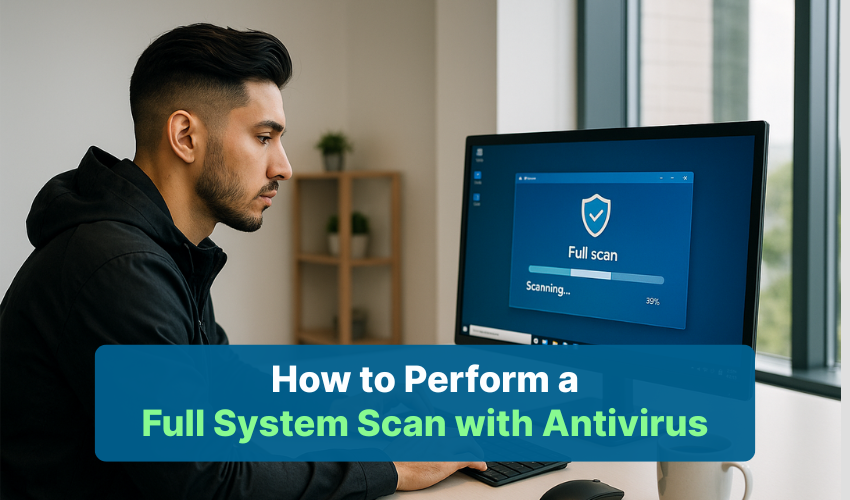
How to Perform a Full System Scan with Antivirus
Keeping a computer digitally safe is very important. One of the best ways to do that is by doing a full system scan Windows. This type of scan checks all the files on your computer. It helps find and remove any bad files or viruses. Running a virus scan often can protect your data and keep your PC working well.
What Is a Full System Scan?
A full system scan Windows checks every part of your computer. It looks at programs, documents, folders, and even hidden files. This scan is useful because it finds viruses, malware, and other problems. A strong virus scan keeps your computer safe and your personal files protected.
Why Do You Need a Full System Scan?
We all download apps, visit websites, and plug in USB drives. These things can bring harmful viruses into your computer. If you don’t run a virus scan, you may not even know your system has a problem. That’s why a full system scan Windows is very important. It can stop problems before they get worse.
Steps to Perform a Full System Scan
Follow these steps to do a full scan using your antivirus software. This guide works with Windows Defender, but most other antivirus apps are very similar.
Step 1: Open Your Antivirus Program
First, open the antivirus software on your computer.
If you are using Windows Defender:
- Click the Start menu.
- Type “Windows Security” in the search bar.
- Press Enter.
Step 2: Go to Virus & Threat Protection
After opening the antivirus:
- Look for the option called Virus & threat protection.
- Click on it to go to the virus scan settings.
Step 3: Choose Full System Scan
Now it’s time to start the real scan:
- Click on Scan options or Advanced scan.
- Choose Full scan or full system scan Windows.
- Click the button that says Scan now.
Step 4: Wait and Check the Results
The full system scan Windows may take a while.
- It depends on how many files you have.
- It can take from 30 minutes to a few hours.
- Do not turn off your PC while the scan is running.
After the scan:
- You will see the results.
- If the virus scan finds any harmful files, follow the steps given to remove them.
Helpful Tips for Scanning
Here are some easy tips to keep your scans strong and helpful:
- Do a full system scan Windows every week.
- Keep your antivirus software updated.
- Don’t download files from unknown websites.
- Scan USB drives with a virus scan before opening them.
What to Do If a Virus Is Found
If your virus scan finds a virus:
- Follow the instructions from the antivirus.
- Most will delete or fix the problem right away.
- If the file can’t be fixed, search the virus name online or ask a computer expert.
When Should You Run the Scan?
The best time to run a full system scan Windows is when you are not using the computer.
- Try to scan at night or when you're away.
- Many antivirus tools let you set a time to scan automatically.
- A regular virus scan schedule keeps your PC safe.
Use a Trusted Antivirus
Always use antivirus software from a trusted source.
Fake antivirus programs can do harm.
Good ones like Windows Defender, Avast, Norton, and McAfee all offer full system scan Windows options and reliable virus scan features.
Conclusion
Doing a full system scan Windows helps keep your computer healthy. It removes dangerous files and protects your system. Make sure you do a virus scan regularly. These simple steps will keep your computer safe, fast, and working like new.
