How to pin apps to Start or taskbar
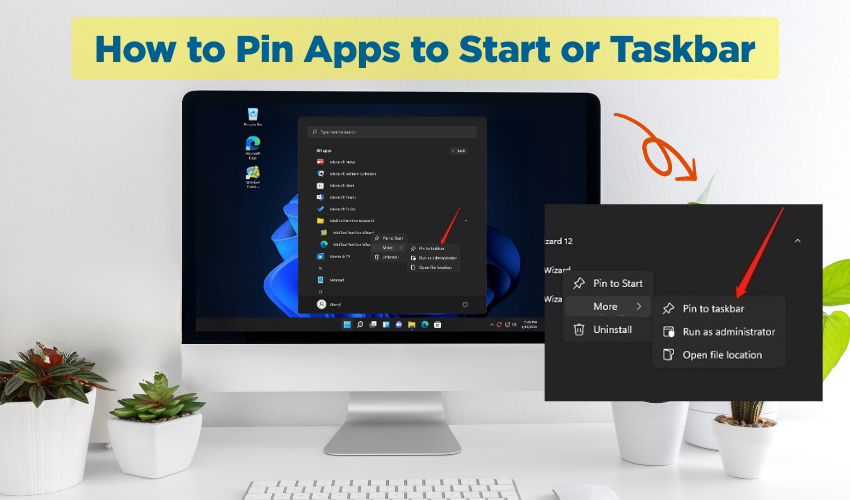
How to Pin Apps to Start or Taskbar
Using your computer becomes easier when your favorite apps are just one click away. Many people waste time searching for programs again and again. The good news is that you can pin apps to the Start or taskbar for quick use. A start menu shortcut and taskbar apps save both time and effort. Let us see how you can do this step by step.
Why Pin Apps?
When you pin apps, you make them easy to find. Instead of opening the main folder each time, you get direct access. This is very useful for apps you use daily such as a browser, email, music player, or any work tool.
Having a start menu shortcut means the app will appear on the Start menu. You can click it without scrolling through a long list. On the other hand, taskbar apps stay at the bottom of your screen, so you can launch them anytime. Both methods make your computer feel more personal and faster.
How to Pin Apps to the Start Menu
Follow the instructions below:
- Open the Start menu by clicking the Windows icon.
- Find the app you want in the list.
- Right-click on the app’s name.
- Choose the option “Pin to Start.”
Now the app becomes a start menu shortcut. You will see it as a tile or icon in the Start menu. You can also drag the tile to arrange it the way you like. This helps you keep all your important pinned apps together in one place.
How to Pin Apps to the Taskbar
Some people prefer apps to stay on the bottom panel for quicker access. To create taskbar apps, follow these steps:
- Search the app name in the Start menu.
- Right-click on it.
- Select “Pin to taskbar.”
Now the app will stay visible at the bottom of your screen even after you close it. This makes multitasking easier. For example, you can have your browser, word editor, and email all open as taskbar apps. Switching between them becomes smooth and fast.
How to Unpin Apps
Sometimes you do not want an app on the Start or taskbar anymore. To remove it, right-click on the app and select “Unpin from Start” or “Unpin from taskbar.” The app will still stay installed, but it will not show as a start menu shortcut or taskbar app anymore. This keeps your screen neat.
Tips to Organize Your Pinned Apps
- Group apps by use. For example, put all study apps in one row and all games in another.
- Do not fill the Start menu with too many shortcuts. Keep only the ones you use daily.
- Use the taskbar apps option for the three or four programs you open all the time.
- Rearrange icons by dragging them to the left or right.
By following these tricks, your pinned apps will stay well-organized and easy to find.
Start Menu Shortcut vs Taskbar Apps
Both methods are good, but they serve slightly different needs. A start menu shortcut is best if you want to keep your desktop clean but still reach apps quickly. Taskbar apps are better when you want to launch something in one click at any time. Many people use both methods together for maximum comfort.
Final Thoughts
Pinning apps is an easy step that makes a big difference. A start menu shortcut and taskbar apps help you save time each day. No matter if you are working, studying, or relaxing, your computer feels simpler to use. With only a few clicks, your favorite apps stay right where you need them.
