How to record your screen in Windows
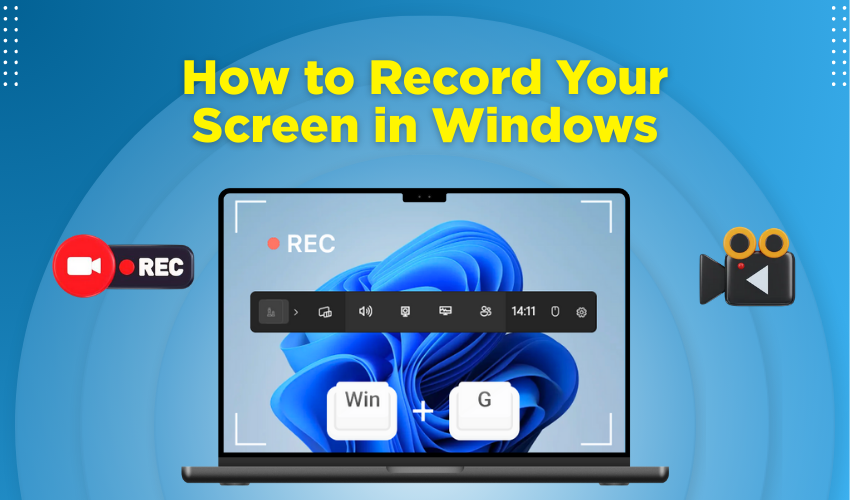
How to Record Your Screen in Windows
Screen recording Windows means capturing what happens on your computer screen. Many people use it to show steps in a process, fix tech problems, or make how-to videos. If you want to record tutorial video for YouTube or class, learning screen recording Windows is very helpful.
Why You Should Record Tutorial Video
When you record tutorial video, you help others learn easily. People watch your screen and follow what you do. Teachers use it for online classes. Gamers record gameplay. Office users show how to use software. Screen recording Windows is good for all these jobs.
Built-in Screen Recorder in Windows 10 & 11
Windows comes with a tool called Xbox Game Bar. This is the easiest way for screen recording Windows if you don’t want to install anything.
How to use Xbox Game Bar:
Follow these simple and quick steps:
- Press Windows + G to open Xbox Game Bar.
- Click the record button or press Windows + Alt + R.
- The tool will start screen recording Windows.
- To stop, press the same keys or click stop on the toolbar.
- Your video saves in the "Captures" folder inside "Videos".
You can use this method to record tutorial video, but it won’t work for all apps or the full desktop.
Use OBS Studio for Full Control
OBS Studio is free and works well for screen recording Windows. It records full screen, audio, and webcam at the same time.
Steps to use OBS for recording tutorial video:
Follow every step:
- Download OBS Studio from the official site.
- Install and open it.
- Click "+" in the "Sources" box, choose "Display Capture".
- Name it and click OK.
- Click "Start Recording" to begin screen recording Windows.
- Click "Stop Recording" when done.
Your video will be saved in the "Videos" folder unless you change the setting. OBS is good when you want to record tutorial video with voice and webcam together.
Tips to Record Tutorial Video Clearly
Keep these points in mind.
- Use a microphone: Voice makes screen recording Windows more helpful. Explain what you're doing.
- Keep background clean: Close other apps to avoid distractions.
- Write a script: Know what to say while you record tutorial video.
- Record in parts: If the video is long, record tutorial video in short parts.
- Check video settings: Make sure screen resolution is good for clear video.
Free Tools for Easy Screen Recording Windows
Besides Xbox Game Bar and OBS, you can try other free tools.
- ShareX: Good for quick screen capture and recording tutorial video.
- Screencast-O-Matic: Simple tool, web-based, beginner-friendly.
- Loom: Great for screen recording Windows with a webcam bubble.
Each of these lets you record tutorial video in different ways. Try what works best for your needs.
Save and Share Your Screen Recordings
Once you finish screen recording Windows, you need to save and share it. Always rename the file with a clear name like “how-to-install-software.mp4”. You can upload it to YouTube, send it on email, or keep it in Google Drive.
If you want to record a tutorial video for a class or client, make sure to test it before sharing. Check sound, picture, and instructions.
Final Words
Screen recording Windows helps in many ways. Whether you're a teacher, gamer, or office worker, you can record tutorial video and teach others. Use built-in tools or download apps like OBS. Keep videos clear, useful, and short. With these steps, you’ll become better at screen recording Windows each time you try.
