How to remove malware manually
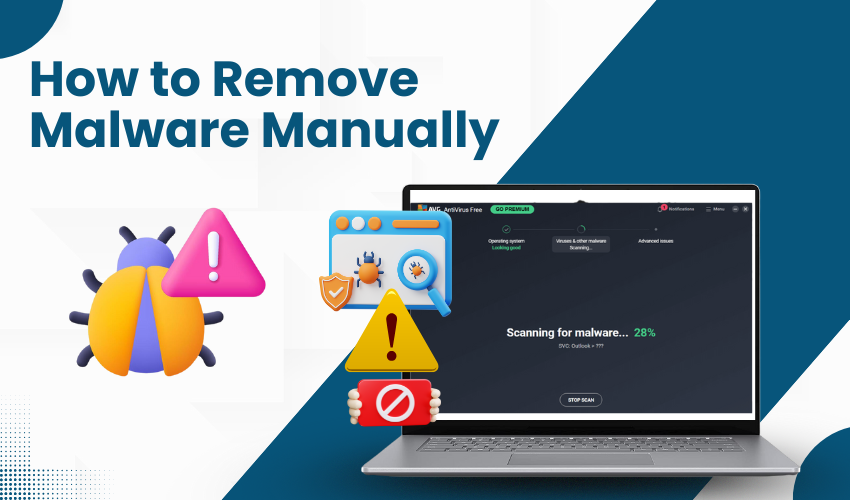
How to Remove Malware Manually
Malware is a malicious piece of software that can harm a PC and data stored on a PC. It can slow things down, steal your personal details, or even stop your PC from working. But don’t worry! You can try DIY malware removal to fix it yourself. In this guide, you’ll learn how to remove malware from your PC step by step, using easy and safe methods.
What is Malware?
Malware consists of two words, "malicious" and "software." They both make the term "Mal+ware." That is to say, Malware is a malicious software that includes viruses, spyware, trojans, and more. These programs get into your PC without your permission. They may come from fake websites, email links, or unknown files. Once inside, they can steal data or cause your system to crash.
Signs Your PC Has Malware
Before you try DIY malware removal, you should know the signs of malware. Here are some common signs:
- Your computer runs slowly
- Programs open or close by themselves
- You see lots of pop-up ads
- Your browser changes homepages
- You cannot open some files
If you see these signs, it’s time to remove malware from your PC.
Key Points to Keep in Mind
Before you start, turn off your internet. This stops the malware from spreading or sending your information online. Turn off Wi-Fi or unplug the internet cable from your PC. This is the first step in safe DIY malware removal.
Go Into Safe Mode
Safe Mode lets your PC start with only the most needed programs. Most malware doesn’t work in Safe Mode.
- Restart your PC
- Press F8 (for older Windows) or hold Shift + Restart (for newer Windows)
- Choose Safe Mode with Networking
Now your computer is in a better state to remove malware from PC.
Delete Temporary Files
Deleting temp files can help remove some types of malware.
- Press Windows + R
- Type %temp% and press Enter
- Select all files and delete them
This will free up space and might help in DIY malware removal.
Check Installed Programs
Sometimes malware shows up as strange programs.
- Enter the Control Panel > Programs > Programs and Features
- Look for unknown or suspicious programs
- If you find something you didn’t install, uninstall it
Be careful. Don’t delete something if you’re not sure what it is.
Use Task Manager to Stop Malware
Task Manager shows you what is running on your computer. You can stop malware from running here.
- Hit Ctrl + Shift + Esc to open Task Manager
- Click the Processes tab
- Look for strange or high-usage apps
- Right-click and choose End Task
This can help stop the malware while you work to fully remove malware from your PC.
Remove Malware from Startup
Malware can start when your PC turns on. Stop it from doing that.
- Press Ctrl + Shift + Esc
- Go to the Startup tab
- Disable programs that seem strange or unnecessary
This is another good DIY malware removal method.
Clean Your Browser
Malware often changes browser settings. Fix your browser to be safe.
- Open your browser (Chrome, Firefox, etc.)
- Go to settings
- Reset your homepage and remove unknown extensions
- Clear your browsing data
This helps you fully remove malware from your PC.
Scan with Windows Defender
Even though this is a manual guide, you can still use Windows Defender, which is built into Windows.
- Go to Settings > Privacy & Security > Windows Security
- Open Virus & threat protection
- Run a full scan
This will find and delete more hidden malware.
Tips for Staying Safe From Malware in Digital World
Now that you’ve done DIY malware removal, here’s how to stay safe in the future:
- Don’t click on unknown links
- Keep your system updated
- Install trusted antivirus software
- Never download files from untrusted sources
- Backup your files often
Conclusion
With the provided steps, you can get rid of malware quickly. Just follow the steps carefully as given above. If the problem doesn’t go away, you might need help from a professional. It is hoped that the tips above help your PC get rid of malware.
