How to remove pre-installed manufacturer software
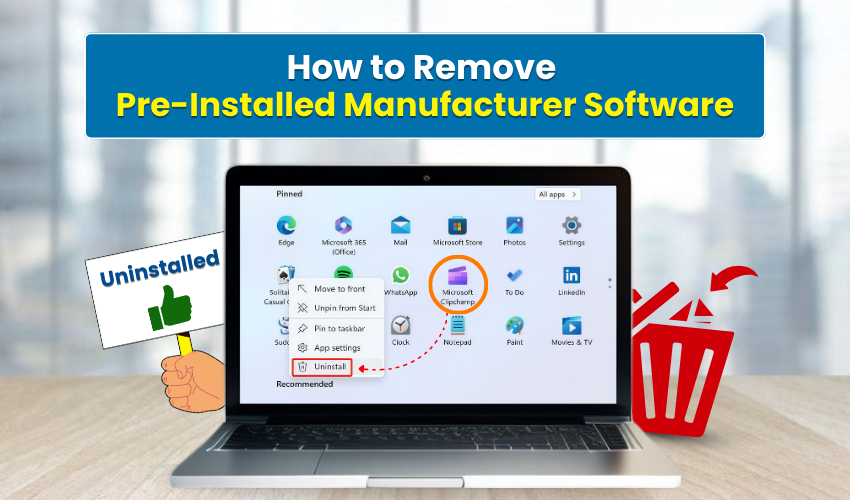
How to Remove Pre-Installed Manufacturer Software
When you buy a new laptop or desktop, it often comes with extra software you did not ask for. These programs are called bloatware. They are pre-installed by the manufacturer. Many of them are not needed and can slow down your computer. In this simple guide, you will learn how to remove bloatware, uninstall manufacturer apps, and clean Windows for better speed and performance.
What is Bloatware?
Bloatware is software that comes already installed on your device by the manufacturer. It can be trial versions of games, extra tools, or special apps made by the computer company. Some bloatware may be useful, but many just take up storage space and use memory in the background. That is why people often try to remove bloatware as soon as they set up a new device.
Why Remove Bloatware?
Here are a few reasons:
- Faster Performance: Removing extra apps means your system has more resources to run smoothly.
- More Storage Space: You can free up space for files, photos, and programs you actually use.
- Better Security: Some pre-installed apps may not be updated often, which can create security risks.
So, it is smart to uninstall manufacturer apps you do not use.
Check the Apps List
To start, go to your computer’s list of installed apps. On Windows:
- Hit Windows key and type “Apps & Features.”
- Open the list and scroll through it.
- Look for apps from the manufacturer that you never use.
Be careful not to delete the required drivers or system apps needed for your computer to work. If you are unsure, search online before removing it. This is the first step to clean Windows.
Uninstall Manufacturer Apps
Once you get to know which apps are to be deleted, follow these steps:
- Click the app you want to remove.
- Select Uninstall and confirm.
- Repeat for each unwanted app.
Some apps may not let you uninstall them through normal settings. In that case, you may need special tools. Microsoft Windows contains a program named PC Manager or Windows PowerShell, which can help you remove bloatware completely.
Use Third-Party Tools (Optional)
If you want to speed up the process, you can use trusted tools like:
- CCleaner – Effective for finding and deleting unused programs.
- Revo Uninstaller – Removes software along with leftover files.
These simplest and quickest tools make it easier to clean Windows by deleting all hidden files related to the app.
Disable Startup Apps
Even after you uninstall manufacturer apps, some programs may still run at startup. This slows down boot time.
To disable them:
- begin by pressing Ctrl + Shift + Esc to open Task Manager.
- Click on the Startup tab.
- Next, right-click any app you do not want to start automatically and choose Disable.
The steps above will instantly make your PC start and perform better.
Update Windows and Drivers
After you remove bloatware and clean your system, update Windows:
- Go to Settings > Update & Security.
- Click Check for updates.
Keeping your system updated helps prevent security risks and improves performance.
Keep Your System Clean
Once you have done all this, keep your PC clean:
- Remove apps you no longer use.
- Clear temporary files often.
- Check the apps list every few months.
By doing this, you will always have a smooth and fast PC.
Final Thoughts
Removing pre-installed software is not just about speed—it is also about control over your own computer. By taking the time to remove bloatware, uninstall manufacturer apps, and clean Windows, you can make your device perform faster, safer, and more useful for your needs.
Your PC should serve you, not the other way around. So, take control today and enjoy a clean, fast, and reliable computer.
