How to repair corrupted USB drive
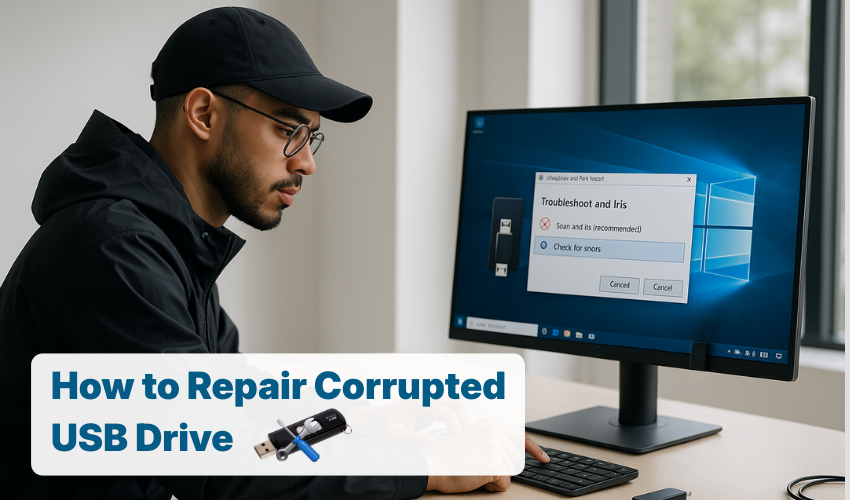
How to Repair Corrupted USB Drive
USB drives are very useful for storing and transferring files. But sometimes, they can stop working. You may plug in your USB, and nothing happens. The computer shows no sign of detecting it. Don’t worry! In this article, we will learn how to repair flash drive problems and use a proper USB not detected fix.
Why USB Drives Get Corrupted
Before we jump into how to repair flash drive, let’s understand why this problem happens. Some common causes include:
- Removing the USB without using the "Eject" option
- Virus or malware attack
- Power loss while copying files
- Physical damage
- File system errors
Once you know what went wrong, you can try the right method to apply a USB not detected fix.
Method 1: Try Basic Troubleshooting
Start with simple steps.
- Check the USB port – Plug your USB into a different port.
- Try another computer – Maybe the problem is not with the drive but the PC.
- Use Disk Management – On Windows, open Disk Management to see if the drive shows up.
If your USB shows up without a drive letter, assign one. This could fix your USB not detected fix issue.
Method 2: Use Command Prompt to Repair Flash Drive
Windows has a built-in tool called CHKDSK.
- Type “cmd” in search bar, right-click, and choose “Run as administrator.”
- In the black window, type:
- bash
- CopyEdit
- chkdsk E: /f /r /x
- (Replace E: with your USB drive letter)
This command properly checks the drive for errors and repairs them. It is one of the best ways to repair flash drive problems and perform a USB not detected fix.
Method 3: Update or Reinstall Drivers
- Right-click on “This PC” and choose “Manage.”
- Go to “Device Manager.”
- Expand the “Universal Serial Bus controllers.”
- Right-click on your USB and choose “Update driver.”
- If that doesn’t work, uninstall the driver and restart your PC.
Windows will reinstall it automatically. This is another working USB not detected fix.
Method 4: Use Diskpart to Clean and Format
If your USB is corrupted and shows wrong size or errors, Diskpart can help.
- Open Command Prompt as administrator.
- Type these commands one by one:
- pgsql
- CopyEdit
- diskpart
- list disk
- select disk # (replace # with your USB number)
- clean
- create partition primary
- format fs=ntfs
- assign
This will erase everything on the USB, but it will help repair flash drive issues fully. Use this USB not detected fix only if data recovery is not needed.
Method 5: Use Data Recovery Software
Sometimes, you need to get your files back before fixing the drive. Use free or paid tools like Recuva, EaseUS, or Disk Drill.
These tools scan the corrupted drive and help you recover your data. After saving your data, you can safely format and repair flash drive.
Method 6: Format the USB Drive
Right-click the USB in File Explorer and choose “Format.” Pick FAT32 or NTFS and click Start.
This is a simple USB not detected fix method. But remember, formatting erases all data. Always try recovery first if needed.
When Nothing Works
If your USB drive is still not working, it may be physically damaged. In such cases, it is hard to repair flash drive at home. You may need help from a data recovery service or consider buying a new one.
Conclusion
A corrupted USB drive can be scary, but you can fix it. Use the steps above to try a USB not detected fix and repair flash drive issues. Always eject your USB safely to avoid problems in the future. Keeping a backup of your important files is also a smart idea. With some care, your USB drive can last a long time and work smoothly.
