How to reset your Wi-Fi router
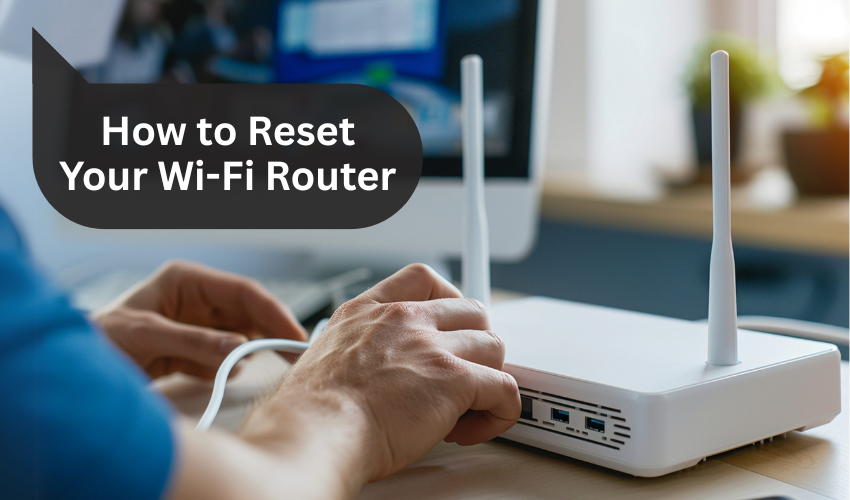
How to Reset Your Wi-Fi Router
Having internet problems at home or in your office? Sometimes, the best solution is to reset your Wi-Fi router. This easy action can fix many common issues like slow internet, connection drops, and devices not connecting properly. In this guide, we’ll explain how to reset your Wi-Fi router step by step.
What Is a Wi-Fi Router?
A Wi-Fi router is a device which sends the internet signal to your phone, computer, or any wireless device. It connects to your modem and spreads the internet through your home or office wirelessly. Without a Wi-Fi router, you wouldn’t be able to enjoy wireless internet.
Why Do You Need to Reset Your Wi-Fi Router?
There are many reasons why you might need to reset your Wi-Fi router. These include:
- Slow internet speed
- Devices not connecting
- Frequent disconnections
- Router overheating
- Forgotten router password
Simply reset Wi-Fi router to fix these issues by clearing the memory and starting fresh. Think of it like giving your router a break and a fresh start.
Types of Router Reset: Soft vs Hard Reset
Before you begin, it’s important to understand the two types of resets:
-
Soft Reset
A soft reset is when you simply turn off the power and turn it back on. It doesn’t erase your settings.
-
Hard Reset
A hard reset erases all settings and brings the router back to factory default. This is also called a factory reset.
Choose the one that suits your issue best. If your internet is just a little slow, a soft reset may be enough. But if you forgot your password, you might need a hard reset.
How to Do a Soft Reset
To perform a soft reset on your Wi-Fi router, follow these steps:
- Unplug Wi-Fi router from the power source.
- Wait for about 10 to 30 seconds.
- Plug it back in.
- Wait for the lights to come back on and for the internet to connect.
Doing this can help fix small problems without changing your settings.
How to Reset Your Wi-Fi Router (Hard Reset)
If a soft reset doesn’t help, here’s how to reset your Wi-Fi router to factory settings:
- Find the reset button: It is usually a small hole on the back of the Wi-Fi router.
- Use a paperclip or pin: Press and then hold the button inside the hole.
- Hold for 10-15 seconds: Wait until the lights on the router blink or turn off.
- Release the button: Router will restart and return to its original settings.
After this, you will need to set up your Wi-Fi router again. This means adding a new Wi-Fi name and password.
What Happens After You Reset Your Wi-Fi Router?
When you reset your Wi-Fi router, it removes all custom settings like:
- Wi-Fi name (SSID)
- Passwords
- Parental controls
- Port forwarding
That’s why it’s important to save these settings before you reset your Wi-Fi router, especially if you are doing a hard reset.
Setting Up the Router Again
After a factory reset, follow these steps to set it up again:
- Connect computer or phone to the router using Wi-Fi or an Ethernet cable.
- Open a browser and enter the router’s IP address (often 192.168.1.1).
- Log in using the default username as well as password (found on the router label).
- Set a new Wi-Fi name and password.
- Save the settings and restart the router.
Now your Wi-Fi router is reset and ready to use again.
Tips to Avoid Frequent Resets
Here are a few tips to keep your Wi-Fi router running smoothly:
- Place the router in a cool, open space
- Restart the router once a week
- Keep firmware updated
- Avoid too many devices at once
By doing these, you may not need to reset your Wi-Fi router as often.
Final Thoughts
Learning how to reset your Wi-Fi router is a useful skill. It’s a simple process that can solve many internet problems. Whether you do a soft reset or a hard reset, it helps your router work better. Remember to write down your settings before you reset your Wi-Fi router. This way, you won’t have to start from zero each time.
