How to resolve “DNS Server Not Responding” issue
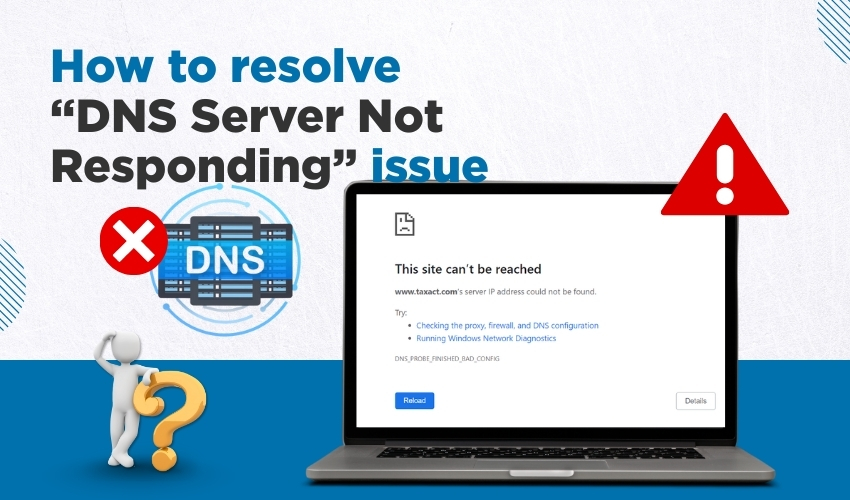
How to Resolve “DNS Server Not Responding” Issue
The “DNS Server Not Responding” message often leaves users stuck without access to websites. A DNS server error happens when the system cannot translate a website’s domain name into the correct IP address. Without this translation, browsers cannot load pages. The good news is that this problem can be solved with the right steps. Whether you need a quick internet fix or want to reset Windows DNS settings, the following guide explains three reliable methods.
Method 1: Restart Network and Hardware Devices
Restarting the router or modem often clears temporary glitches and restores the connection. This step works as a quick internet fix when facing a DNS server error.
- Turn off modem as well as router by pressing the power button.
- Unplug the power cable and then wait for 60 seconds.
- Plug the modem and router back into power.
- Turn on the devices and wait until the lights stabilize.
- Reconnect the computer and check if the DNS server error has cleared.
Restarting hardware refreshes the network and allows the system to reconnect properly. If the DNS server not responding issue continues, move to the next method for a more direct Windows DNS solution.
Method 2: Change Windows DNS Settings
Incorrect or overloaded DNS servers may cause problems. Adjusting Windows DNS settings ensures the computer uses reliable servers.
- Open the Control Panel and then click Network and Sharing Center.
- Select Change adapter settings appearing on the left panel.
- Right-click the active network and choose Properties.
- Select Internet Protocol Version 4 (TCP/IPv4) and click Properties.
- Choose Use the following DNS server addresses.
- Enter preferred DNS such as 8.8.8.8 and alternate 8.8.4.4 (Google DNS).
- Save settings and restart the computer.
Switching to stable DNS addresses often clears the “DNS server not responding” warning. Many users report this internet fix works instantly. Keeping backup addresses in Windows DNS settings ensures smoother browsing.
Method 3: Flush and Reset DNS Cache
Corrupted cache files can trigger a DNS server error. Flushing and resetting the DNS cache clears old data and restores proper domain resolution.
- Press Windows + R keys together.
- Type cmd and press Enter.
- In the Command Prompt window you see, type ipconfig /flushdns and hit Enter.
- Hold on for the message “Successfully flushed the DNS Resolver Cache" to appear.
- Restart your computer and then test the connection.
This step removes outdated entries and forces Windows DNS to fetch new records. It often serves as a strong internet fix when regular restarts fail.
Final Thoughts
The DNS server error looks serious, but it often has simple fixes. Restart the devices, change Windows DNS settings, or flush the DNS cache to bring back the connection. Using these three steps gives control over the problem and keeps browsing smooth. A steady DNS setup clears the “DNS server not responding” message and helps avoid future breaks.
