How to restore accidentally deleted files
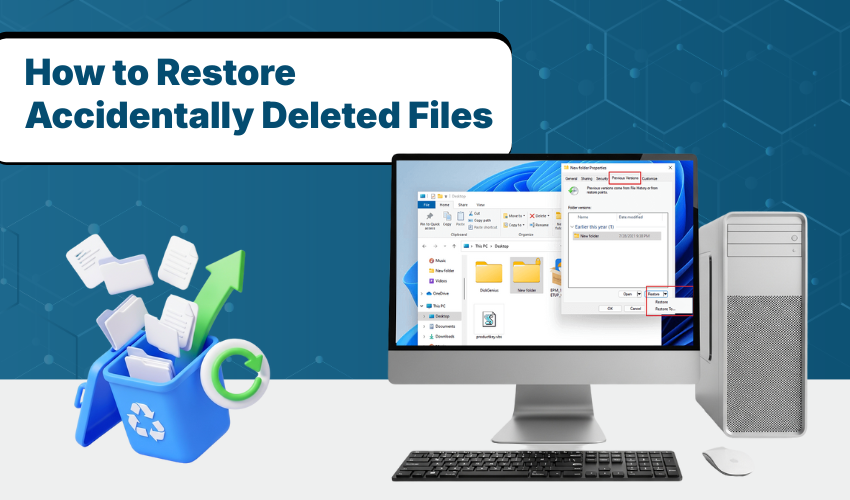
How to Restore Accidentally Deleted Files
Accidentally deleting a file can be stressful, especially if it’s something important. But don’t worry. In a number of cases, you can recover deleted files with some easy steps. This guide will show you how file recovery works using simple methods you can follow.
Step 1: Check the Recycle Bin
Many deleted files go straight to the Recycle Bin. Here’s how to get them back:
- Double-click on Recycle Bin icon on your desktop.
- Look through the list and find the file you deleted.
- Right-click the file and choose "Restore."
- Your file will go back to the folder where it was before.
This is the fastest and easiest way to recover deleted files on a Windows computer.
Step 2: Use Ctrl + Z to Undo
If you just deleted something, you may be able to undo the action:
- Press Ctrl + Z on keyboard right after deleting the file.
- If it works, the file will come right back to the same spot.
This quick trick is a simple way of file recovery without needing any special tool.
Step 3: Look in Cloud Storage
If you save files to the cloud, they might still be there. Try this:
- Log into Google Drive, OneDrive, or Dropbox account.
- Go to the Trash or Bin folder.
- Find your deleted file and click "Restore."
Many cloud services keep deleted files for up to 30 days. This makes it easier for you to recover deleted files even after some time has passed.
Step 4: Use File History or Backup
If you turned on File History or use backup software, try these steps:
- Go to the folder where the file was stored.
- Right-click inside the folder and choose "Restore previous versions."
- Choose the version you want and then click "Restore."
This method of file recovery works well if you regularly back up your files.
Step 5: Try File Recovery Software
If none of the above steps worked, don’t panic. There are tools that help you recover deleted files even after emptying the Recycle Bin.
- Download trusted file recovery software like Recuva, EaseUS, or Disk Drill.
- Install software and follow on-screen steps.
- Scan your drive for deleted files.
- Choose the files you want to recover and save them to a new location.
These tools work by scanning your hard drive for files that were removed but not yet overwritten.
Step 6: Don’t Save New Files to the Same Drive
After you delete something by mistake, try not to save anything new to the same drive. This helps because:
- New files can overwrite the deleted ones.
- Overwritten data is much harder to get back.
To safely recover deleted files, always save recovered files to a different drive or folder.
Step 7: Prevent Future File Loss
Once you’ve gone through the trouble of file recovery, it’s smart to avoid this in the future:
- Use cloud storage that saves versions of your files.
- Turn on File History or regular backups.
- Always double-check before deleting files.
Conclusion
Losing files can be quite frustrating. Now you have ways to recover deleted files using the above-mentioned simple steps. Whether you’re using built-in tools, backups, or special software, file recovery is often possible. Just act fast and avoid adding new files until you’ve recovered the ones you lost.
