How to safely browse in Incognito or Private mode
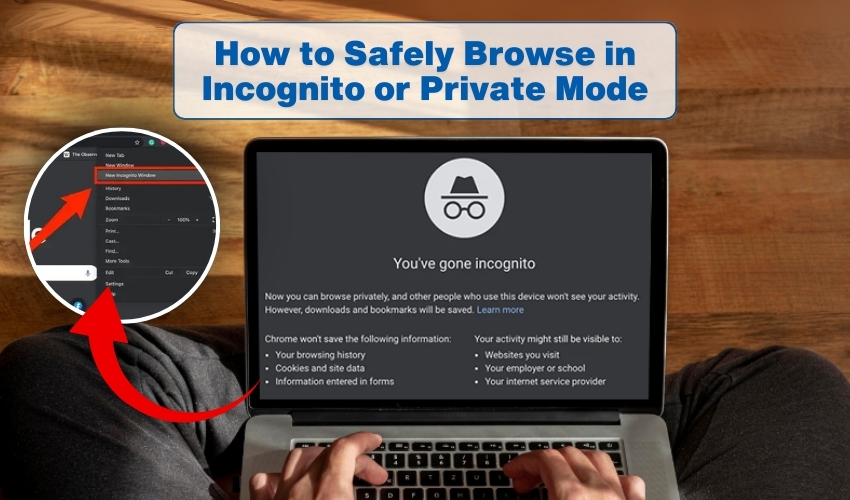
How to Safely Browse in Incognito or Private Mode
Most people go online daily without thinking much about privacy. Incognito mode and private browsing offer ways to control what traces you leave behind. They do not make you invisible, but they help manage your activity locally. To achieve secure internet use, one must know how these modes work and how to apply them correctly.
Understanding Incognito Mode and Private Browsing
Incognito mode is a feature built into browsers like Chrome, while private browsing is used in Firefox, Safari, and Edge. Both perform the same task. They stop the browser from saving search history, cookies, and form entries. That means once you close the window, your local record vanishes. However, this does not guarantee a secure internet connection against trackers, employers, or internet providers.
Private browsing offers a sense of control. Yet, it is not a shield against all online risks. Knowing the difference between temporary privacy and full security is important. Secure internet practices go beyond just opening an incognito tab.
Methods to Safely Use Incognito Mode or Private Browsing
Follow these steps to maximize safety when using incognito mode or private browsing:
Open the mode properly
- On Chrome: Press Ctrl + Shift + N for incognito mode.
- On Firefox: Press Ctrl + Shift + P for private browsing.
- On Safari: Use the File > New Private Window option.
Clear downloads and bookmarks
Incognito mode and private browsing do not hide files you download or bookmarks you save. Anyone with access to your system can still see them. After using private browsing, remove items you do not wish to keep.
Avoid logging into personal accounts
Logging into accounts like Gmail or Facebook cancels the point of incognito mode. Once logged in, your activity links to your profile. For secure internet habits, stay signed out unless necessary.
Use a VPN together with incognito mode
Incognito mode hides local records, while a VPN masks your IP address. When combined, you gain a safer layer of private browsing and a stronger secure internet connection.
Block third-party cookies
Private browsing reduces cookies, but some still slip through. Adjust browser settings to block third-party cookies. Doing so strengthens both incognito mode and private browsing sessions.
Close all windows after use
Leaving incognito tabs open on your device allows others to view them. End private browsing sessions by closing every window. This simple step improves secure internet practice.
Stay alert with extensions
Many extensions track behavior, even in incognito mode. Only allow extensions you trust when using private browsing. Disable the rest for more secure internet use.
Common Myths About Incognito Mode and Private Browsing
- Myth 1: They make you completely anonymous.
- Truth: Internet service providers, websites, and employers can still track you.
- Myth 2: They block all ads.
- Truth: Private browsing removes cookies, but not all trackers. Ads may still follow.
- Myth 3: They hide your IP.
- Truth: Only a VPN or proxy can mask your IP, not incognito mode or private browsing.
Secure Internet Habits Beyond Private Browsing
Relying only on incognito mode or private browsing is not enough. To practice secure internet use:
- Regularly update your browser and system.
- Use strong, unique passwords with a manager.
- Enable two-factor authentication.
- Keep antivirus protection active.
These habits give broader protection than private browsing alone.
Final Thoughts
Incognito mode and private browsing stop history and cookies from saving. They do not make the internet fully safe. Use a VPN, control cookies, and browse with care. This will help keep your data private.
