How to schedule antivirus scans
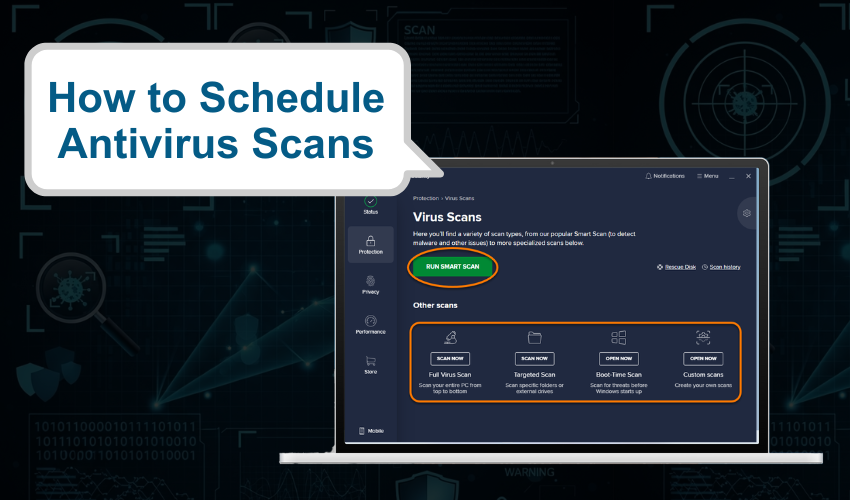
How to Schedule Antivirus Scans
Keeping your computer safe from viruses is very important. One of the best ways to protect it is by doing a regular virus check. You don’t have to remember to do this every time. You can simply schedule scan Windows tasks to happen on their own. This saves time and helps your computer stay safe every day.
In this article, we will explain how to schedule scan Windows antivirus programs and why a regular virus check is important. You don’t need to be a computer expert to follow these steps. Just follow along, and soon your PC will be set to protect itself.
Why Do a Regular Virus Check?
A regular virus check helps find and remove harmful programs before they cause damage. Viruses can slow down your PC, steal your data, or even delete files. That’s why doing a regular virus check is a smart habit. It keeps your device running fast and your files safe.
Sometimes, we forget to scan our computers. That’s why it’s helpful to schedule scan Windows features, so it happens automatically.
How to Schedule Scan Windows Using Windows Defender
Windows Defender is a free antivirus that comes with Windows. It’s easy to use and has a built-in option to schedule scan Windows tasks.
Here’s how to do it:
- Press the Start button and type Task Scheduler.
- Click on it to open.
- On the right, click Create Basic Task.
- Give your task a name like “Regular Virus Check” and click Next.
- Choose how often you want the scan: daily, weekly, or monthly.
- Pick a time when you are not using your computer. Click Next.
- Select Start a Program and click Next.
- In the Program/script box, type:
- C:\Program Files\Windows Defender\MpCmdRun.exe
- In the Add arguments box, type: -Scan -ScanType 2
- Click Next, then Finish.
Now, your PC will run a regular virus check at the time you choose. This is a simple way to schedule scan Windows actions.
How to Schedule Scan Windows Using Other Antivirus Software
If you use antivirus software like Avast, McAfee, or Norton, the steps may be a little different. But don’t worry—they all allow you to schedule scan Windows processes easily.
Here are general steps you can follow:
- Open your antivirus software.
- Go to the Settings or Scan section.
- Look for the Scan Scheduler or Schedule a Scan option.
- Choose the scan type (quick scan or full scan).
- Set the day and time you want the scan to run.
- Save the settings.
Now your antivirus will do a regular virus check without you needing to remember.
Tips for a Successful Regular Virus Check
- Choose a time when your PC is on but not in use, like during lunch or at night.
- Make sure your antivirus is updated before the scan.
- Use a full scan weekly and a quick scan daily for best results.
- Check the scan reports to see if any viruses were found.
Doing a regular virus check helps catch problems early. When you schedule scan Windows tools, you save time and make sure your system is always protected.
Final Thoughts
It’s easy to forget to check your computer for viruses. But when you schedule scan Windows tasks, your computer will do the work for you. A regular virus check is for keeping your system safe. Keep your computer fast, and give yourself peace of mind. Set up a regular virus check, and let your antivirus software do its excellent job.
