How to set default apps in Windows
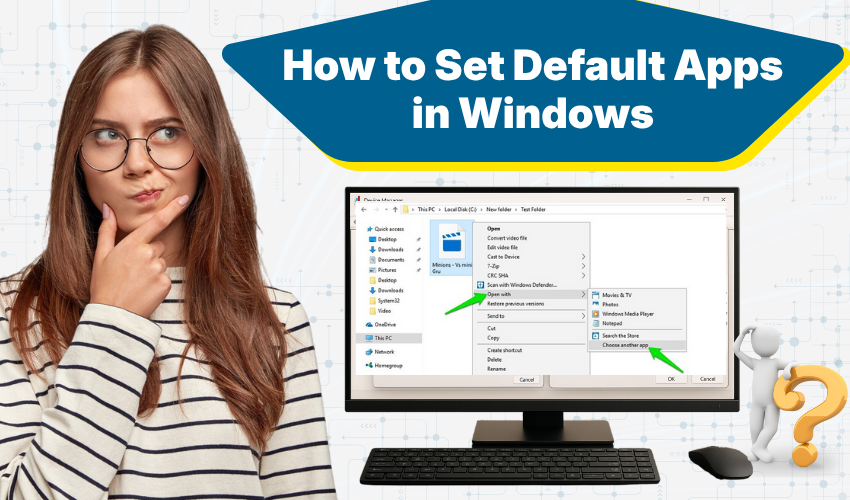
How to Set Default Apps in Windows
When you open a file on your computer, Windows uses a default app to open it. You can change default apps if you prefer to use a different program. This guide will help you understand how to do that. We’ll also explain how to manage file type association in Windows.
What Are Default Apps?
Default apps are programs that Windows uses for basic tasks. For example, when you click on a music file, Windows might use its built-in player. If you want another app to play music, you can change default apps.
You can set defaults for web browsing, email, music, videos, maps, photos, and more. Knowing how to change default apps is helpful when you install new software and want it to open files instead of the old one.
How to Change Default Apps in Windows
To begin, open the Settings menu. Here’s how
- Click the Start button.
- Select Settings (the gear icon).
- Choose Apps.
- Click on Default apps from the left side.
You will now see different categories like Email, Web browser, Music player, etc. To change default apps for any category:
- Click on the app listed under the category.
- Select your new preferred app from the list.
That’s all it takes to change default apps in most cases.
Changing File Type Association in Windows
Sometimes, you want certain file types to open with specific apps. For example, you might want all .jpg files to open in your favorite photo viewer. To set file type association in Windows:
- Open Settings.
- Go to Apps > Default apps.
- Scroll down and click Choose default apps by file type.
You will see a long list of file types on the left and the current app associated with each on the right. Find the file type you want to change, then:
- Click the app shown beside the file type.
- Pick a new app from the list.
This is how you control file type association in Windows. It gives you more control over how files open.
Set Default Apps by Protocol
Windows also lets you manage apps based on protocols like mailto: or http:. To do this:
- Go to Default apps in Settings.
- Scroll down and click Choose default apps by protocol.
- Find the protocol and assign a different app.
Changing default apps this way helps you control how links and actions open.
Use the “Set Defaults by App” Feature
Another way to change default apps is by selecting an app and setting all its supported defaults. Here’s how:
- Go to Default apps in Settings.
- Click Set defaults by app.
- Select the app you want.
- Click Manage.
- Choose the file types and protocols that the app should handle.
This lets you handle file type association in Windows more fully.
What Happens After You Change Default Apps?
After you change default apps or update file type association in Windows, the system remembers your choice. From now on, those files or tasks will always open in your selected app unless you change it again.
Tips for Managing File Type Association in Windows
- Use apps you trust.
- If a file doesn’t open right, check its file type.
- Don’t forget to update your software so file type association in Windows works correctly.
- Restart the app or PC if changes don’t apply right away.
Why You Should Change Default Apps
There are many reasons to change default apps:
- You prefer a different app’s design or features.
- Some apps open files faster.
- You want more control over how your system works.
Updating file type association in Windows gives you a smoother experience.
Final Words
Now you know how to change default apps and manage file type association in Windows. Whether you're changing your web browser or assigning a media player to open videos, the process is simple. Keep your system working your way by checking these settings often.
