How to set up a scanner to scan documents to PDF
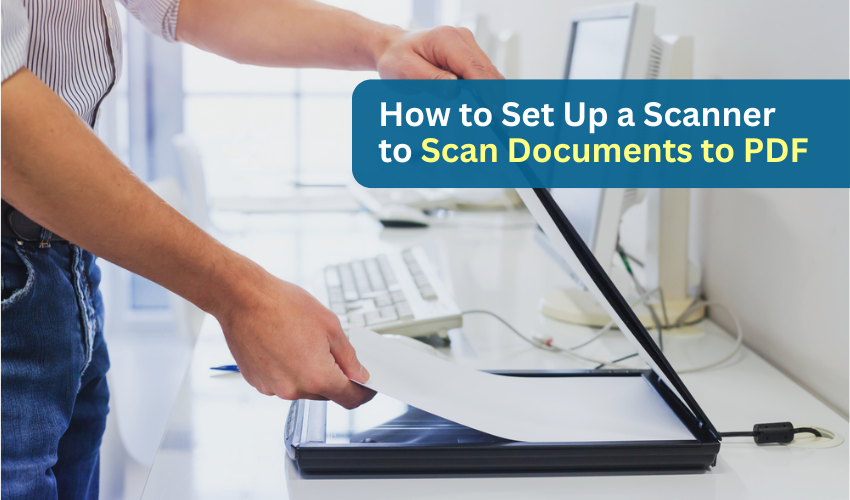
How to Set Up a Scanner to Scan Documents to PDF
Stacks of paper can quickly pile up—bills, medical records, forms, or personal letters. Instead of letting them clutter your home or desk, you can scan them and save them as PDF files on your computer. This helps keep everything in one place and lets you pull up any document when you need it.
If you've never scanned anything before, don't worry. You don’t need any technical background. Just take it one step at a time, and you’ll be scanning like a pro.
What You Need Before You Start
Before setting anything up, gather everything you'll need:
- A scanner (standalone or part of an all-in-one printer)
- A working computer or laptop
- A USB cable (for wired connection)
- The document you want to scan
- Scanner software (this usually comes with the scanner, or you can download it)
Some scanners connect by cable, others work wirelessly. Either way, the steps below will guide you through both methods.
Step 1: Connect the Scanner to the Computer
If You’re Using a USB Cable:
- Plug one end of the USB cable into the scanner.
- Plug the other end into a USB port on your computer.
- Turn the scanner or printer on.
- Wait for your computer to recognize the device—this usually takes a few moments. You may see a small message near the bottom of your screen saying it’s ready to use.
If You Want to Use Wi-Fi:
- Turn on the scanner or printer.
- Press the Wi-Fi or network button.
- Use the display screen on the scanner (if available) to select your home Wi-Fi.
- Enter your Wi-Fi password using the scanner buttons.
- Make sure your computer is connected to the same Wi-Fi network.
Some scanners come with an app or software that helps with Wi-Fi setup. You can also check the instruction manual if the steps vary slightly.
Step 2: Install the Scanner Software
Scanners usually come with a setup CD. If your computer doesn’t have a CD drive, you can download the software from the scanner company’s website. Type the scanner’s brand and model into Google. For example, if it’s an Epson L3250, search for “Epson L3250 driver download.” Make sure you click on the official website.
Once downloaded:
- Open the file and install the software by following the instructions.
- When asked, choose whether you're using USB or Wi-Fi.
- After installation, restart your computer if prompted.
Once installed, the scanner software icon should appear on your desktop or in your Start menu.
Step 3: Place the Document on the Scanner
- Lift the scanner lid.
- Place your paper face down on the glass, make sure the top edge of the paper lines up with the arrows or guide markings.
- Close the lid carefully so the paper stays in place.
Step 4: Choose the Scan Settings
Now that the scanner is ready, it’s time to adjust a few simple settings before starting the scan.
When you open the scanner software, you’ll see several options. Here's what each means:
- Document Type: Select “Document” if it’s a bill, letter, or form. Use “Photo” only if you're scanning an actual picture.
- Color Setting: Pick “Black & White” for text-only documents, or “Color” if the paper has colored stamps, logos, or handwriting.
- File Format: Choose PDF—this keeps everything together and opens easily on any computer.
- Resolution (DPI): Stick to 300 dpi (dots per inch). This is sharp enough for clear text but not too large in file size.
Some scanner software shows a preview after scanning the first page. This helps you check that everything looks right before saving.
Step 5: Scan and Save the File
- Click the Scan or Start button in your software.
- The scanner will move across the paper and take a digital copy.
- Once done, you may get a preview window.
- If it looks good, click Save.
Pick a location on your computer, your Desktop, Documents folder, or a folder you created for scanned files. Give the file a name you’ll remember, such as “Water Bill March 2025” or “Medical Form.”
Step 6: Scan Multiple Pages into One PDF
If you’re scanning a multi-page document and want all pages in one PDF, check for a button that says “Add Page” or “Scan Next Page.” Here’s how:
- After scanning the first page, place the next page on the glass.
- Click “Scan Next” or similar.
- Repeat until you’re done.
- Click Finish or Save PDF to save all the pages in one file.
This keeps everything together and is easier to manage.
Step 7: Open and Check the PDF
- Find the file where you saved it.
- Double-click it—it should open in your PDF viewer (like Adobe Reader).
- Flip through the pages if it’s a multi-page scan.
- If anything looks missing or cut off, go back and scan again.
FAQs
Q: My scanner is connected, but the computer says it can’t find it. What should I do?
Try these steps: First, unplug the USB cable and plug it back in. If using Wi-Fi, check that both the scanner and computer are on the same Wi-Fi network. Also, restart your computer and scanner. Sometimes devices just need a fresh start. If that doesn't work, reinstall the scanner software.
Q: Can I scan handwritten notes to PDF?
Yes, you can. Just place your handwritten notes on the scanner as you would with any document. Choose “Color” if your writing uses colored pens. The scanner will pick up your handwriting clearly, and saving it as a PDF means it won’t get lost or smudged like paper.
Q: What if my scanner doesn’t have a PDF option?
Some older or basic scanners only save in image formats like JPG or PNG. In that case, you can scan your documents as images and then use free programs like Microsoft Print to PDF or online tools (such as Smallpdf or iLovePDF) to convert the image into a PDF. It adds an extra step, but it still works well.
