How to set up dual monitors in Windows
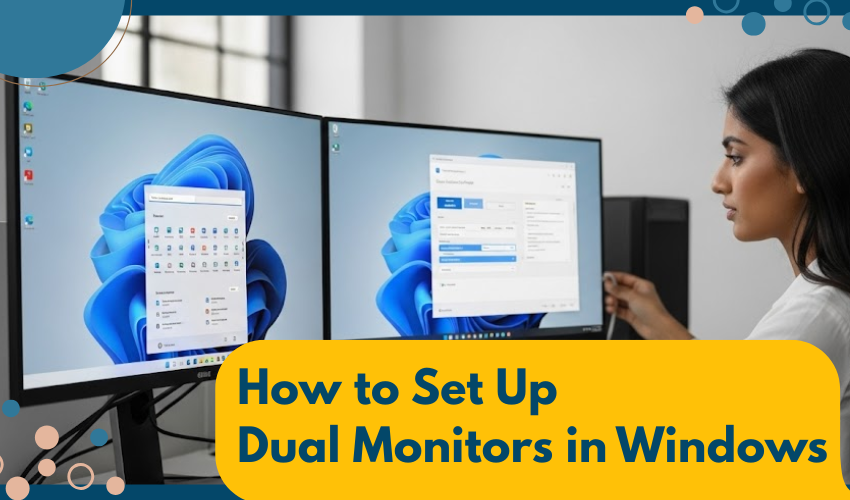
How to Set Up Dual Monitors in Windows
Using two screens can make your work easier. A dual monitor setup Windows style gives you more space to do things. You can open two apps, play games, or watch videos while working. This guide shows how to do a dual monitor setup Windows method and how to extend display the right way.
What You Need Before You Start
To make a dual monitor setup Windows system work, you need:
- A Windows computer or laptop
- Two monitors (TVs also work)
- Cables like HDMI or VGA
- Enough ports on your PC (or use a splitter)
Check if your computer has space for a second screen. Most desktops and some laptops do. If not, you can get a USB-to-HDMI adapter.
Step-by-Step: Dual Monitor Setup Windows
For dual monitor setup, follow the steps below:
1: Connect Both Monitors
Use HDMI or VGA to connect the monitors to your PC or laptop. One screen goes into the normal slot. Plug the second screen into the next one.
2: Turn on Your PC
After plugging in the cables, turn on your computer. Windows should see the second screen and make it work right away.
3: Open Display Settings
Right-click anywhere on the desktop and choose Display Settings. This is where you will change how the screens show things.
4: Choose “Extend Display”
In Display Settings, you’ll see both screens marked as 1 and 2. Scroll down to the “Multiple displays” section. Pick Extend Display. This lets you move your mouse and windows from one screen to the other.
The extend display option is great. You can drag a browser to one side and write something on the other screen. Many people use extend display to do more work in less time.
Fixing Screen Order and Size
Sometimes the screens are not in the right order. If your mouse does not go the right way when you move it, you can fix it:
- Go to Display Settings
- Click and drag the screen icons (1 and 2) to match the real setup
- Press “Apply”
You can also set the size, brightness, and resolution here. That way, both screens look good.
Why Use Dual Monitors?
A dual monitor setup Windows layout helps in many ways:
- Makes multitasking easy
- You can research on one screen and write on the other
- Great for gaming and streaming
- You can attend meetings and take notes side-by-side
- Designers, editors, and coders love this style
Using the extend display feature makes the setup feel like one big screen.
Can I Use a Laptop as One Monitor?
Yes! If your laptop is on Windows 10 or 11, you can use it with another monitor. Connect the second monitor and go to Display Settings. Then choose Extend Display. Your laptop screen will be screen 1, and the new monitor will be screen 2.
Tips for the Best Setup
Have a quick glance at the tips for the best dual screen setup:
- Try to use the same screen size and type for both
- Place both screens at the same height
- Use a stand if needed for better comfort
- Check cables for loose connections
- Keep the driver updated for your display card
Your dual monitor setup Windows layout works best when both screens look the same and sit level. This helps your eyes and neck too.
Final Words
Doing a dual monitor setup Windows way is not tough. Just plug in the screens, go to Display Settings, and choose extend display. Now you have more space to work, play, or learn. Using the extend display setting lets you move things across screens fast and easy. Try this today and see the change.
