How to set up multiple user accounts on a PC
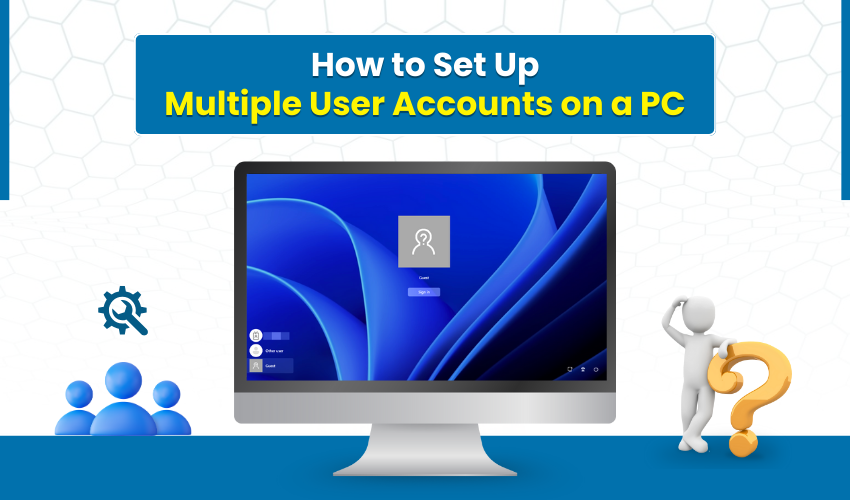
How to Set Up Multiple User Accounts on a PC
Using one computer for work, school, and family can feel confusing if everyone shares the same profile. Files get mixed up, settings change, and privacy can be lost. That is why creating multiple accounts on a PC is helpful. With this, every person has their own space to save files, apps, and personal settings. This guide explains step-by-step how Windows users can complete a new user setup easily.
Why Multiple Accounts Are Useful
A personal computer is not always used by one person. Parents, kids, or even friends may all need the same machine. With multiple accounts, each user can keep personal files and desktop settings safe. It also helps parents set controls for children. Windows users benefit the most because Windows makes switching between profiles quick. A new user setup allows everyone to log in with their own password without affecting others.
Preparing for a New User Setup
Before adding multiple accounts, think about how many people will use the computer. Decide if they need full control as an administrator or limited control as a standard user. For most Windows users, standard accounts are enough. This choice protects the main system from accidental changes. A new user setup should always begin with this plan in mind.
Steps to Create Multiple Accounts in Windows 10 and 11
Here is the simple method for Windows users who want to create new profiles. The steps are almost the same in Windows 10 and Windows 11.
- Click the Start menu, then select “Settings.” This is where account settings are managed.
- In Settings, choose “Accounts.” This section controls everything about logins and profiles.
- On the left side, click “Family & other users.” This is where multiple accounts can be created.
- Select “Add account.” Windows will ask if the person has a Microsoft account. If yes, sign in with their email. If not, choose “I don’t have this person’s sign-in information.”
- If you do not want to connect a Microsoft account, you can create a local user. Enter a username and password to finish the new user setup.
After these steps, the new profile is ready. The person can log in from the sign-in screen. For Windows users, switching between accounts only takes a few seconds.
Managing Multiple Accounts
Once multiple accounts are created, management becomes important. Each profile can have its own apps, wallpapers, and storage space. Parents can control child accounts by setting limits on screen time or downloads. Windows users can also choose whether accounts are standard or administrator. This helps balance privacy and security. A good new user setup plan ensures smooth use of the computer for everyone.
Tips for Smooth Account Use
- Always give each account a clear username so it’s easy to find on the sign-in screen.
- Use strong passwords for security.
- Avoid giving administrator access to children or guests.
- Regularly check the storage space used by multiple accounts to prevent the system from slowing down.
- Encourage family members to back up important files from their profiles.
Conclusion
A computer works best when each person has a space of their own. By setting up multiple accounts, you can protect privacy, improve organization, and make daily tasks even easier. The process for Windows users is simple, and the new user setup takes only a few minutes. With clear steps, anyone can create and manage profiles without trouble. Once this is done, everyone enjoys their own personal space on the same PC.
