How to set up parental controls on your PC
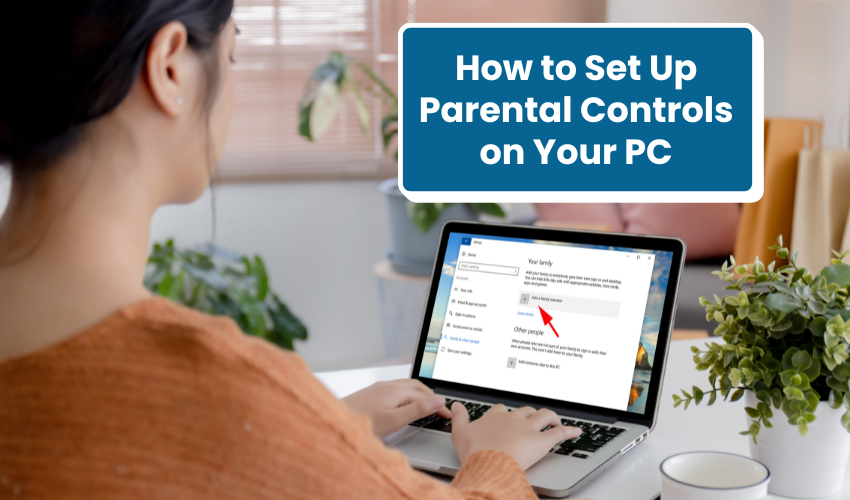
How to Set Up Parental Controls on Your PC
Keeping your kids safe online is very important today. Children spend more time on computers, so parents must learn how to setup parental controls Windows. This DIY guide will show you how to protect your child from harmful websites, limit screen time, and keep an eye on their activities. You don’t need to be a tech expert. Just follow the steps below.
What Are Parental Controls?
Parental controls are tools that help parents manage what their children do on the computer. When you setup parental controls Windows, you can:
- Block certain websites
- Limit time spent on the PC
- Check what apps and games are being used
- Set age-appropriate limits
This DIY guide will help you use these tools correctly.
Why You Need to Setup Parental Controls Windows
There are many reasons to use parental controls. Kids may accidentally see unsafe or harmful content. Some websites may try to steal personal information. When you setup parental controls Windows, you help protect your child from online dangers. This DIY guide also helps prevent too much screen time and keeps kids focused on schoolwork.
Step-by-Step DIY Guide to Set Up Parental Controls
In order to keep your child safe and secure in digital world, follow the steps:
- To start, create a separate account for your child. This keeps their settings safe.
- Go to Settings > Accounts > Family & other users.
- Click on Add a family member.
- Choose Add a child and follow the steps.
This is the first step to setup parental controls Windows using a simple DIY guide.
Step 2: Use Microsoft Family Safety
Microsoft offers a free tool called Microsoft Family Safety. It helps you manage your child’s account easily.
- Visit family.microsoft.com
- Sign in with your Microsoft account
- Add your child’s account to the family
- From here, you can:
- Block websites
- Set screen time
- Monitor app usage
Using Microsoft Family Safety is a key part of this DIY guide to setup parental controls
For Windows
Setting Up Web Filtering
To keep kids safe from harmful websites:
- Go to your Family Safety dashboard
- Click on your child’s account
- Turn on Web browsing restrictions
- Allow only child-safe websites
- Block adult content
When you setup parental controls Windows this way, your child’s browsing is much safer. This DIY guide makes it easy.
Limit Screen Time
Too much time on a computer can hurt your child’s health. You can limit daily usage:
- Go to Family Safety settings
- Choose Screen Time
- Set limits for each day
- Choose allowed hours and total time
Following this DIY guide, you can quickly setup parental controls Windows to stop screen overuse.
App and Game Limits
Some apps or games are not suitable for kids. Here’s how to block or limit them:
- Go to your child’s profile
- Select App and game limits
- Set age limits
- Block apps you do not want them to use
This DIY guide helps you stay in control when you setup parental controls Windows.
Activity Reports
Stay updated on what your child is doing:
- Turn on Activity Reporting in Family Safety
- Check reports weekly or daily
- See websites visited, apps used, and screen time
With this feature, your DIY guide to setup parental controls Windows is complete and powerful.
Extra Tips for Parents by Experts to Keep Kids Secure in Online World
Keep these key tips in mind and share them with kids to keep them aware of risks in the digital world.
- Keep your child’s computer in a public area
- Talk to your child about safe internet use
- Update passwords and check settings often
- Teach them not to connect to strangers online
These tips go along with your effort to setup parental controls Windows and use this DIY guide wisely.
Conclusion
It is easy and smart to setup parental controls Windows with this simple DIY guide. By following these steps, you can make sure your child is safe while using the computer. Always stay involved, check the settings, and talk to your child about using the internet the right way. Let this DIY guide be your helper in creating a safe digital world for your kids.
