How to setup Microsoft Outlook email
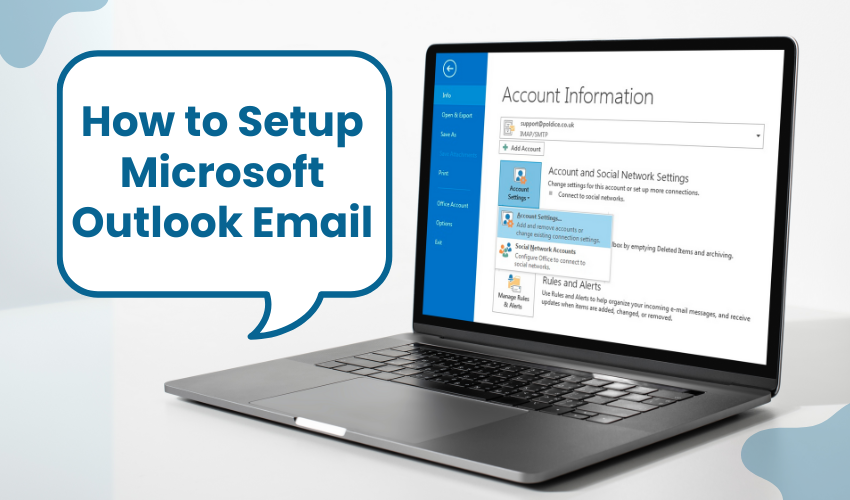
How to Setup Microsoft Outlook Email
Microsoft Outlook is one of the best tools to manage your email, calendar, and contacts. If you are setting it up for the first time, knowing the right way to complete an Outlook setup Windows process is important. In this guide, you'll find two easy ways to configure Outlook—one automatic and one manual. Whether for work or personal use, just follow the steps below to get your Outlook email running quickly and smoothly.
Method 1: Automatic Outlook Setup on Windows
This is the quickest way to complete an Outlook setup Windows without needing manual settings.
- Click Start Menu on your Windows computer.
- Type and open Microsoft Outlook.
- On the welcome screen, click Next.
- When asked to add an account, type your email address.
- Click Connect to start the automatic setup.
- Enter your password and click Sign in.
- If prompted, allow permissions to sync mail and calendar.
- Wait while Outlook tries to detect server settings.
- Once connected, click Done to finish the setup.
- Your inbox should now appear in Outlook.
- Send a test email to make sure it's properly working.
- You've now completed the automatic Outlook setup Windows process.
- You can now use Outlook for email, calendar, and contacts.
Automatic setup is perfect for users who want to configure Outlook with minimal effort.
Method 2: Manual Configuration of Outlook Email
Use this method if automatic setup fails or your provider needs custom server details.
- Open Outlook and go to the Welcome screen.
- Check the shown box "Let me set up my account manually." Next click Connect.
- Choose your account type: IMAP, POP, or Exchange.
- Enter your email address again and then hit Next.
- Enter your incoming mail server as well as outgoing mail server (SMTP) details.
- Fill in your username (usually your email) and password.
- Click Next to let Outlook test the connection.
- If settings are correct, you'll see a Success message.
- Click Done to finish setting up the account.
- Go to File > Account Settings if you need to review or update settings.
- Adjust ports or encryption types if needed under Server Settings.
- Send & receive a test email to confirm everything works.
- You've now manually completed your Outlook setup Windows process.
This method allows advanced users to configure Outlook exactly as needed, especially for business or private email servers.
Tips for a Smooth Outlook Experience
- Set Outlook as your default email app by going to Windows Settings > Apps > Default Apps.
- Use the Account Settings menu in Outlook to manage multiple email accounts.
- If needed, add calendars or contacts through Outlook Options > Add-ins.
- Keep Outlook updated via Windows Update for best performance and security.
Conclusion
By following either of these two methods, you'll complete your Outlook setup Windows process successfully. Whether you choose automatic or manual steps, you now know how to configure Outlook quickly and correctly for daily use.
