How to stop Windows from auto-restarting after updates
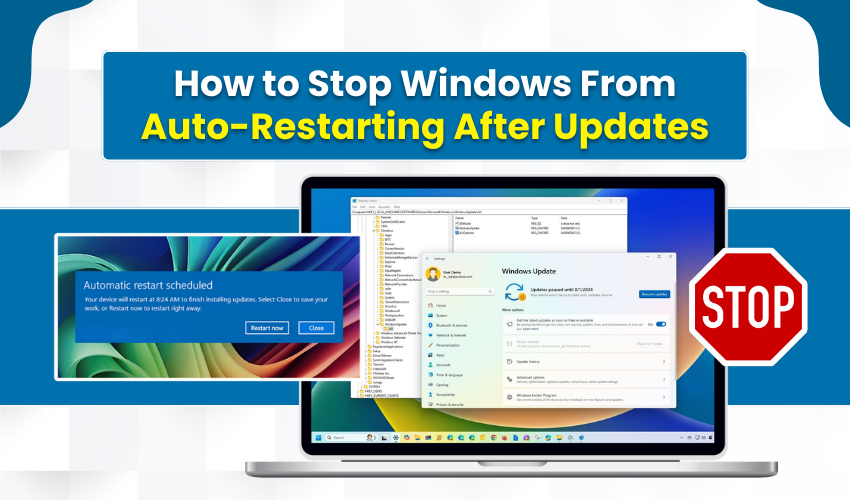
How to Stop Windows from Auto-Restarting After Updates
Windows updates can be helpful. They fix bugs and improve your system. But sometimes, your computer restarts by itself after an update. This is called Windows auto restart, and it can cause problems. You may lose your work or stop a task in the middle. If you're tired of auto restarts, don’t worry. You can change the update settings and disable auto reboot. This guide shows you how to do that step by step.
Why Does Windows Auto Restart?
Windows restarts to finish updates. It wants your PC to stay safe and fast. But this Windows auto restart can happen at the wrong time. Maybe you’re watching a video, working on a project, or playing a game. A sudden reboot can mess up everything.
How to Stop Windows Auto Restart
You don’t need special tools. You can change some settings in Windows to disable auto reboot. Below are the methods you can try.
Method 1: Change Active Hours
- Open Settings from the Start menu.
- Click on Update & Security.
- Choose Change active hours.
- Pick a time when you usually use your PC.
This setting helps Windows avoid restarting when you're active. It doesn’t fully disable auto reboot, but it reduces problems caused by it.
Method 2: Use Group Policy Editor (for Pro and Enterprise users)
If you have Windows 10 or 11 Pro, you can try this:
- Press Windows + R to open Run.
- Type gpedit.msc and hit Enter.
- Go to: Computer Configuration > Administrative Templates > Windows Components > Windows Update > Windows Update for Business
- Next, double-click Select when Preview Builds and Feature Updates are received.
- Click Disabled or set rules that delay restarts.
This helps in changing update settings so that Windows auto restart doesn’t happen without your permission.
Method 3: Use the Registry Editor
Be careful while using the Registry Editor. It controls deep settings in Windows. Follow these steps:
- Begin by pressing Windows + R, type regedit, and hit Enter.
- Go to the section: HKEY_LOCAL_MACHINE\SOFTWARE\Policies\Microsoft\Windows\WindowsUpdate\AU
- Right-click on the right side and next choose New > DWORD (32-bit) Value.
- Name it NoAutoRebootWithLoggedOnUsers.
- Double-click on it and set the value to 1.
- Finally, close the Registry Editor and restart your PC.
This trick will disable auto reboot when someone is logged in.
Method 4: Pause Updates Temporarily
- Go to Settings > Update & Security > Windows Update.
- Click Pause updates for 7 days.
- You can click again to add more pause time.
This is a quick way to stop Windows auto restart for a few days. But updates will come back after the pause ends.
Method 5: Turn Off Automatic Restart from Task Scheduler
- Open Task Scheduler from the Start menu.
- Go to: Task Scheduler Library > Microsoft > Windows > UpdateOrchestrator
- Find a task called Reboot.
- Right-click it and then choose Disable.
Disabling this task stops the system from forcing a reboot after updates. It's a clean way to disable auto reboot.
Final Tips
Below are helpful tips:
- Save your work often.
- Keep updates turned on for security.
- Set update settings in a way that suits your schedule.
- Use trusted tools if needed, but Windows itself offers most of the control you need.
Conclusion
You don’t have to live with random reboots. Windows gives you options to control when updates happen. By adjusting update settings, you can reduce or disable auto reboot. Whether you're working, gaming, or watching videos, you stay in charge. Use any of the above methods and say goodbye to sudden Windows auto restart issues.
