How to test if your webcam is working
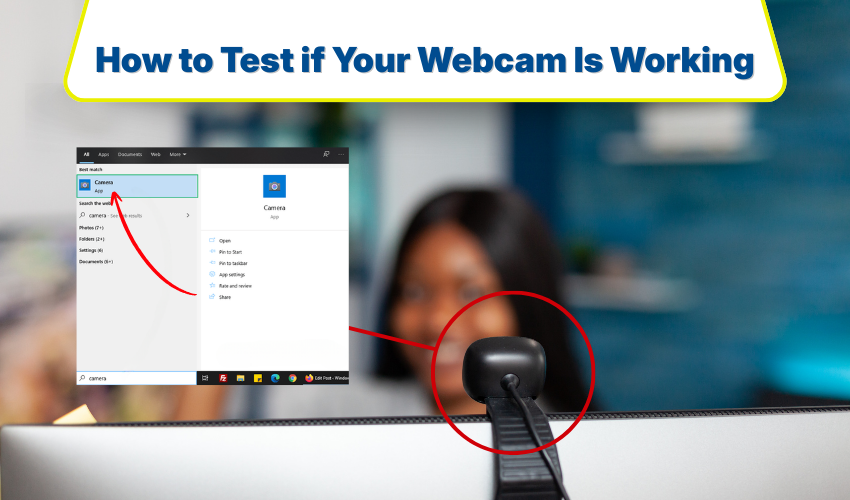
How to Test if Your Webcam is Working
A working webcam is essential for online meetings, video calls, and streaming. Sometimes, however, your webcam may not function correctly. To avoid disruptions, it is important to perform a webcam test, conduct a camera check, and know how to webcam troubleshoot issues. This simple guide will walk you through methods to ensure your camera works perfectly.
Method 1: Using Built-in Camera Apps
Most computers come with built-in camera apps that allow you to test your webcam quickly.
- Open the camera app on your computer. On Windows, search for “Camera” in the Start menu. On Mac, open “Photo Booth.”
- Then, allow the app to access your camera if asked.
- Look at the preview window. If you see yourself clearly, your webcam is working. This is the simplest webcam test you can perform.
- Take a picture or record a short video to ensure both video and audio function properly.
If the camera app does not show a video feed, move on to webcam troubleshoot steps below.
Method 2: Checking Camera Settings in Your Browser
Web applications like Zoom, Google Meet, and Microsoft Teams often require camera access. Performing a camera check in your browser helps confirm that your webcam works online.
- Open your preferred browser and go to an online camera test website, such as webcamtests.com.
- Click “Start Webcam Test” and allow the site to access your camera.
- Observe the preview window. If the video appears, your webcam works for online calls.
- Test your microphone by speaking and checking the audio level.
This method is essential if you mostly use your webcam for virtual meetings. It provides both a webcam test and a camera check in one step.
Method 3: Updating Drivers for Webcam Troubleshooting
A common reason a webcam stops working is outdated drivers. Performing a webcam troubleshoot by updating drivers can fix many issues.
- Press the Windows key + X and select “Device Manager.”
- Expand the “Cameras” or “Imaging Devices” section.
- Right-click your webcam and select “Update driver.”
- Choose “Search automatically for updated driver software.”
- Finally, restart your computer and test your camera again.
After this step, run a webcam test using either the camera app or an online site. If the issue persists, continue with more advanced troubleshooting.
Method 4: Checking Connections and Privacy Settings
Sometimes, webcams may fail due to hardware or privacy settings. A quick camera check can fix these problems.
- Ensure the webcam is properly connected if it is an external device.
- Check that the lens is clean and not obstructed.
- Go to your system’s privacy settings and confirm that apps are allowed to use the camera.
- Reopen the camera app and perform another webcam test.
This method often resolves simple problems without the need for technical support.
Method 5: Using Third-Party Software
If built-in apps fail, third-party software can perform a more detailed webcam troubleshoot. Software like ManyCam or OBS Studio can help test multiple camera functions.
- Download and install your chosen software.
- Open the program and select your webcam.
- Test video and audio recording to ensure all functions work.
- Adjust settings if the video is blurry or the audio is unclear.
Using these tools gives a thorough webcam test and identifies any technical issues you may need to address.
Conclusion
Checking your webcam often makes sure your video calls run smoothly. Doing a webcam test, a camera check, and basic troubleshooting can fix most problems. Using built-in apps, online tools, driver updates, or other software will help keep your camera ready for any call.
