How to transfer files between phone and computer
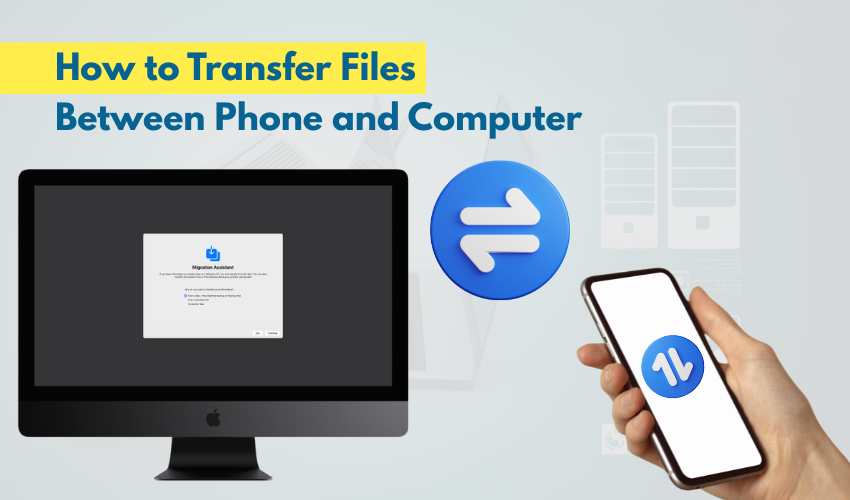
How to Transfer Files Between Phone and Computer
Transferring of files from a phone to a computer is easy when you know the right way. Many people look for phone to PC file transfer options that are quick and safe. The best and most common method is to connect phone USB to the computer. In this guide, you’ll learn how to move photos, videos, music, and other files from your phone to your PC step-by-step.
Step 1: Connect Phone USB to the Computer
The first step in phone to PC file transfer is to connect phone USB to your computer. You need a USB cable that fits your phone. Most Android phones use a USB-C cable, while older models may use micro-USB. iPhones use a lightning cable.
Once you plug the cable into your phone and then into your computer, a notification should appear on your phone screen. Tap on the notification and choose “File Transfer” or “MTP” (Media Transfer Protocol). This allows your phone to share files with your computer.
Step 2: Open the Phone Folder on the PC
After you connect phone USB, open your File Explorer on your PC. You’ll see your phone listed as a drive or device, usually under its model name. Click on it to open. You’ll find folders like DCIM for camera photos, Downloads, Music, and Videos.
For phone to PC file transfer, pick the folder with the files you need. You can copy one file or select many files at once. Use the right-click menu and select Copy, then paste them into a folder on your computer.
Step 3: Transfer Photos, Videos, and Other Files
Most users want to move photos or videos first. For photos, go to the DCIM folder. For videos, you might find them in DCIM, Movies, or WhatsApp folders. When you connect phone USB, make sure your phone stays unlocked, or the transfer might stop.
For music files, go to the Music folder. If you downloaded documents or PDF files, check the Downloads folder. Drag and drop the files into a new folder on your desktop. This way, your phone to PC file transfer stays organized.
Step 4: Use a Memory Card if Needed
Some phones come with a memory card (SD card). You can move files from your phone to the SD card, then take out the SD card and use a card reader with your PC. This is another easy method if you cannot connect phone USB due to cable or port issues.
Still, using a cable is faster. So whenever possible, connect phone USB for direct phone to PC file transfer.
What to Do If USB Doesn’t Work
Sometimes, when you connect phone USB, nothing shows up. Try these steps:
- Make sure the cable is not damaged.
- Use another USB port on your computer.
- Unlock your phone screen and select File Transfer again.
- Restart both your phone and your PC.
If the problem continues, try a different cable or update your phone’s software.
Extra Tips for Easy Phone to PC File Transfer
- Always use the original USB cable that came with your phone.
- Transfer files to a backup folder on your PC so you don’t lose anything.
- After file transfer, safely eject the phone before unplugging the USB.
When you connect phone USB the right way, your phone to PC file transfer becomes smooth and safe.
Final Words
Now you know how to move files from your phone to your computer using the connect phone USB method. This way, your photos, videos, and other files stay safe and easy to access on your PC. Remember to keep your USB cable handy and your phone unlocked.
Doing phone to PC file transfer isn’t hard, and with a little practice, it becomes a quick task. Whether you want to save space on your phone or create backups on your PC, just connect phone USB and transfer your files in minutes.
