How to troubleshoot a device stuck in airplane mode
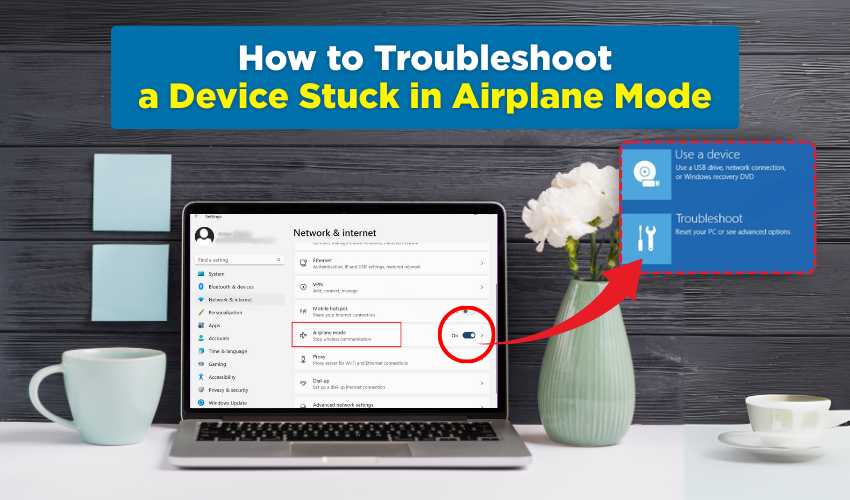
How to Troubleshoot a Device Stuck in Airplane Mode
Sometimes your device gets stuck in airplane mode and blocks access to cellular data, Wi-Fi, or Bluetooth. This common problem feels frustrating when you need quick connectivity. You can fix airplane mode with a few simple methods. Here’s a step-by-step guide to bring your device back online.
1. Restart Your Device
Restarting often resolves minor software glitches that can cause airplane mode to stick.
- Press and hold the power button on your device.
- Select “Restart” or “Power Off,” then turn the device back on after a few seconds.
- Check if airplane mode has been turned off.
If the device is still stuck, move on to the next method.
2. Toggle Airplane Mode On and Off
Sometimes toggling airplane mode can reset the connection.
- Swipe down from the top of your screen to access the quick settings menu.
- Tap the airplane mode icon to turn it on.
- Wait 10–15 seconds, then tap it again to turn it off.
- Take a look at device network status to see if the connection is back.
This method often fixes minor device network issues without further steps.
3. Check Network Settings
Device network issues may persist if settings are misconfigured.
- Open “Settings” on your device.
- Navigate to “Network & Internet” or “Connections.”
- Tap “Mobile Network” or “Wi-Fi” and ensure they are enabled.
- Disable airplane mode if it is still in active state.
The provided settings can often fix airplane mode problems that a restart does not resolve.
4. Reset Network Settings
If the issue continues, resetting network settings can solve deeper problems.
- Go to “Settings” > “System” > “Reset Options.”
- Tap “Reset Network Settings.”
- Confirm your choice.
- The device will restart, and during the process, all Wi-Fi, mobile data, and Bluetooth connections will be reset.
- Disable airplane mode and test connectivity.
Resetting network settings usually resolves stubborn device network issues.
5. Update Device Software
Outdated software may cause airplane mode to malfunction.
- Open “Settings” and navigate to “Software Update” or “System Update.”
- Check for available updates.
- If an update exists, download and install it.
- Restart your device and turn off airplane mode.
Keeping your device updated prevents glitches that lead to airplane mode errors.
6. Use Safe Mode
Third-party apps can sometimes interfere with network settings.
- Keep pressed the power button until the power menu appears.
- Tap and hold “Power Off” until the “Safe Mode” option appears.
- Next, select “Safe Mode” and wait for your device to restart.
- Check if airplane mode is still stuck.
- If the issue is fixed, uninstall any recently installed apps that may be causing device network issues.
Safe mode assists in identifying if an app is the reason your device is stuck in airplane mode.
Final Words
These methods will effectively troubleshoot the issues. Start with the provided methods like restarting your device and switching airplane mode on and off, then proceed to network resets or software updates if required. Though some persistent network issues may need expert help, most cases are handled with these methods.
