How to troubleshoot Windows stuck on welcome screen
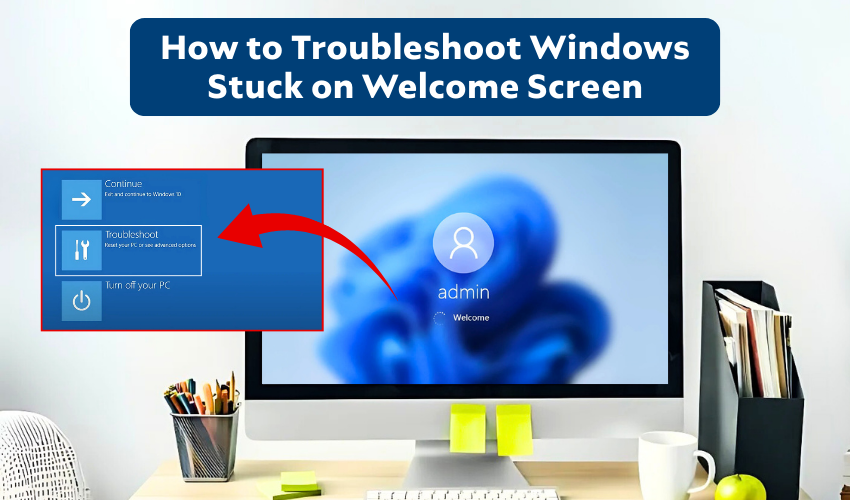
How to Troubleshoot Windows Stuck on Welcome Screen
Seeing your computer freeze with Windows stuck on the welcome screen can feel stressful. This kind of boot issue may happen after updates, sudden shutdowns, or damaged system files. Luckily, there are several ways to try a welcome screen fix and get the system running again.
Below, you will find clear steps that help you solve the problem without needing deep technical skills. Follow each method in order, and one of them should work for your computer.
Method 1: Restart Your Computer in Safe Mode
Safe Mode loads only the basic files needed for Windows. If the system starts here, the issue may come from drivers or extra programs.
- Restart your computer and press the F8 or Shift + F8 keys before the Windows logo appears.
- Select Safe Mode from the boot menu.
- Once inside, restart again to check if the normal boot works.
- If it still shows Windows stuck on the welcome screen, try the next method.
Method 2: Run Automatic Repair
Windows has a built-in tool called Automatic Repair that can help solve a boot issue.
- Turn off your computer completely.
- Press the power button and immediately press F11 or the boot key to enter recovery options.
- Go to Troubleshoot > Advanced options > Startup Repair.
- Allow the process to finish, then restart.
- If the welcome screen fix works, the computer should boot normally.
Method 3: Check and Repair Disk Errors
A hard drive error may cause Windows stuck on startup. Running a disk check can correct the problem.
- Boot into Safe Mode or Recovery Command Prompt.
- Type chkdsk C: /f /r and press Enter.
- Wait as the tool checks for errors and repairs them.
- Restart the computer.
- If the boot issue remains, continue with the next method.
Method 4: Perform System File Check
Corrupt system files may keep Windows from moving past the welcome screen.
- Open Command Prompt from Safe Mode or Recovery options.
- Type sfc/scannow and press Enter.
- Wait for the scan to repair damaged files.
- Restart to see if the welcome screen fix worked.
Method 5: Disable Fast Startup
Fast Startup sometimes creates a boot issue by storing old system data. Turning it off can help.
- Boot into Safe Mode.
- Go to Control Panel > Power Options > Choose what the power buttons do.
- Click Change settings that are currently unavailable.
- Uncheck Turn on fast startup.
- Restart your computer and check if Windows stuck is gone.
Method 6: Restore to a Previous Point
If nothing else works, rolling the system back to an earlier state may solve the problem.
- Go to Recovery options and select System Restore.
- Choose a restore point before the boot issue begins.
- Follow the on-screen steps.
- After restart, check if the welcome screen fix solved the error.
Method 7: Reset Windows
When all else fails, resetting Windows gives the system a fresh start. It removes programs but lets you keep personal files.
- Go to Recovery and choose Reset this PC.
- Select Keep my files or Remove everything.
- Follow instructions to complete the reset.
- After reset, your computer should start without Windows stuck on the welcome screen.
Final Thoughts
A computer freezing at startup is a common boot issue but rarely permanent. Trying these methods step by step usually helps. From Safe Mode to reset options, each approach offers a possible welcome screen fix. Stay patient and test each solution carefully until the problem is solved.
