How to turn on Safe Mode in Windows
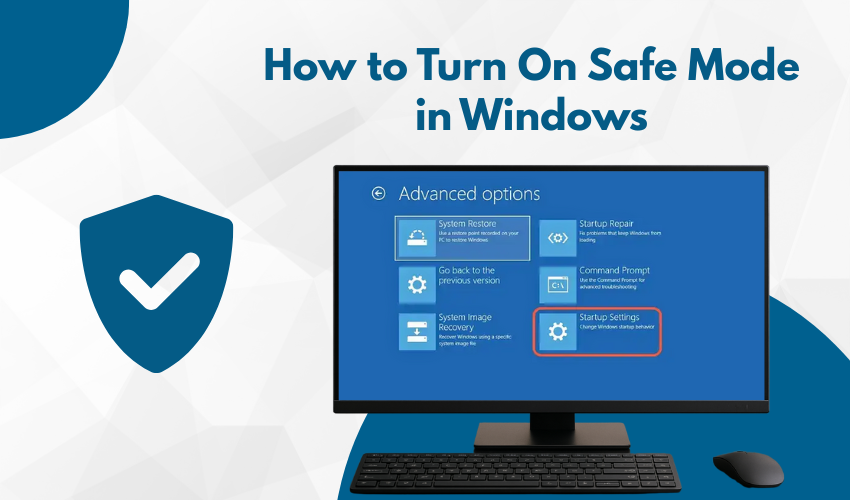
How to Turn On Safe Mode in Windows
Safe Mode is a special way to start your PC when things go wrong. If your computer freezes, crashes, or acts weird, it helps to enter Safe Mode Windows to fix the problem. This mode uses only the basic files and drivers your system needs. That means many apps and settings will not load, which helps you troubleshoot startup issues quickly.
Why You Need Safe Mode
Sometimes your Windows computer may not start right. It could be because of a bad update, virus, driver problem, or software crash. To fix these, you need to enter Safe Mode Windows and use basic tools to troubleshoot startup safely. This way, you can spot what’s causing the trouble without the risk of further damage.
How to Enter Safe Mode Windows
There are different ways to enter Safe Mode Windows, depending on whether your PC starts normally or not.
If Your PC Starts Normally:
- Press Windows + I to open Settings.
- Click Update & Security.
- Choose Recovery from the left panel.
- Under Advanced startup, click Restart now.
- After your PC restarts, choose Troubleshoot.
- Click Advanced options, then Startup Settings.
- Click Restart again.
- Press 4 or F4 on your keyboard to enter Safe Mode Windows.
If you need the internet in Safe Mode, press 5 or F5 instead. That lets you troubleshoot startup online if needed.
If Your PC Won’t Start Normally:
- Turn off your PC.
- Turn it on and quickly press the power button again to shut it down.
- Do this three times.
- On the third restart, Windows should go to the Recovery screen.
- Select Troubleshoot, then follow the same steps listed above.
Doing this lets you enter Safe Mode Windows even when your screen is stuck or blank. You can then check apps, drivers, and other issues that may cause problems when you troubleshoot startup.
Use Safe Mode to Troubleshoot Startup Problems
After you enter Safe Mode Windows, try these simple steps:
- Uninstall New Apps – If you added a new app before the problem started, remove it.
- Check Drivers – Use Device Manager to roll back or update drivers.
- Scan for Malware – Run a virus scan with your security software.
- System Restore – Go back to a date when your PC worked fine.
These steps help you troubleshoot startup issues without extra errors or crashes. Safe Mode makes it easier to test and fix what went wrong.
Exit Safe Mode
Once your work is done, restart your PC normally:
- Click Start, then Power.
- Choose Restart.
- Your PC should start in normal mode.
You won’t stay stuck in Safe Mode unless you choose to. After restarting, Windows goes back to full mode, and you’re all set. If you still face problems, repeat the process to enter Safe Mode Windows again and keep trying to troubleshoot startup.
Tips for Using Safe Mode
- Don’t install new software while in Safe Mode.
- Use it only when your PC has issues.
- Keep backup copies of your files before making big changes.
- If you fix the issue, update your system and drivers afterward.
Safe Mode is one of the best tools you can use to troubleshoot startup and repair system issues. If used right, it saves time and keeps your data safe.
Conclusion
When your computer has trouble starting, the best step is to enter Safe Mode Windows. This simple tool helps you fix bugs, remove bad software, and troubleshoot startup issues with ease. Always keep this method in mind so you can stay prepared. Whether you're fixing slow performance or a black screen, Safe Mode can help bring your PC back to life.
