How to uninstall bloatware from Windows
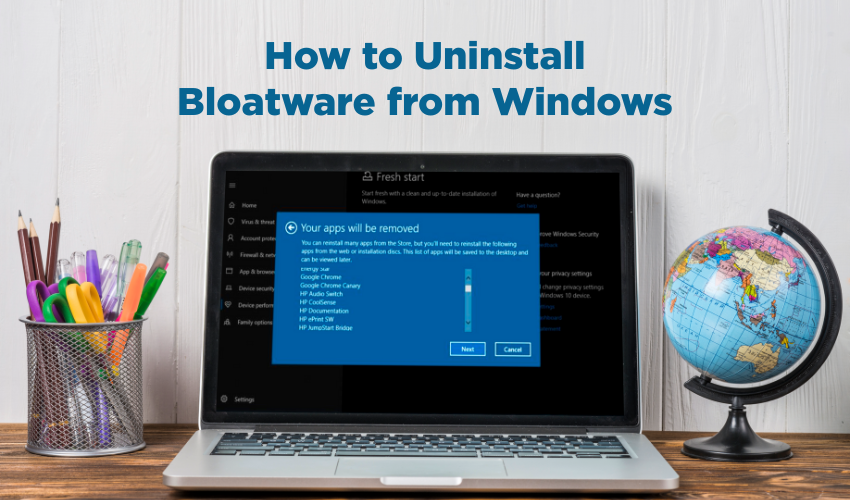
How to Uninstall Bloatware from Windows
Windows computers often come with pre-installed software known as bloatware. These programs can slow down your system and take up unnecessary space. Learning how to remove bloatware Windows can help make your PC faster and cleaner. In some cases, doing a clean install of Windows is the best way to get rid of all unwanted software.
What is Bloatware?
Bloatware refers to programs and apps that come preloaded on your Windows computer by manufacturers or service providers. These apps often include trial versions of software, games, or utilities you may never use. While some can be helpful, most just waste your computer’s resources.
Why Should You Remove Bloatware from Windows?
Bloatware can cause several problems, such as:
- Slowing down your computer’s startup time
- Taking up valuable storage space
- Using system resources unnecessarily
- Displaying unwanted ads or notifications
Removing bloatware improves your computer’s performance and frees up storage.
How to Remove Bloatware Windows Using Settings
Windows 10 and Windows 11 make it quite easy to uninstall many unwanted apps:
- Open the Settings by hitting the Start menu and selecting the gear icon.
- Click Apps or Apps & Features.
- Scroll through the list to find apps you do not use.
- Select the app and click Uninstall.
- Follow the prompts to remove the app.
Repeat this for all unnecessary programs. However, some bloatware cannot be removed this way.
Using PowerShell to Remove Bloatware
For stubborn apps that don’t uninstall normally, you can use Windows PowerShell:
- Press Windows + X and select Windows PowerShell (Admin).
- To see a list of installed apps, type:
- pgsql
- CopyEdit
- Get-AppxPackage | Select Name, PackageFullName
- To remove an app, use the command:
- mathematica
- CopyEdit
- Get-AppxPackage *appname* | Remove-AppxPackage
- Replace appname with the actual app’s name or part of it.
Be careful when removing apps via PowerShell because deleting important system apps might cause problems.
Consider a Clean Install to Remove Bloatware Windows
If your PC is still slow after you have uninstalled apps, a clean install of Windows operating system is an effective solution. This will help wipe hard drive and reinstall Windows.
Steps for a Clean Install:
- Backup your files: Save your important documents, photos, and other files to external drive or cloud storage.
- Create a Windows installation media: Use Microsoft’s Media Creation Tool to make a USB installer.
- Restart your PC: Boot from the USB drive.
- Follow on-screen instructions: Choose Custom install and delete the old partitions.
- Install Windows: The process will install a fresh copy without any bloatware.
This method gives you a clean, fast system but requires some setup afterward.
Using Third-Party Tools to Remove Bloatware
There are several tools designed to help remove bloatware easily:
- PC Decrapifier
- Revo Uninstaller
- CCleaner
These tools scan your computer for unnecessary programs and help you remove them quickly. However, always download software from trusted sources to avoid malware.
Tips to Prevent Bloatware in the Future
- When buying a new PC, choose brands or models known for fewer pre-installed apps.
- Use custom install options to avoid adding extra software during Windows updates.
- Regularly review installed apps and remove what you don’t need.
Conclusion
Removing bloatware improves your Windows computer’s speed and frees up space. Quickly remove bloatware Windows through built-in settings, PowerShell commands, or third-party tools. If your system still feels slow, consider a clean install to start fresh. Taking these steps helps keep your PC running smoothly.
