How to update outdated drivers manually
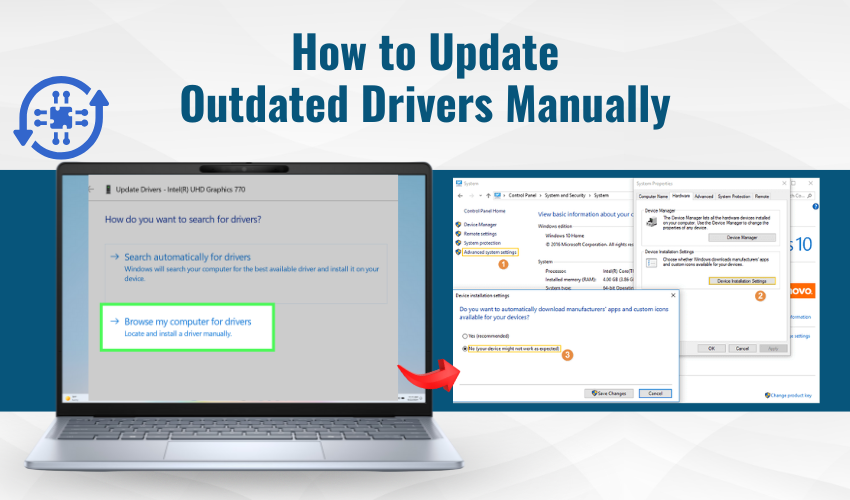
How to Update Outdated Drivers Manually
Sometimes, your computer acts slow or something doesn’t work right. The reason might be outdated drivers. Drivers are like small programs that help your computer talk to other parts, like the printer or sound system. When they get old, they stop working properly. That’s why it’s important to update drivers on Windows. In this article, we will learn about driver update DIY — a simple way to update drivers manually.
What Are Drivers?
Drivers help the computer understand how to use its parts. If you plug in a new keyboard, printer, or mouse, the computer needs a driver to use it. These drivers need updates from time to time. A driver update DIY helps keep your computer running smoothly without paying anyone.
Why Should You Update Drivers Windows?
Updating drivers is important. Outdated drivers can make your system slow, crash, or not respond. Some new games and apps also need the latest drivers to run well. When you do a driver update DIY, you’re making sure everything stays fast and safe. So remember, always update drivers Windows when your computer starts acting strange.
How to Check for Outdated Drivers
You don’t need to be a computer expert for this! Follow these steps for a driver update DIY:
- Click the Start Menu.
- Type Device Manager in the search bar.
- Open Device Manager from the results.
- Look at all the devices listed. Right-click any device (like Display or Audio).
- Select Properties and click the Driver tab.
- Check the Driver Date. If it's old, it’s time to update drivers Windows.
Now you’re ready for the next step!
How to Update Drivers Manually
To start your driver update DIY, follow these steps:
- In Device Manager, right-click the device you want to update.
- Click the Update driver.
- Choose Search automatically for drivers.
Windows will try to find the best driver. If it doesn’t find one, visit the device maker’s site. Search for your product model and download the latest driver. Then install it step by step. This is a smart way to update drivers Windows safely.
Helpful Tips for Driver Update DIY
Here are some tips to make your driver update DIY process easier:
- Always restart your PC after updating drivers.
- Keep a backup before updating, in case something goes wrong.
- Don’t download drivers from unknown websites.
- Set a monthly reminder to check for updates.
These simple habits can help keep your system healthy and make your job to update drivers Windows much easier.
What If Something Goes Wrong?
Sometimes, an update can cause a problem. Don’t worry. Just go to Device Manager, right-click the device, and select Roll Back Driver. This undoes the last update. That’s the power of driver update DIY — you are in control!
Final Words
Updating drivers is like giving your computer a check-up. It keeps your PC working great and helps avoid errors. By learning how to update drivers Windows, you save time and money. A good driver update DIY habit keeps everything running without lag.
