How to update Windows manually
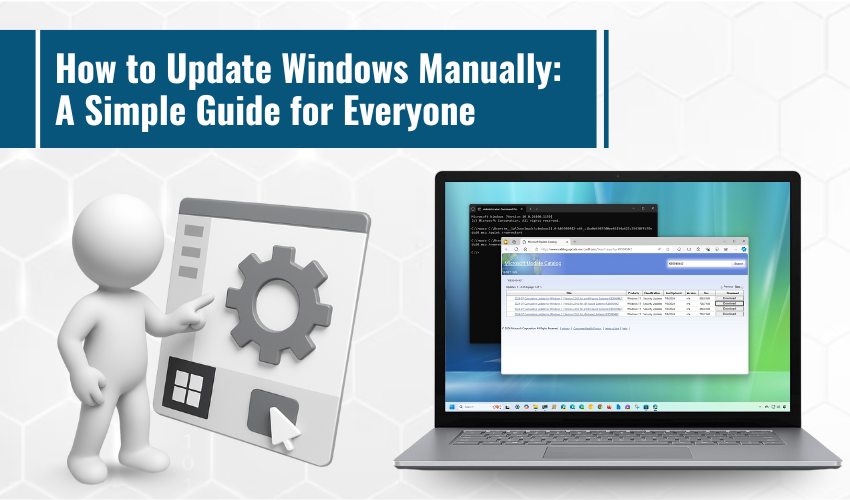
How to Update Windows Manually: A Simple Guide for Everyone
Keeping your Windows computer up to date is important. Updates help your system run smoothly, stay secure, and fix small bugs that might cause problems. While many computers update automatically, sometimes updates don’t install properly or are delayed. In such cases, it's helpful to know how to check for and install Windows updates manually.
This guide will explain how to manually update your Windows computer using very simple steps. You don’t need to be a computer expert to follow along.
Why Updating Windows Matters
Before we go into the steps, here’s why you should care about Windows updates:
- Security: Updates often fix security issues that hackers can use to harm your system.
- New Features: Microsoft sometimes adds new features to improve your experience.
- Bug Fixes: If your computer is acting strange, a Windows update might solve the issue.
- Better Performance: Updates can make your computer run faster and more reliably.
Things to Check Before Updating
Before you start updating your system, make sure:
- Your device is plugged in (for laptops): You don’t want your laptop to run out of battery during an update.
- You have a stable internet connection: Updates can be large and need a good connection to download.
- You save your work: Some updates require restarting your computer. Save all documents and close any open apps.
Step-by-Step: How to Manually Update Windows
For Windows 10 and Windows 11:
- This is the small Windows icon in the bottom-left corner of your screen.
- Click the gear icon on the left, or type "Settings" in the search bar and click it.
- In the Settings window, click on "Update & Security."
- This will be the first option on the left-hand side.
- Windows will now look for any updates that are available. If updates are found, it will start downloading them automatically.
- Depending on the size of the update and your internet speed, this can take several minutes.
- After the updates are installed, you might be asked to restart your computer. Click “Restart now” if you’re ready.
What to Do If Updates Don’t Install
Sometimes updates don’t work the way they should. Here are a few things you can try:
- Restart your computer and try again.
- Go to Settings > Update & Security > Troubleshoot > Additional troubleshooters
- Click on Windows Update and then Run the troubleshooter
- Free up space on your hard drive. Sometimes updates won’t install if there isn’t enough space.
- Go to Settings > Update & Security > Windows Update
- Click on "Pause updates for 7 days," then click "Resume updates"
Optional: Downloading Updates Manually from Microsoft Catalog
If your computer doesn’t find updates through normal settings, you can also download updates directly from the Microsoft Update Catalog:
- Visit the website.
- Type in the update code (like KB5006670).
- Click “Download” next to the correct version for your system.
- Run the downloaded file to install the update.
This is usually more advanced, so only try it if you're comfortable or have instructions to follow.
Keep Automatic Updates Turned On
Even if you manually update your system once, it's a good idea to keep automatic updates turned on so you don’t miss anything in the future:
- Go to Settings > Update & Security > Windows Update
- Make sure it says "You’re up to date" and that updates are not paused.
Final Tips
- Try to check for updates once every couple of weeks.
- Always save your work before installing updates.
- If your device is older, updates may take longer, be patient.
Conclusion
Manually updating your Windows computer is not difficult. With just a few clicks, you can make sure your system stays secure, fast, and up to date. Whether you use your PC for work, school, or fun, keeping it updated helps avoid problems and keeps things running smoothly.
Now that you know how to do it, try checking for updates today!
