How to update your browser safely
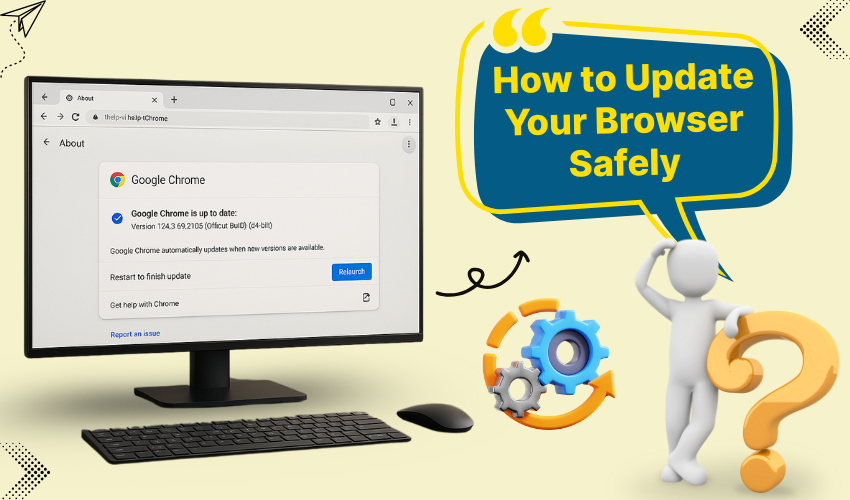
How to Update Your Browser Safely
Updating your web browser is important. It keeps your computer safe and your browsing fast. If you use Chrome, Firefox, or Edge, you should always use the latest browser version. In this article, you will learn how to update Chrome Firefox Edge safely in easy steps.
Why You Should Update Your Browser
New updates fix bugs, improve speed, and protect your data. If you don’t use the latest browser version, hackers can attack your system. That’s why you should always keep your browser updated.
Also, websites work better when you use the latest browser version. Old browsers may not load pictures, videos, or forms correctly. So, if you want smooth browsing, update Chrome Firefox Edge often.
How to Update Chrome
Google Chrome is a fast and highly popular browser. To stay safe, use the latest browser version of Chrome. Follow these steps:
- Open Chrome.
- Click on the three dots in the top-right corner.
- Go to Help > About Google Chrome.
- Chrome will check for updates.
- If there is a new version available, it will install it.
- Click Relaunch to finish.
Now you have the latest browser version of Chrome. Try to update Chrome Firefox Edge at least once a month or when you see a warning.
How to Update Firefox
Firefox is great for privacy. To stay secure, always use the latest browser version of Firefox. Here's how to do it:
- Open Firefox on your system.
- Click on the menu button (three lines) in the top-right.
- Click Help > About Firefox.
- Firefox will check and install updates.
- Click Restart to update.
Once you restart, Firefox will be in its latest browser version. To protect your computer, update Chrome Firefox Edge regularly.
How to Update Edge
Microsoft Edge comes with Windows. It is faster than the old Internet Explorer. You should always have the latest browser version of Edge.
To update it:
- Open Edge.
- Click the three dots in the top-right.
- Go to Help and feedback > About Microsoft Edge.
- Edge will check for updates.
- If one is found, it will download and install.
- Restart Edge to finish.
Now you have the latest browser version of Edge. Set a reminder to update Chrome Firefox Edge often.
Tips to Stay Safe
Here are a few tips to help you stay safe online:
- Turn on auto-update for Chrome, Firefox, and Edge.
- Never download browsers from unknown sites.
- Don’t ignore update messages.
- Restart your browser often.
- Use antivirus along with the latest browser version.
You don’t need to be an expert to update Chrome Firefox Edge. Just follow the steps above, and your browser will stay safe.
Common Problems While Updating
Sometimes updates fail. Here’s how to fix common issues:
- Update fails: Ensure You restart your computer and try again.
- Slow update: Check your internet connection.
- Error message: Uninstall the browser and reinstall the latest browser version.
If the problem still persists, get reliable expert's quick assistance through the official support page of your browser.
Conclusion
The tips above will help you update your preferred browser in an easy way. When you update Chrome, Firefox & Edge, you not only stay digitally protected but also enjoy better speed and features.
