How to upgrade from Windows 10 to 11
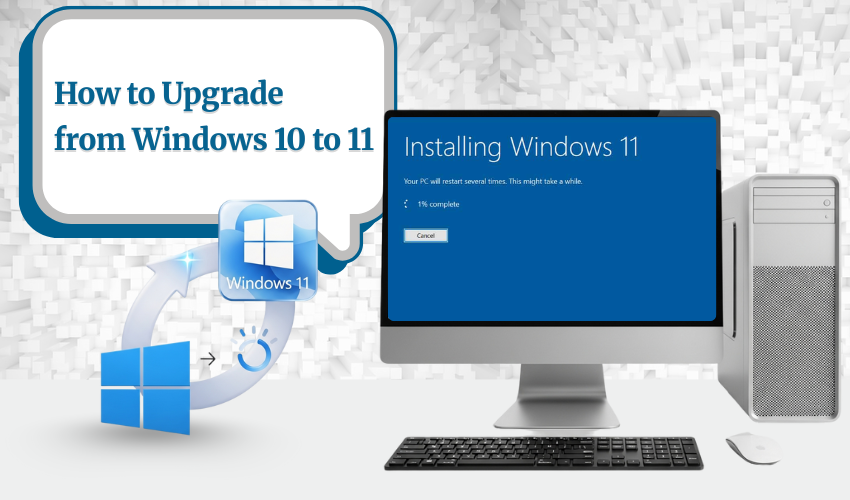
How to Upgrade from Windows 10 to 11
Upgrading a computer can make a big difference in how it works. When you upgrade to Windows 11, you get better speed, new features, and stronger security. This OS upgrade gives your PC a modern look and helps it run smoother. It also keeps your system ready for future updates and apps.
Windows 11 brings a cleaner design, snap layouts for better multitasking, and improved gaming features. If your PC is running Windows 10, now is a great time to plan your OS upgrade.
Check System Requirements First
Before you start the OS upgrade, check if your computer can handle Windows 11. Microsoft has set certain rules for devices that want to upgrade to Windows 11. Your system must have:
- A 1 GHz or faster processor along with 2 or more cores
- 4 GB of RAM or more
- At least 64 GB of storage
- TPM version 2.0
- UEFI firmware with Secure Boot
- A DirectX 12-compatible graphics card
You can use PC Health Check Tool from Microsoft to see if your device is ready for the OS upgrade. It’s a quick and easy way to find out.
Back Up Your Files Before the OS Upgrade
Before any OS upgrade, it’s smart to back up your important files. This helps protect your data if something is wrong. Use either an external hard drive or a cloud storage to keep your documents, photos, and apps safe.
When you upgrade to Windows 11, most of your files will stay where they are, but backing up is always a safe step.
How to Upgrade to Windows 11 Through Windows Update
The easiest way to upgrade to Windows 11 is by using Windows Update. Follow these steps:
Go to Settings
- Click on Update & Security
- Choose Windows Update
- Click Check for updates
- If your PC is ready, you’ll see the option to upgrade to Windows 11
- Click Download and Install
Your computer will download the latest version, install it, and restart. This OS upgrade can take some time, so make sure device is properly charged and connected to the internet.
Use the Installation Assistant for the OS Upgrade
If you don’t see the update in your settings, you can use Microsoft’s Installation Assistant. Here’s how:
- Visit Microsoft’s official Windows 11 download page
- Click Download Now under the Installation Assistant section
- Run tool and follow the steps to upgrade to Windows 11
This method is safe and works well for most users doing an OS upgrade.
Use a Bootable USB for a Clean Install
To do this, create a bootable USB using the Media Creation Tool:
- Download Media Creation Tool from Microsoft’s official site
- Use it to make a bootable USB drive
- Restart PC and boot from the USB
- Follow the instructions to install Windows 11
This method is useful if your PC has problems or if you want to erase all old files during the OS upgrade.
After the Upgrade to Windows 11
Once your OS upgrade is complete, take time to explore Windows 11. Try the new Start menu, use snap layouts to organize windows, and visit the Microsoft Store for new apps.
Also, check for any updates that might have come after the OS upgrade. Go to Settings > Windows Update to install the latest patches.
Common Issues and Fixes
If any problems occur during upgrading to Windows 11, here are a few tips:
- Ensure the PC properly meets system requirements
- Disable any antivirus, if active, during the upgrade
- Free up sufficient storage space on your system
- Ensure your internet connection is fast
- Restart and try properly again
Most issues are small and easy to fix. If needed, visit Microsoft’s help page or use their support chat.
Conclusion
Upgrading your PC gives more speed, better design, and stronger security. If you are a user of Windows 10, it’s time to upgrade to Windows 11. The OS upgrade process is easy if you follow the right steps. Make sure your device is ready, back up your files, and choose the best upgrade method.
Doing the OS upgrade now keeps your computer running smoothly and ready for future updates.
