How to use Task Manager to close unresponsive apps
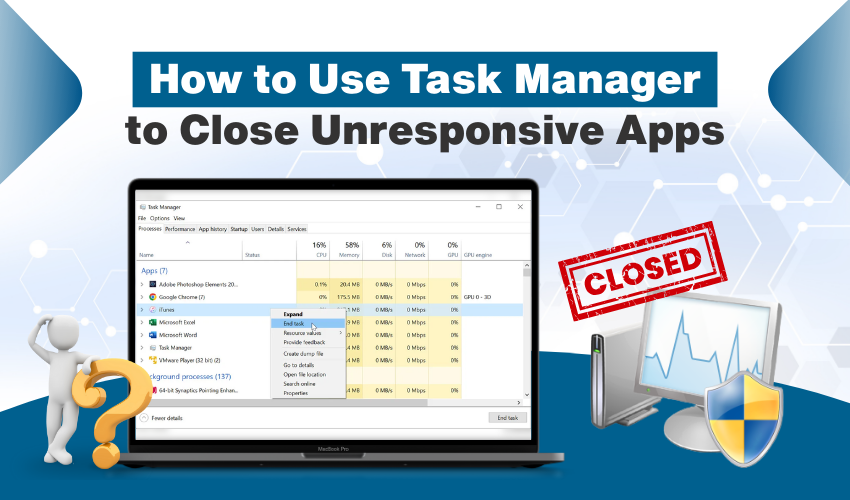
How to Use Task Manager to Close Unresponsive Apps
Task Manager is a built-in tool in Windows that shows all running programs and system processes. It helps check what’s using your computer’s memory, CPU, and more. If an app freezes or stops working, Task Manager lets you close it easily. This Task Manager guide will help you understand how to force quit apps Windows without restarting the whole system.
Why Apps Become Unresponsive
Sometimes apps freeze because of bugs, heavy memory usage, or system overload. You click, but nothing happens. In such cases, the app doesn’t respond to normal commands. That’s when you need to open Task Manager and use it to force quit apps Windows. This Task Manager guide helps you deal with frozen apps quickly.
Opening Task Manager
There are many ways to open Task Manager. Choose what’s easiest for you.
Method 1: Use Keyboard Shortcut
Press Ctrl + Shift + Esc together. This opens Task Manager directly.
Method 2: Use Ctrl + Alt + Delete
Press Ctrl + Alt + Delete and then click Task Manager from the screen options.
Method 3: Use Right-Click
Right-click the taskbar and click Task Manager.
All these ways work. Pick one and follow the steps in this Task Manager guide.
How to Find Unresponsive Apps in Task Manager
When Task Manager opens, you will see a list of running apps. Look for the one that says Not Responding. It will usually be grayed out or will stop updating. This is the app that’s frozen. If you’re not sure which app is stuck, check which one you last clicked before the freeze.
This Task Manager guide helps you spot which programs are causing the problem so you can force quit apps Windows quickly.
How to Force Quit Apps in Windows Using Task Manager
Now let’s force close the unresponsive app:
- Select the frozen app by clicking it once.
- Click the End Task button in the bottom right corner.
- The app should close immediately.
If it doesn’t close on the first try, give it a few seconds and try again. Task Manager will end the process if it can. This step is the core of this Task Manager guide and will help you force quit apps Windows every time they freeze.
Ending Background Processes
Sometimes apps stay frozen in the background. Even after they disappear from the screen, they may still run. Scroll down in Task Manager under the Background Processes section. If you find the app there, select it and click End Task again.
This step makes sure the app fully shuts down. This Task Manager guide helps prevent background issues and lets you force quit apps Windows completely.
What Happens After You Force Quit an App
When you force quit apps Windows using Task Manager, unsaved work in that app may be lost. For example, if you were writing in a frozen Word file, and you hadn’t saved it, it might be gone. Always save work often to avoid this.
This Task Manager guide doesn’t just help you fix stuck apps—it reminds you to back up work often.
Use Task Manager to Free System Resources
You can use Task Manager to close apps that aren’t frozen too. If your PC feels slow, look for apps using too much memory or CPU. Select them and click End Task. This speeds up your system.
This Task Manager guide isn’t only for frozen apps—you can also force quit apps Windows to free up system power and make your computer run smoother.
When to Restart Your PC Instead
Sometimes, even Task Manager won’t work. If your system is frozen completely, you may need to restart your computer. But always try this Task Manager guide first. It’s quicker and doesn’t interrupt everything like a full restart does.
Conclusion
This Task Manager guide shows how to handle unresponsive apps easily. With just a few clicks, you can force quit apps Windows and get back to work. By using this Task Manager guide, you can force quit apps Windows fast and keep your PC running well.
